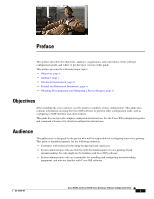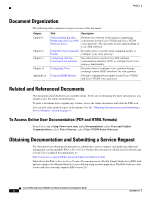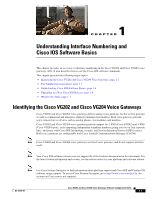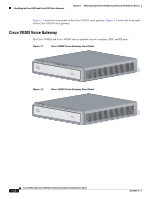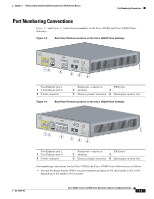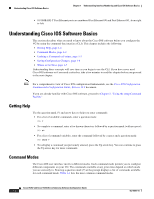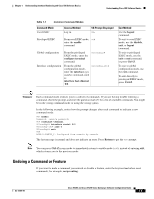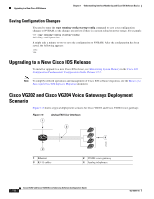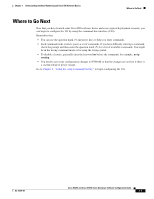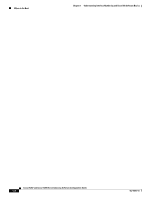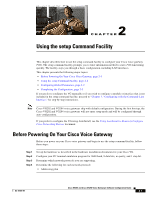Cisco VG204 Software Configuration Guide - Page 10
Understanding Cisco IOS Software Basics, Getting Help, Command Modes
 |
View all Cisco VG204 manuals
Add to My Manuals
Save this manual to your list of manuals |
Page 10 highlights
Understanding Cisco IOS Software Basics Chapter 1 Understanding Interface Numbering and Cisco IOS Software Basics • 10/100BASE-T Fast Ethernet ports are numbered Fast Ethernet 0/0 and Fast Ethernet 0/1, from right to left. Understanding Cisco IOS Software Basics This section describes what you need to know about the Cisco IOS software before you configure the VG by using the command-line interface (CLI). This chapter includes the following: • Getting Help, page 1-4 • Command Modes, page 1-4 • Undoing a Command or Feature, page 1-5 • Saving Configuration Changes, page 1-6 • Where to Go Next, page 1-7 Understanding these concepts will save time as you begin to use the CLI. If you have never used Cisco IOS software or if you need a refresher, take a few minutes to read this chapter before you proceed to the next chapter. Note For a comprehensive view of Cisco IOS configuration fundamentals, see the Cisco IOS Configuration Fundamentals Configuration Guide, Release 12.4 document. If you are already familiar with Cisco IOS software, proceed to Chapter 2, "Using the setup Command Facility." Getting Help Use the question mark (?) and arrow keys to help you enter commands: • For a list of available commands, enter a question mark: VG> ? • To complete a command, enter a few known characters followed by a question mark (with no space): VG> s? • For a list of command variables, enter the command followed by a space and a question mark: VG> show ? • To redisplay a command you previously entered, press the Up arrow key. You can continue to press the Up arrow key for more commands. Command Modes The Cisco IOS user interface involves different modes. Each command mode permits you to configure different components on your VG. The commands available at any given time depend on which mode you are currently in. Entering a question mark (?) at the prompt displays a list of commands available for each command mode. Table 1-1 lists the most common command modes. Cisco VG202 and Cisco VG204 Voice Gateways Software Configuration Guide 1-4 OL-16191-01