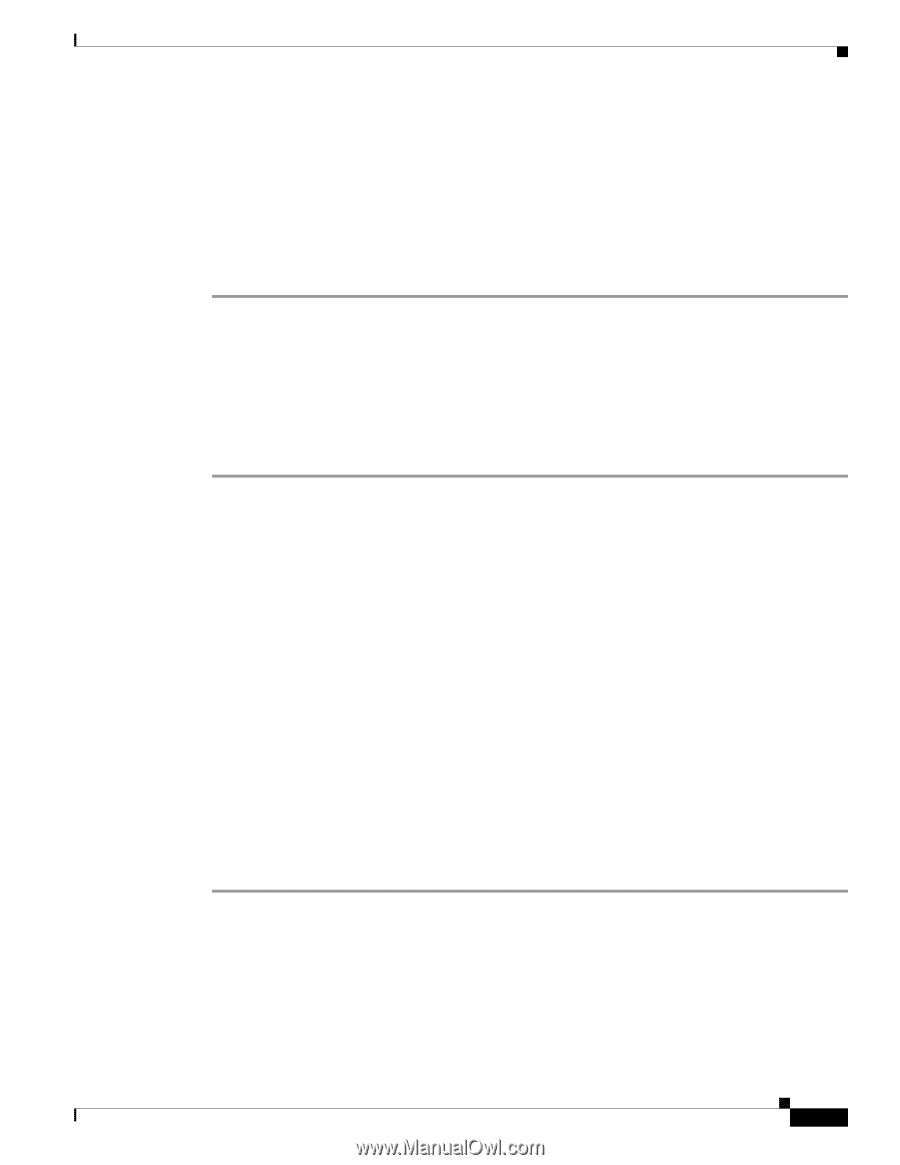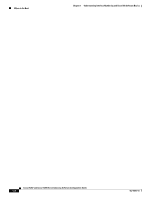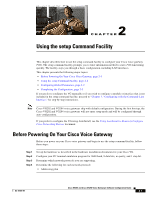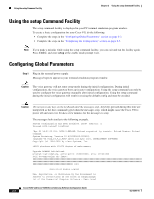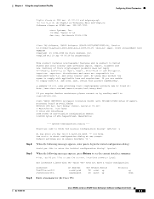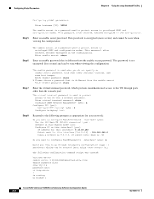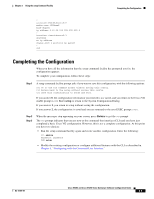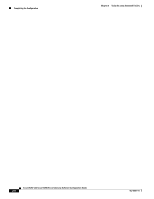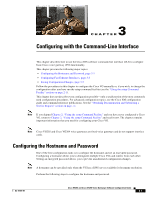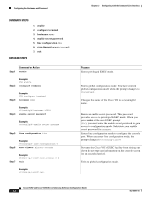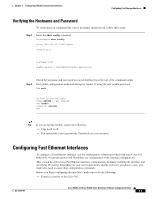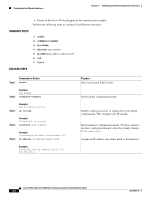Cisco VG204 Software Configuration Guide - Page 19
Completing the Configuration
 |
View all Cisco VG204 manuals
Add to My Manuals
Save this manual to your list of manuals |
Page 19 highlights
Chapter 2 Using the setup Command Facility Completing the Configuration ! interface FastEthernet0/0 media-type 100BaseX half-duplex ip address 9.13.38.150 255.255.255.0 ! interface FastEthernet0/1 shutdown no ip address dialer-list 1 protocol ip permit ! end Completing the Configuration When you have all the information that the setup command facility has prompted you for, the configuration appears. To complete your configuration, follow these steps: Step 1 A setup command facility prompt asks if you want to save this configuration, with the following options: [0] Go to the IOS command prompt without saving this config. [1] Return back to the setup without saving this config. [2] Save this configuration to nvram and exit. If you answer 0, the configuration information you entered is not saved, and you return to the Cisco VG enable prompt (VG#). Enter setup to return to the System Configuration Dialog. If you answer 1, you return to setup without saving the configuration. If you answer 2, the configuration is saved and you are returned to the user EXEC prompt (VG>). Step 2 Step 3 When the messages stop appearing on your screen, press Return to get the VG> prompt. The VG> prompt indicates that you are now at the command-line interface (CLI) and you have just completed a basic Cisco VG configuration. However, this is not a complete configuration. At this point you have two choices: • Run the setup command facility again and create another configuration. Enter the following: VG> enable Password: password VG# setup • Modify the existing configuration or configure additional features with the CLI as described in Chapter 3, "Configuring with the Command-Line Interface." OL-16191-01 Cisco VG202 and Cisco VG204 Voice Gateways Software Configuration Guide 2-5