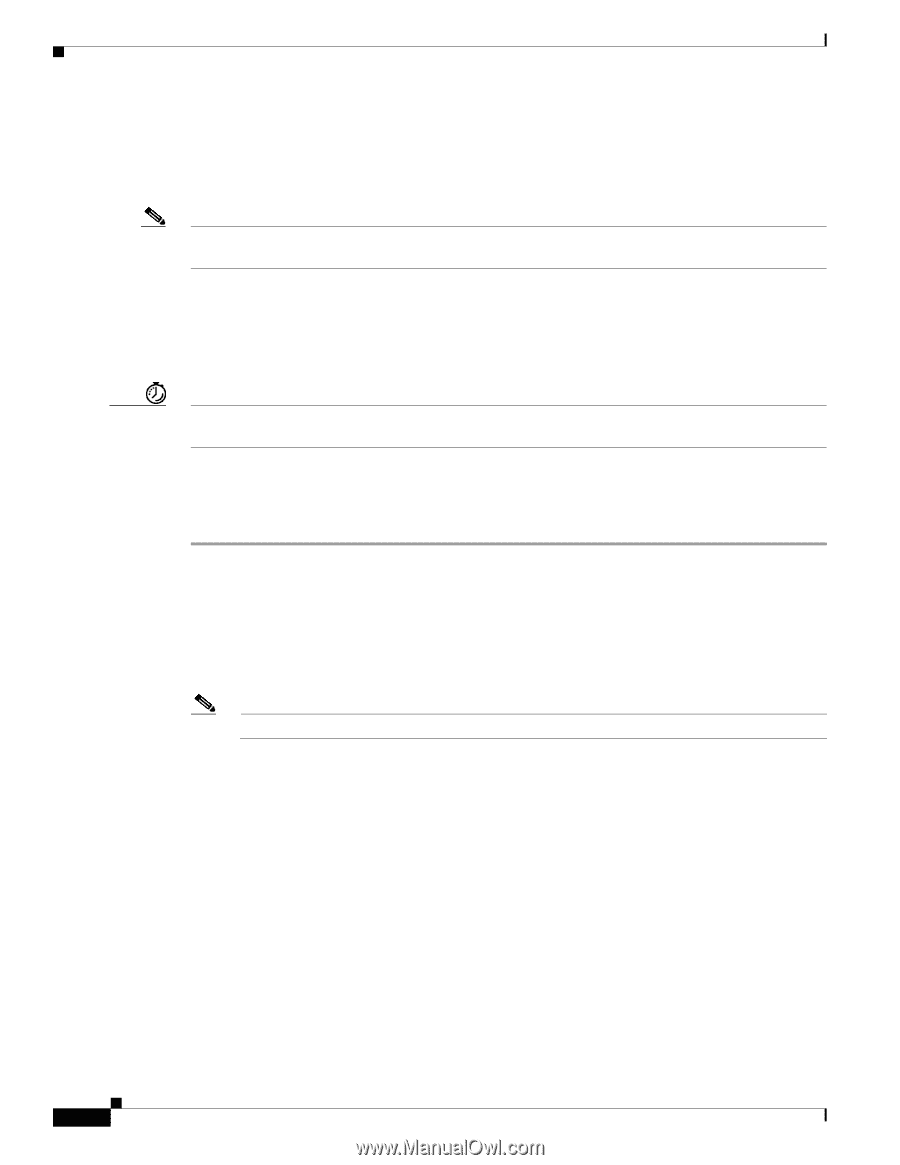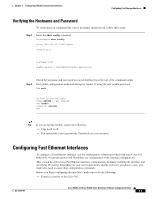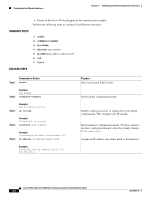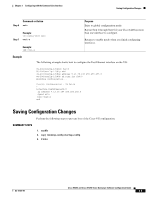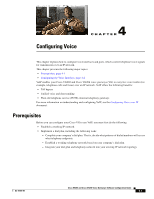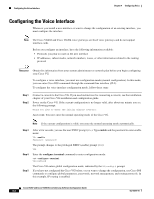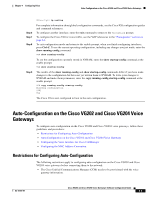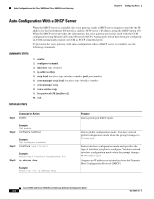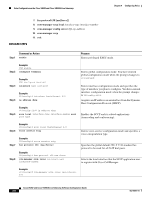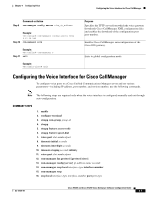Cisco VG204 Software Configuration Guide - Page 28
Configuring the Voice Interface
 |
View all Cisco VG204 manuals
Add to My Manuals
Save this manual to your list of manuals |
Page 28 highlights
Configuring the Voice Interface Chapter 4 Configuring Voice Configuring the Voice Interface Whenever you install a new interface or want to change the configuration of an existing interface, you must configure the interface. Note The Cisco VG202 and Cisco VG204 voice gateways are fixed voice gateways and do not support interface cards. Before you configure an interface, have the following information available: • Protocols you plan to route on the new interface • IP addresses, subnet masks, network numbers, zones, or other information related to the routing protocol Timesaver Obtain this information from your system administrator or network plan before you begin configuring your Cisco VG. To configure a voice interface, you must use configuration mode (manual configuration). In this mode, you can enter Cisco IOS commands through the command-line interface (CLI). To configure the voice interface configuration mode, follow these steps: Step 1 Step 2 Connect a console to the Cisco VG. If you need instructions for connecting a console, see the installation chapter of your Cisco VG installation and configuration guide. Power on the Cisco VG. If the current configuration is no longer valid, after about one minute you see the following prompt: Would you like to enter the initial dialog? [yes/no]: Answer no. You now enter the normal operating mode of the Cisco VG. Note If the current configuration is valid, you enter the normal operating mode automatically. Step 3 Step 4 Step 5 After a few seconds, you see the user EXEC prompt (VG>). Type enable and the password to enter enable mode: VG> enable Password: The prompt changes to the privileged EXEC (enable) prompt (VG#): VG# Enter the configure terminal command to enter configuration mode: VG# configure terminal VG(config)# The Cisco VG enters global configuration mode, indicated by the VG(config)# prompt. If you have not configured the Cisco VG before, or you want to change the configuration, use Cisco IOS commands to configure global parameters, passwords, network management, and routing protocols. In this example, IP routing is enabled: Cisco VG202 and Cisco VG204 Voice Gateways Software Configuration Guide 4-2 OL-16191-01