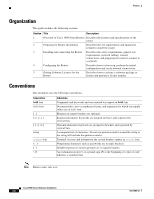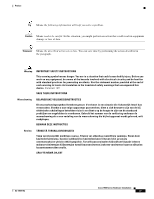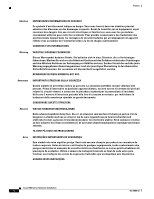Cisco WS-C1912-A Hardware Installation Guide - Page 5
Configuring the Router, Connecting to the Console Port with Mac OS X
 |
UPC - 746320021522
View all Cisco WS-C1912-A manuals
Add to My Manuals
Save this manual to your list of manuals |
Page 5 highlights
Contents 5 C H A P T E R OL-19084-02 Chassis Airflow Diagram 4-3 Setting the Chassis on a Desktop 4-4 Chassis Grounding 4-4 Wall-Mounting the Chassis 4-4 Rack-Mounting the Chassis 4-7 Attaching Rack-Mount Brackets to Cisco 1900 Series Routers 4-7 Installing the Chassis Ground Connection 4-9 Connecting WAN and LAN Cables 4-11 Safety Messages 4-11 Ports and Cabling 4-13 Connection Procedures and Precautions 4-14 Connecting to a Console Terminal or Modem 4-14 Connecting to the Console Port with Microsoft Windows 4-14 Connecting to the Console Port with Mac OS X 4-16 Connecting to the Console Port with Linux 4-16 Installing the Cisco Microsoft Windows USB Device Driver 4-17 Installing the Cisco Microsoft Windows XP USB Driver 4-17 Installing the Cisco Microsoft Windows 2000 USB Driver 4-17 Installing the Cisco Microsoft Windows Vista USB Driver 4-18 Uninstalling the Cisco USB Driver 4-18 Uninstalling the Cisco Microsoft Windows XP and 2000 USB Driver 4-18 Using the Add Remove Programs Utility 4-18 Using the Setup.exe Program 4-19 Uninstalling the Cisco Microsoft Windows Vista USB Driver 4-19 Connecting to the Auxiliary Port 4-20 Connecting Power 4-21 Connecting to AC Power 4-21 Connecting to DC Power 4-22 DC Wiring Requirements for Cisco 1900 Series Routers 4-22 Cisco 1900 Series Router Wiring Procedure for DC Input 4-23 Configuring the Router 5-1 Powering up the Router 5-1 Checklist Before Powering Up the Cisco Router 5-1 Powering Up the Cisco Router 5-2 Verifying the Front Panel LED Indications 5-3 Performing the Initial Configuration on the Router 5-3 Using the Cisco Setup Command Facility 5-3 Using Cisco Configuration Professional Express 5-6 Cisco 1900 Series Hardware Installation v