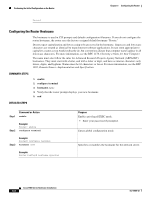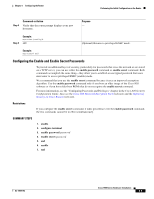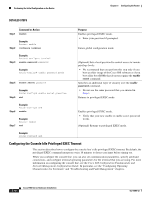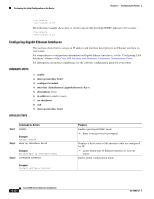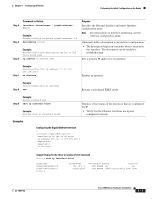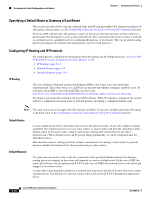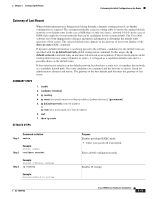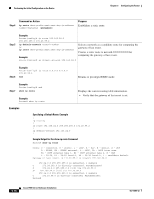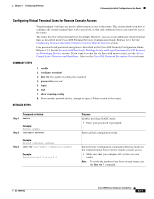Cisco WS-C1912-A Hardware Installation Guide - Page 87
Command or Action, Purpose, Examples
 |
UPC - 746320021522
View all Cisco WS-C1912-A manuals
Add to My Manuals
Save this manual to your list of manuals |
Page 87 highlights
Chapter 5 Configuring the Router Performing the Initial Configuration on the Router Step 4 Command or Action interface {fastethernet | gigabitethernet} 0/port Step 5 Example: Router(config)# interface gigabitethernet 0/0 description string Step 6 Example: Router(config-if)# description GE int to 2nd floor south wing ip address ip-address mask Purpose Specifies the Ethernet interface and enters interface configuration mode. Note For information on interface numbering, see the software configuration guide. (Optional) Adds a description to an interface configuration. • The description helps you remember what is attached to this interface. The description can be useful for troubleshooting. Sets a primary IP address for an interface. Step 7 Example: Router(config-if)# ip address 172.16.74.3 255.255.255.0 no shutdown Enables an interface. Step 8 Example: Router(config-if)# no shutdown end Returns to privileged EXEC mode. Step 9 Example: Router(config)# end show ip interface brief Example: Router# show ip interface brief Displays a brief status of the interfaces that are configured for IP. • Verify that the Ethernet interfaces are up and configured correctly. Examples Configuring the GigabitEthernet Interface ! interface GigabitEthernet0/0 description GE int to HR group ip address 172.16.3.3 255.255.255.0 duplex auto speed auto no shutdown ! Sample Output for the show ip interface brief Command Router# show ip interface brief Interface GigabitEthernet0/0 GigabitEthernet0/1 Router# IP-Address 172.16.3.3 unassigned OK? Method Status Protocol YES NVRAM up up YES NVRAM administratively down down OL-19084-02 Cisco 1900 Series Hardware Installation 5-13