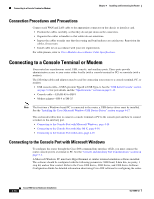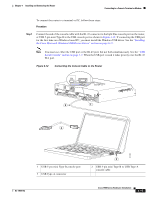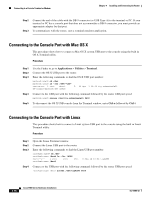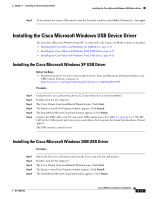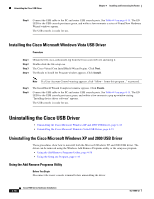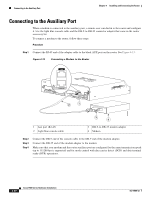Cisco WS-C1912-A Hardware Installation Guide - Page 64
Connecting to the Console Port with Mac OS X, Applications, Utilities, Terminal, Ctrl-a
 |
UPC - 746320021522
View all Cisco WS-C1912-A manuals
Add to My Manuals
Save this manual to your list of manuals |
Page 64 highlights
Connecting to a Console Terminal or Modem Chapter 4 Installing and Connecting the Router Step 2 Step 3 Connect the end of the cable with the DB-9 connector (or USB Type-A) to the terminal or PC. If your terminal or PC has a console port that does not accommodate a DB-9 connector, you must provide an appropriate adapter for that port. To communicate with the router, start a terminal emulator application. Connecting to the Console Port with Mac OS X This procedure shows how to connect a Mac OS X system USB port to the console using the built in OS X Terminal utility. Procedure Step 1 Step 2 Step 3 Step 4 Step 5 Use the Finder to go to Applications > Utilities > Terminal. Connect the OS X USB port to the router. Enter the following commands to find the OS X USB port number: macbook:user$ cd /dev macbook:user$ ls -ltr /dev/*usb* crw-rw-rw- 1 root wheel 9, 66 Apr 1 16:46 tty.usbmodem1a21 DT-ullals-macbook:dev user$ Connect to the USB port with the following command followed by the router USB port speed: macbook:user$ screen /dev/tty.usbmodem1a21 9600 To disconnect the OS X USB console from the Terminal window, enter Ctrl-a followed by Ctrl-\. Connecting to the Console Port with Linux This procedure shows how to connect a Linux system USB port to the console using the built in Linux Terminal utility. Procedure Step 1 Step 2 Step 3 Step 4 Open the Linux Terminal window. Connect the Linux USB port to the router. Enter the following commands to find the Linux USB port number: root@usb-suse# cd /dev root@usb-suse /dev# ls -ltr *ACM* crw-r--r-- 1 root root 188, root@usb-suse /dev# 0 Jan 14 18:02 ttyACM0 Connect to the USB port with the following command followed by the router USB port speed: root@usb-suse /dev# screen /dev/ttyACM0 9600 4-16 Cisco 1900 Series Hardware Installation OL-19084-02