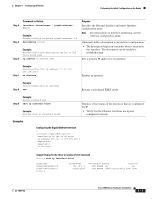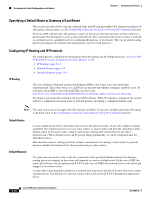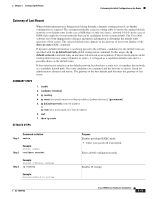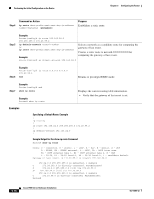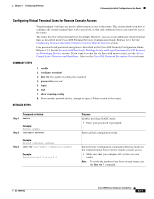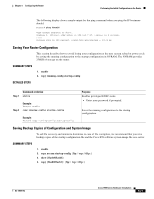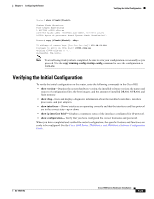Cisco WS-C1912-A Hardware Installation Guide - Page 92
Configuring the Auxiliary Line, Example, What to Do Next
 |
UPC - 746320021522
View all Cisco WS-C1912-A manuals
Add to My Manuals
Save this manual to your list of manuals |
Page 92 highlights
Performing the Initial Configuration on the Router Chapter 5 Configuring the Router Step 4 Command or Action password password Purpose Specifies a password on a line. Step 5 Example: Router(config-line)# password guessagain login Step 6 Example: Router(config-line)# login end Enables password checking at login. Returns to privileged EXEC mode. Step 7 Step 8 Example: Router(config-line)# end show running-config Displays the running configuration file. Example: Router# show running-config • Verify that you properly configured the virtual terminal lines for remote access. From another network device, attempt to open a Telnet Verifies that you can remotely access the router and that the session to the router. virtual terminal line password is correctly configured. Example: Router# 172.16.74.3 Password: Example What to Do Next The following example shows how to configure virtual terminal lines with a password: ! line vty 0 4 password guessagain login ! After you configure the vty lines, follow these steps: • (Optional) To encrypt the virtual terminal line password, see the "Configuring Passwords and Privileges" chapter in the Cisco IOS Security Configuration Guide. Also see the Cisco IOS Password Encryption Facts tech note. • (Optional) To secure the VTY lines with an access list, see the "Part 3: Traffic Filtering and Firewalls" in the Cisco IOS Security Configuration Guide. Configuring the Auxiliary Line This section describes how to enter line configuration mode for the auxiliary line. How you configure the auxiliary line depends on your particular implementation of the auxiliary port. See the following documents for information on configuring the auxiliary line: • Configuring a Modem on the AUX Port for EXEC Dialin Connectivity, tech note 5-18 Cisco 1900 Series Hardware Installation OL-19084-02