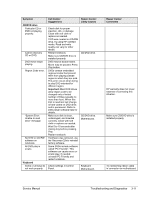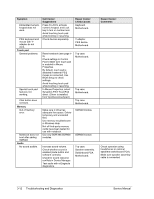Compaq Presario 1100 Compaq Evo Notebook N1010v Series and Compaq Presario 110 - Page 68
Service Manual, Troubleshooting and Diagnostics, Symptom, Call Center, Suggestions, Repair Center - laptop
 |
View all Compaq Presario 1100 manuals
Add to My Manuals
Save this manual to your list of manuals |
Page 68 highlights
Symptom Sluggish startup or shutdown. Error message such as "Invalid system disk" or "Auto IDE error". Call Center: Suggestions Use Tools tab in disk's Properties sheet to check hard disk. Use Disk Defragmenter to optimize hard disk. Delete temporary and unneeded files. Check for disk in floppy drive. Check boot order in BIOS Setup. Remove and reinstall hard drive. Repair Center: Likely Causes Hard drive. Hard drive contacts. Hard drive. Password forgotten. Power No power. Notebook has short operating time when on battery. Verify proper ownership, then follow removal procedure with owner and record appropriate data-see page 5-1. Make sure charged battery is installed or AC adapter connected. Try another battery or AC adapter if available. Turn down display brightness. Check timeout settings in Power in Control Panel. Check power management settings in BIOS Setup. Try default settings. Battery gauge might need calibration. Run HP Battery Optimizer from Start menu. Certain applications can cause excess CPU and power usage. (User can get Intel Power Monitor from www.intel.com and monitor CPU load.) When playing DVD movies on battery power, use Power Options in Control Panel to select Portable/Laptop power scheme. When using applications with automatic save feature (such as MS Word), extend save time or disable to reduce hard disk access and power usage. PCMCIA card use can affect battery life. Some PCMCIA cards draw power even while not in use. Heavy modem use can affect battery operating time. AC adapter. Battery. Motherboard. Battery. Motherboard. Repair Center: Comments If notebook boots from floppy drive, check for corrupt files on hard drive, use Recovery CDs to reinstall factory software onto hard drive, replace hard drive. User must call Technical Support and provide proof of ownership. Password removal is restricted to certain sites. See page 5-1. Battery capacity often decreases after a year or more. Service Manual Troubleshooting and Diagnostics 3-7