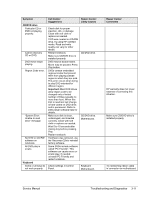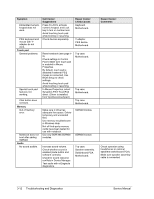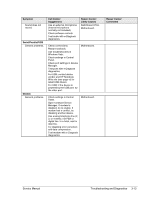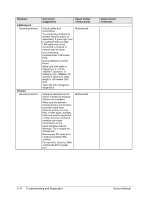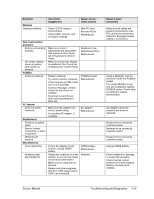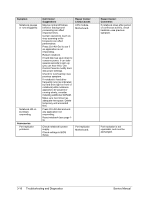Compaq Presario 1100 Compaq Evo Notebook N1010v Series and Compaq Presario 110 - Page 72
Symptom, Call Center, Suggestions, Repair Center, Likely Causes, Comments, CD/DVD drive, Important
 |
View all Compaq Presario 1100 manuals
Add to My Manuals
Save this manual to your list of manuals |
Page 72 highlights
Symptom CD/DVD drive Particular CD or DVD not playing properly. Cannot read any CD or DVD. DVD movie stops playing. Region Code error. "System Error: Unable to read drive" message. No DVD or CD-RW software on notebook. All DVD play is erratic. Keyboard Some or all keys do not work properly. Call Center: Suggestions Check disk for proper insertion, dirt, or damage. Clean with soft cloth or replace as needed. If CD was created on CD-RW drive, try using HP certified media. Read and write quality can vary for other media. Restart notebook. Make sure CD/DVD drive is installed properly. DVD may be double-sided. Movie may be paused. Press Play button. DVDs contain embedded regional codes that prevent them from playing outside region in which they are sold. This error occurs when trying to play DVD intended for different region. Important: Most DVD drives allow region code to be changed only a limited number of times (usually no more than four). When this limit is reached, last change is hard-coded on DVD drive, and is permanent. Refer to DVD player software help for details. Make sure disk is clean, undamaged, and inserted correctly. Clean with soft cloth or replace as needed. Wait 5 to 10 seconds after closing tray before pressing Play. Restart notebook. If software was removed, use the Recovery CDs to reinstall factory software. Some DVDs include software called "PC Friendly". This software can cause errors or erratic play. If needed, uninstall PC Friendly and restart notebook. Check settings in Control Panel. Repair Center: Likely Causes CD/DVD drive. CD/DVD drive. Motherboard. Keyboard. Motherboard. Repair Center: Comments HP warranty does not cover expense of correcting this situation. Make sure CD/DVD drive is installed properly. Try reinserting ribbon cable in connector on motherboard. Service Manual Troubleshooting and Diagnostics 3-11