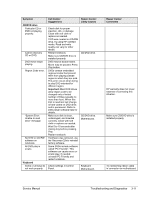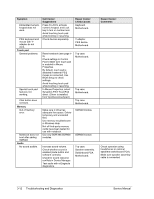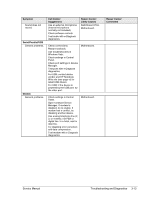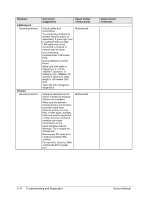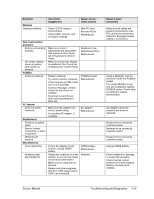Compaq Presario 1100 Compaq Evo Notebook N1010v Series and Compaq Presario 110 - Page 71
Symptom, Call Center, Suggestions, Repair Center, Likely Causes, Comments, Hard disk, Floppy drive
 |
View all Compaq Presario 1100 manuals
Add to My Manuals
Save this manual to your list of manuals |
Page 71 highlights
Symptom Local area of dark or light discoloration visible when display is on. External display does not work. Hard disk Hard disk never spins. Hard disk makes clunking or scratching noise. Hard disk makes buzzing or whining noise. Files corrupted. Disk capacity less than normal. Disk's reported capacity is less than actual size Floppy drive General problems. Call Center: Suggestions Check connections. Press Fn+F5 several times. Try display on another computer. Check power source. Remove and reinstall hard drive. Check connector. Back up disk immediately. Was notebook or drive dropped? Back up disk immediately. Check hard disk installation. Check for alternate noise sources, such as PCMCIA drive or fan. Run virus scan program. Check hard disk using Tools tab in disk's Properties sheet. Test hard disk drive with e-Diagtools diagnostics. Back up files if possible, then use Recovery CDs to reformat hard disk and reinstall factory software. Check hard disk using Tools tab in disk's Properties sheet. Check partitions using Control Panel, Administrative Tools, Computer Management under Storage. Use Recovery CDs to reformat hard disk and reinstall factory software. Hard disk allocates approximately 20 MB to diagnostic software. This space is unavailable for other uses, and not included in hard disk capacity reported by Windows. No response from floppy drive. Repair Center: Likely Causes Caused by excessive pressure applied to area on screen. External display. Motherboard. Hard drive or connector. Motherboard. Hard drive. Depends on noise source. Hard drive. Floppy drive. Motherboard. Repair Center: Comments Declared to be caused by customer abuse. If drive case is damaged, drive may not operate properly. Check notebook and drive for evidence of customer abuse. Make sure floppy drive is installed and connected correctly. 3-10 Troubleshooting and Diagnostics Service Manual