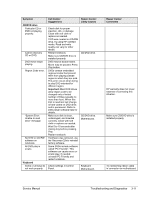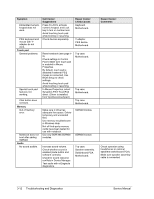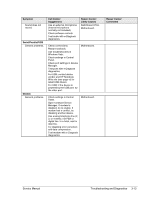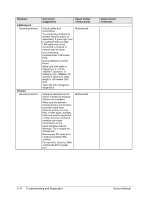Compaq Presario 1100 Compaq Evo Notebook N1010v Series and Compaq Presario 110 - Page 70
Symptom, Call Center, Suggestions, Repair Center, Likely Causes, Comments, Display
 |
View all Compaq Presario 1100 manuals
Add to My Manuals
Save this manual to your list of manuals |
Page 70 highlights
Symptom Notebook resumes slowly from Standby mode. Does not suspend to Standby mode as expected. Does not automatically enter Hibernation mode as expected. Display Dark display, no light. Call Center: Suggestions Notebook can take a minute or longer to resume if network card is installed. Blinking cursor appears while system is loading and checking hardware and network connections. When hardware is reinitialized, Windows desktop appears. Notebook won't suspend if connection to another computer is active. If notebook is busy, it normally finishes current operation before suspending. Make sure hibernate support is enabled in Power in Control Panel. Also, make sure Hibernate timeouts (Power Schemes tab) for AC and battery power are not set to Never. Make sure notebook is turned on and warmed up. Check power supply. Make sure SDRAM modules are installed properly. Adjust display brightness. Press Fn+F5 several times. Try external monitor. White display. Erratic display. Adjust display brightness. Bright or missing pixels or lines. See quality statement on page 5-2. Punctured display. Vertical crack near center of display. Scratched display glass. Repair Center: Likely Causes Display cable connection. SDRAM modules. CPU module. Display assembly. Motherboard. Display assembly. Switchboard PCA. Display cable connection. Switchboard PCA. Display assembly. Motherboard. Display cable connection. Display assembly. Usually caused by closing display with pencil-sized object on keyboard. Repair Center: Comments Check cable connections. Replace SDRAM modules. Make sure CPU module is installed properly, replace CPU module. Check display cable connections, replace display assembly. If external monitor displays no image, replace motherboard. Check display cable connection. Check display cable connection. See quality statement on page 5-2. Declared to be caused by customer abuse. Declared to be caused by customer abuse. Declared to be caused by customer abuse. Service Manual Troubleshooting and Diagnostics 3-9