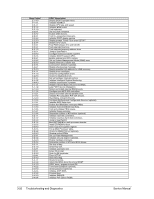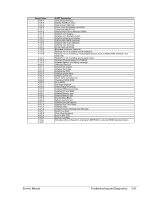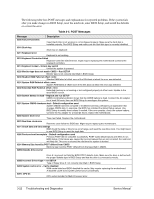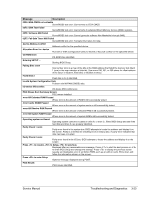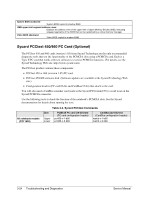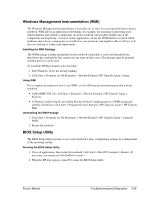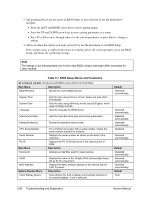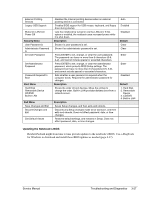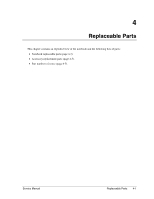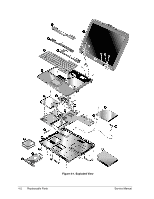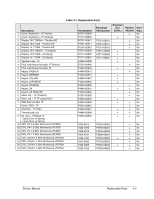Compaq Presario 1100 Compaq Evo Notebook N1010v Series and Compaq Presario 110 - Page 86
Windows Management Instrumentation WMI, BIOS Setup Utility
 |
View all Compaq Presario 1100 manuals
Add to My Manuals
Save this manual to your list of manuals |
Page 86 highlights
Windows Management Instrumentation (WMI) The Windows Management Instrumentation is basically sets of rules for accessing information about a notebook. WMI allows an application to determine, for example, the operating system being used, which hardware and software components are in the notebook, and possibly whether any of the components need replacing. A local or remote application can use the WMI interface to check which hardware and software components are installed on your notebook, and might be able to tell how well they are working or if they need replacement. Installing the WMI Package The WMI package is either preinstalled on the notebook's hard disk or can be downloaded from http://www.hp.com/toptools (the contents are the same in both cases). The package must be properly installed before it can be used. To install the WMI preloaded on the hard disk: 1. Start Windows, if it is not already running. 2. Click Start > Programs (or All Programs) > Hewlett-Packard > HP Toptools Agent > Setup. Using WMI For a complete description of how to use WMI, see the following documentation provided with the notebook: • A README.TXT file: click Start > Programs > Hewlett-Packard > HP Toptools Agent > Read me. • A Windows online help file describing Hewlett-Packard's implementation of WMI (group and attribute definitions): click Start > Programs Hewlett-Packard > HP Toptools Agent > HP Toptools Help. Uninstalling the WMI Package 1. Click Start > Programs (or All Programs) > Hewlett-Packard > HP Toptools Agent > Uninstall WMI. 2. Restart the notebook. BIOS Setup Utility The BIOS Setup utility provides access to the notebook's basic configuration settings. It is independent of the operating system. Running the BIOS Setup Utility 1. Close all applications, then restart the notebook: click Start > Turn Off Computer > Restart. (If necessary, you can press Ctrl+Alt+Del to restart.) 2. When the HP logo appears, press F2 to enter the BIOS Setup utility. Service Manual Troubleshooting and Diagnostics 3-25