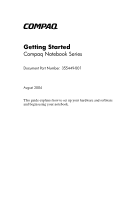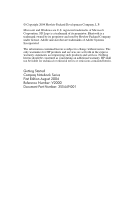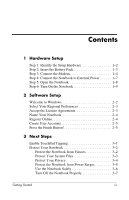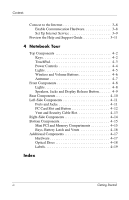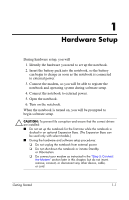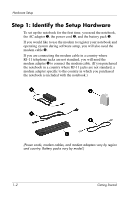Compaq Presario V2000 Getting Started
Compaq Presario V2000 - Notebook PC Manual
 |
View all Compaq Presario V2000 manuals
Add to My Manuals
Save this manual to your list of manuals |
Compaq Presario V2000 manual content summary:
- Compaq Presario V2000 | Getting Started - Page 1
b Getting Started Compaq Notebook Series Document Part Number: 355449-001 August 2004 This guide explains how to set up your hardware and software and begin using your notebook. - Compaq Presario V2000 | Getting Started - Page 2
Microsoft and Windows are U.S. services. Nothing herein should be construed as constituting an additional warranty. HP shall not be liable for technical or editorial errors or omissions contained herein. Getting Started Compaq Notebook Series First Edition August 2004 Reference Number: V2000 - Compaq Presario V2000 | Getting Started - Page 3
the Setup Hardware 1-2 Step 2: Insert the Battery Pack 1-3 Step 3: Connect the Modem 1-4 Step 4: Connect the Notebook to External Power 1-7 Step 5: Open the Notebook 1-8 Step 6: Turn On the Notebook 1-9 2 Software Setup Welcome to Windows 2-2 Select Your Regional Preferences 2-3 Accept the - Compaq Presario V2000 | Getting Started - Page 4
Internet Service 3-9 Preview the Help and Support Guide 3-11 4 Notebook Tour Top Components 4-2 Keys 4-2 TouchPad 4-3 Power -Side Components 4-14 Bottom Components 4-15 Mini PCI and Memory Compartments 4-15 Bays, Battery Latch and Vents 4-16 Additional Components 4-17 Hardware 4-17 - Compaq Presario V2000 | Getting Started - Page 5
system during software setup. 4. Connect the notebook to external power. 5. Open the notebook. 6. Turn on the notebook. When the notebook is turned on, you will be prompted to begin software setup. Ä CAUTION: To prevent file corruption and ensure that the correct drivers are installed: ■ Do not set - Compaq Presario V2000 | Getting Started - Page 6
Setup Step 1: Identify the Setup Hardware To set up the notebook for the first time, you need the notebook, the AC adapter 1, the power cord 2, and the battery pack 3. If you would like to use the modem to register your notebook and operating system during software setup, you will also need the - Compaq Presario V2000 | Getting Started - Page 7
Pack To insert the battery pack: 1. Turn the notebook upside down on a flat surface. 2. Pivot the battery pack into the battery bay until the battery pack is firmly seated. Ä CAUTION: To prevent a lack of response when you turn on the notebook at step 5, make sure the battery pack is firmly seated - Compaq Presario V2000 | Getting Started - Page 8
with an Adapter" section later in this chapter. Å WARNING: To reduce the risk of electric shock, disconnect the modem from the telephone network before accessing an internal compartment of the notebook. Internal compartments include the memory compartment, the battery bay, and the hard drive bay - Compaq Presario V2000 | Getting Started - Page 9
to an RJ-11 Jack To connect the modem to an analog telephone line that has an RJ-11 telephone jack: 1. Turn the notebook display-side up on a flat surface near an AC outlet. 2. If your modem cable has noise suppression circuitry 1, which prevents interference with TV and radio reception, orient the - Compaq Presario V2000 | Getting Started - Page 10
Hardware Setup Connecting the Modem with an Adapter To connect the modem to an analog telephone line that does not have an RJ-11 telephone jack: 1. Turn the notebook display-side up on a flat surface near an AC outlet. 2. If the modem cable has noise suppression circuitry 1, which prevents - Compaq Presario V2000 | Getting Started - Page 11
is on the rear of the notebook.) 2. Plug the power cord into the AC adapter 2, and then into an AC outlet 3. When the notebook receives AC power, the battery pack begins to charge and the battery light 4 (on the front of the notebook) is turned on. When the battery pack is fully charged, the - Compaq Presario V2000 | Getting Started - Page 12
Hardware Setup Step 5: Open the Notebook To open the notebook: 1. Press the display release button 1 to release the display. 2. Raise the display 2. 1-8 Getting Started - Compaq Presario V2000 | Getting Started - Page 13
Step 6: Turn On the Notebook » To turn on the notebook, press the power button 1. The power button light 2 and the power/standby light 3 are turned on, and you are prompted to begin software setup. ✎ The power button light and the power/standby light display the same information. The power button - Compaq Presario V2000 | Getting Started - Page 14
process. For instructions, refer to Chapter 2, "Managing Your Software," in the printed Help and Support Guide included with your notebook. Although you the notebook screen. Ä CAUTION: If you are prompted to select an operating system language before a window called Welcome to Microsoft® Windows® - Compaq Presario V2000 | Getting Started - Page 15
without entering a preference, select the Skip button in the lower right-hand corner of the window. (This button is unavailable on the first and some succeeding windows.) To navigate in a window, slide your finger on the TouchPad 1 in the direction that you want to move the cursor. To select an - Compaq Presario V2000 | Getting Started - Page 16
software. On the following screen you will be offered only 2 options: You can choose Back to return to the End User License Agreement window or choose Shutdown to turn off the notebook. When you start the notebook after selecting Shutdown, the Welcome to Windows window is displayed and you must - Compaq Presario V2000 | Getting Started - Page 17
as well as spaces and special characters. For example, you could describe your notebook as "David's game machine." Register Online In the Register Online with Hewlett-Packard window, you can ■ Register your notebook-Complete the text fields. ■ Register your operating system-Select the Also Register - Compaq Presario V2000 | Getting Started - Page 18
such customizations as display and security settings, personal files, screen savers, and the appearance of the Windows desktop. When you turn on the notebook, a prompt to select a user account is displayed. When a user account is selected, Windows opens according to the preferences set by that user - Compaq Presario V2000 | Getting Started - Page 19
Guide on the Documentation CD included with your notebook. ✎ All software instructions in your notebook documentation describe Microsoft Windows XP procedures based on the default Windows XP category view. For information about switching between Windows XP classic view and Windows XP category - Compaq Presario V2000 | Getting Started - Page 20
Use your notebook safely. ■ Turn off your notebook properly. For information about other notebook security features, such as passwords, device disabling, and using an optional security cable lock, refer to the "Security" chapter in the Hardware and Software Guide on the Documentation CD. Protect the - Compaq Presario V2000 | Getting Started - Page 21
driver, and operating system files. The notebook that you manually set restore instructions on the screen. Restoring to a Restore Point To restore the notebook to a restore point: 1. Make sure the notebook is connected to a reliable AC outlet through the AC adapter. 2. Select Start > Help and Support - Compaq Presario V2000 | Getting Started - Page 22
you ■ Keep your operating system updated. Many Windows updates contain security enhancements. For information about updating your operating system, refer to the printed Help and Support Guide included with your notebook. ■ Use a firewall. The Windows operating system firewall, Internet Connection - Compaq Presario V2000 | Getting Started - Page 23
problem, reconfigure the firewall. ■ If you are using Internet Connection Firewall, select Start > Help and Support for configuration information or to contact a support storm, either run the notebook on battery power or shut down the notebook and unplug the power cord. Getting Started 3-5 - Compaq Presario V2000 | Getting Started - Page 24
also provides important electrical and mechanical safety information. This guide is available on the Web at http://www.compaq.com/ergo, on the notebook hard drive, and on the Documentation CD included with the notebook. Å WARNING: To avoid potential discomfort or burns, do not block the air vents - Compaq Presario V2000 | Getting Started - Page 25
Then ❏ If the notebook is running Windows XP Home, select Shut Down > Turn Off. ❏ If the notebook is running Windows XP Professional, select Shut down from the drop-down list, and then select OK. ■ If the notebook does not respond to the ctrl+alt+delete procedure, press and hold the power button for - Compaq Presario V2000 | Getting Started - Page 26
connect the modem cable during hardware setup: a. Turn off your notebook. b. Follow the instructions in the "Step 3: Connect the Modem" section of Chapter 1, "Hardware Setup." c. Start your notebook in Windows. d. Then proceed to "Set Up Internet Service" next in this chapter. For information about - Compaq Presario V2000 | Getting Started - Page 27
on your desktop. In all locations, you can set up Internet service by using the Windows Internet Connection wizard. Using Easy Internet Sign-Up If the Easy Internet Sign-Up utility is supported in the country in which you purchased your notebook, you can access the utility by using either of the - Compaq Presario V2000 | Getting Started - Page 28
Services. To set up a new Internet account or configure your notebook to use an existing account, double-click an icon, and then follow the instructions on the screen. Using the Internet Connection Wizard You can use the Windows and instructions for using the wizard, select Start > Help and Support. - Compaq Presario V2000 | Getting Started - Page 29
and Support Guide The printed Help and Support Guide included with your notebook contains ■ Information about the Documentation CD. ■ Information about the Help and Support utility, which contains tutorials, interactive troubleshooting, and other features. ■ Instructions for updating your operating - Compaq Presario V2000 | Getting Started - Page 30
methods you can use to learn more about the features on your notebook are described in the printed Help and Support Guide included with your notebook. The Help and Support Guide is also provided on the Documentation CD. ✎ Some of the hardware features illustrated and described in this chapter and - Compaq Presario V2000 | Getting Started - Page 31
Notebook Tour Top Components Keys Component 1 fn key 2 Function keys (12) 3 Keypad keys (15) 4 Windows applications key 5 Windows logo key Description Combines with other keys to perform system tasks. For example, pressing fn+f7 decreases screen brightness. Perform system and application tasks. - Compaq Presario V2000 | Getting Started - Page 32
TouchPad Notebook Tour Component Description 1 TouchPad* Moves the pointer. 2 TouchPad light On: TouchPad is enabled. 3 TouchPad button the functions of TouchPad components, refer to Chapter 3, "Keyboard," in the Hardware and Software Guide on the Documentation CD. Getting Started 4-3 - Compaq Presario V2000 | Getting Started - Page 33
, press and hold for at least 4 seconds to turn off the notebook. *This table describes default settings. For information about changing the function of the display switch or power button, refer to Chapter 3, "Power," in the Hardware and Software Guide on the Documentation CD. 4-4 Getting Started - Compaq Presario V2000 | Getting Started - Page 34
2 Wireless button light (available on select models)* 3 Power button light‡ On: One or more optional internal wireless devices, such as a WLAN and/or a Bluetooth® device, are turned on.† On: Notebook is turned on. Blinking: Notebook is in Standby. Off: Notebook is off. 4 Mute light On: Volume is - Compaq Presario V2000 | Getting Started - Page 35
4 Volume mute button Description Turns the wireless functionality on or off, but does not create a wireless connection. ✎ To establish a wireless connection, a wireless network must already be set up. For information about establishing a wireless connection from Windows, visit http://www.hp.com - Compaq Presario V2000 | Getting Started - Page 36
Antennae Notebook Tour Component Description Antennae (2)* Send and receive wireless device signals. Å Exposure to Radio Frequency Radiation. The radiated output power of this device is below the FCC radio frequency exposure limits. Nevertheless, the device should be used in such a manner that - Compaq Presario V2000 | Getting Started - Page 37
a Bluetooth device, are turned on.† On: Notebook is turned on. Blinking: Notebook is in Standby. Off: Notebook is off. 3 IDE (Integrated Drive Electronics) drive light On or blinking: The internal hard drive or an optical drive is being accessed. 4 Battery light On: The battery pack is charging - Compaq Presario V2000 | Getting Started - Page 38
(headphone) jack Description Produce stereo sound. Opens the notebook. Connects an optional monaural (single sound channel) microphone. Connects optional headphones or powered stereo speakers. Also connects the audio function of an audio/video device such as a television or VCR. Getting Started - Compaq Presario V2000 | Getting Started - Page 39
to cool internal components. 2 Power connector Ä To prevent overheating, do not obstruct vents. Do not allow a hard surface, such as a printer, or a soft surface, such as pillows or thick rugs or clothing, to block airflow. Connects the AC adapter cable. *The notebook has 4 vents. This and - Compaq Presario V2000 | Getting Started - Page 40
or projector. 2 Expansion port (available on select models)* Connects the notebook to an optional Expansion Base. 3 RJ-45 (network) jack Connects " section in Appendix A in the Hardware and Software Guide on the Documentat ion CD. †The notebook has 3 USB ports. The other USB ports are on - Compaq Presario V2000 | Getting Started - Page 41
Notebook Tour PC Card Slot and Button Component 1 PC Card slot 2 PC Card eject button Description Supports an optional Type I or Type II 32-bit (CardBus) or 16-bit PC Card. Ejects an optional PC Card from the PC Card slot. 4-12 Getting Started - Compaq Presario V2000 | Getting Started - Page 42
Ä To prevent overheating, do not obstruct vents. Do not allow a hard surface, such as a printer, or a soft surface, such as pillows or thick rugs or clothing, to block airflow. Attaches an optional security cable to the notebook. ✎ The purpose of security solutions is to act as a deterrent. These - Compaq Presario V2000 | Getting Started - Page 43
models) 5 Optical drive‡ On: An optional digital memory card is being accessed. Supports an optical disc. 6 S-Video-out jack (available on select models) Connects an optional S-Video device, such as a television, VCR, camcorder, projector, or video capture card. *The notebook has 3 USB ports - Compaq Presario V2000 | Getting Started - Page 44
device and then receive a warning message, remove the device to restore notebook functionality. Then contact your Customer Care Center. Contains 2 memory slots that support replaceable memory modules. The number of preinstalled memory modules varies by notebook model. Getting Started 4-15 - Compaq Presario V2000 | Getting Started - Page 45
, such as a printer, or a soft surface, such as pillows or thick rugs or clothing, to block airflow. Holds the internal hard drive. *Battery packs vary by model. †The notebook has 4 vents. One vent is also visible on the left side of the notebook, and one vent is also visible on the rear of the - Compaq Presario V2000 | Getting Started - Page 46
components included with most notebook models. Component Description 1 AC adapter Converts AC power to DC power. 2 Power cord* Connects an AC adapter to an AC outlet. 3 Battery pack* Powers the notebook when the notebook is not connected to external power. 4 Modem cable* Connects a modem - Compaq Presario V2000 | Getting Started - Page 47
more information about the recovery software and the Documentation CD, and for software installation instructions (including instructions for installing preloaded software), refer to the printed Help and Support Guide included with your notebook. The Help and Support Guide is also available on the - Compaq Presario V2000 | Getting Started - Page 48
to the bottom of the notebook. To display the information on the Service Tag on your screen, select Start > Help and Support. ■ Microsoft Certificate of Authenticity-Contains the Windows Product Key. You might need the Product Key to update or troubleshoot the operating system. This certificate - Compaq Presario V2000 | Getting Started - Page 49
Reader light 4-14 6-in-1 Memory Reader slot 4-14 A AC adapter connecting 1-7 identifying 1-2, 4-17 antennae 4-1, 4-7 antivirus software 3-2 application recovery disc 4-18 applications reinstalling or repairing 3-11, 4-18 See also software applications key, Windows 4-2 audio-in (microphone) jack - Compaq Presario V2000 | Getting Started - Page 50
4-5 category view, Windows 3-1 CDs Documentation 4-18 ISP 3-10 See also recovery discs Certificate of Authenticity label 4-19 classic view, Windows 3-1 clock, setting notebook 2-3 compartments memory 4-15 Mini PCI 4-15 See also bays connector, power 4-10 See also jacks; ports cord, power connecting - Compaq Presario V2000 | Getting Started - Page 51
Index H hard drive bay 4-16 headphone (audio-out) jack 4-9 Help and Support Guide 4-18 Hewlett-Packard Registration Privacy Statement 2-4 Hibernation 1-1 hotkeys 4-2 HP Software Product License Agreement 2-3 I IDE drive light 4-8 identifying components bottom 4-15 front 4-8 left-side 4-10 rear 4-10 - Compaq Presario V2000 | Getting Started - Page 52
Memory Reader 4-14 battery 1-7, 4-8 caps lock 4-5 IDE drive 4-8 mute 4-5 num lock 4-5 power button 1-9, 4-5 power/standby 1-9, 4-8 TouchPad 4-3 wireless 4-8 wireless button 4-5 lock, security cable 4-13 M memory compartment 4-15 Memory Reader light 4-14 Memory Reader slot 4-14 Memory Stick, Memory - Compaq Presario V2000 | Getting Started - Page 53
also connector, power; jacks power connecting the notebook to external 1-7 surge protection 3-5 turning off notebook 3-7 turning on notebook 1-9 power button identifying 4-4 turning off notebook 3-7 turning on notebook 1-9 power button light 1-9, 4-5 power connector 1-7, 4-10 power cord connecting - Compaq Presario V2000 | Getting Started - Page 54
repairing software accessing instructions 3-11 recovery discs 4-18 System Restore 3-3 release latch, battery pack 4-16 restore point 3-3 RJ-11 (modem) jack 1-4, 4-11 RJ-45 (network) jack 4-11 S Safety & Comfort Guide 3-6 scrolling regions, TouchPad 4-3 Secure Digital (SD) Memory Card 4-14 security - Compaq Presario V2000 | Getting Started - Page 55
labels 4-19 turning off notebook 3-7 turning on notebook 1-9 U USB ports 4-11, 4-14 user account settings, software setup 2-5 V vents, exhaust 4-10, 4-13, 4-16 viruses, computer 3-2 volume down button 4-6 volume mute button 4-6 volume up button 4-6 W Windows applications key 4-2 Windows category vs
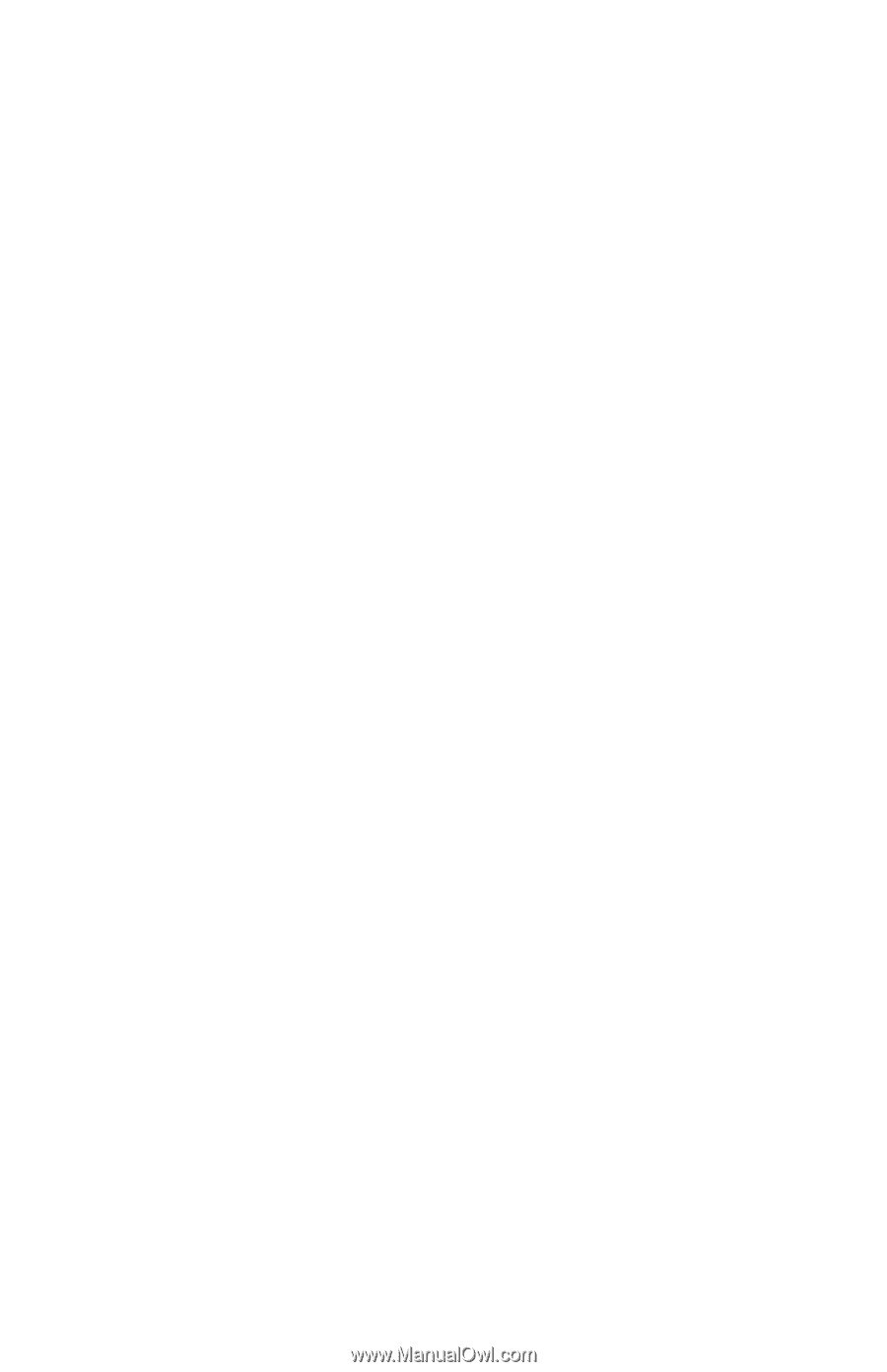
b
Getting Started
Compaq Notebook Series
Document Part Number: 355449-001
August 2004
This guide explains how to set up your hardware and software
and begin using your notebook.