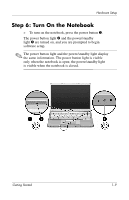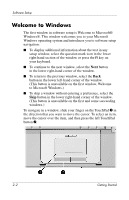Compaq Presario V2000 Getting Started - Page 16
Select Your Regional Preferences, Accept the License Agreements, Yes, I accept them, Next., No
 |
View all Compaq Presario V2000 manuals
Add to My Manuals
Save this manual to your list of manuals |
Page 16 highlights
Software Setup Select Your Regional Preferences The next 2 windows prompt you to confirm or select regional preferences. Regional preferences are preset for the country in which you purchased the notebook. ■ Dates and currency window-The operating system will use the region and language preferences you confirm or select in the How should dates and currency appear? window to format dates and currency. Notice that some languages have regional versions. The versions are shown in parentheses after the language name. ■ Time zone window-The operating system will use the time zone you confirm or select in the What time zone are you in? window to set the notebook clock. Notice that you can select a check box to set the notebook clock to adjust to daylight saving time. Accept the License Agreements In the End User License Agreement window, you must accept both the Microsoft End-User License Agreement and the HP Software Product License Agreement to continue with software setup. ■ To accept both agreements, select Yes, I accept them, and then select Next. ■ To decline both agreements, select No, I don't accept them, and then select Next. If you decline both agreements, you will not be permitted to use the installed software. On the following screen you will be offered only 2 options: You can choose Back to return to the End User License Agreement window or choose Shutdown to turn off the notebook. When you start the notebook after selecting Shutdown, the Welcome to Windows window is displayed and you must again begin software setup. Getting Started 2-3