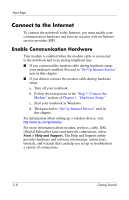Compaq Presario V2000 Getting Started - Page 22
Protect Your Privacy, Start > Control Panel > Network and Internet
 |
View all Compaq Presario V2000 manuals
Add to My Manuals
Save this manual to your list of manuals |
Page 22 highlights
Next Steps Protect Your Privacy When you use the notebook for email, network, or Internet access, it is possible for unauthorized persons to obtain information about your notebook and the data it contains. (For Internet access instructions see the "Connect to the Internet" section later in this chapter.) To optimize the privacy protection features included with your notebook, it is recommended that you ■ Keep your operating system updated. Many Windows updates contain security enhancements. For information about updating your operating system, refer to the printed Help and Support Guide included with your notebook. ■ Use a firewall. The Windows operating system firewall, Internet Connection Firewall, is available on your notebook, but is disabled by default. To learn more about this firewall or to enable or disable this firewall: 1. Select Start > Control Panel > Network and Internet Connections > Network Connections. 2. Select your Local Area Connection. 3. In the Local Area Connection Properties window, select the Advanced tab. Then ❏ To learn more about Internet Connection Firewall, select the Learn more about Internet Connection Firewall link. ❏ To enable Internet Connection Firewall, select the check box for Protect my computer and network by limiting or preventing access to this computer from the Internet. ❏ To disable Internet Connection Firewall, clear the check box for Protect my computer and network by limiting or preventing access to this computer from the Internet. 4. Select OK. 3-4 Getting Started