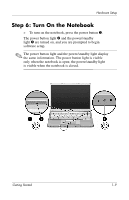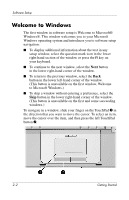Compaq Presario V2000 Getting Started - Page 14
Software Setup
 |
View all Compaq Presario V2000 manuals
Add to My Manuals
Save this manual to your list of manuals |
Page 14 highlights
2 Software Setup During software setup you can ■ Select regional preferences. ■ Accept license agreements. ■ Name your notebook. ■ Register online. ■ Create user accounts. If you prefer not to register your notebook during software setup, you can do so at any time after software setup is complete. You can also change or add any settings you select or skip during the setup process. For instructions, refer to Chapter 2, "Managing Your Software," in the printed Help and Support Guide included with your notebook. Although you can register and set preferences later, it is usually easier and faster to complete these tasks during software setup. Software setup begins when you respond to the setup prompt on the notebook screen. Ä CAUTION: If you are prompted to select an operating system language before a window called Welcome to Microsoft® Windows® is displayed, choose carefully. On some models, the languages that you do not choose are deleted from the system and cannot be restored during software setup. ■ After you respond to the setup prompt, you must complete the entire setup process without interruption. Setup time varies. ■ During software setup, it is normal for some notebook models to pause occasionally for several minutes. These normal pauses are indicated by an hourglass icon. Getting Started 2-1