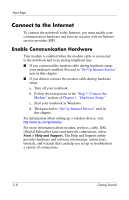Compaq Presario V2000 Getting Started - Page 28
Using an ISP-Provided Icon, Using the Internet Connection Wizard, Start > Help and Support.
 |
View all Compaq Presario V2000 manuals
Add to My Manuals
Save this manual to your list of manuals |
Page 28 highlights
Next Steps Using an ISP-Provided Icon If ISP-provided icons are supported in the country in which you purchased your notebook, the icons might be displayed either individually on the Windows desktop or grouped in a desktop folder named Online Services. To set up a new Internet account or configure your notebook to use an existing account, double-click an icon, and then follow the instructions on the screen. Using the Internet Connection Wizard You can use the Windows Internet Connection wizard to connect to the Internet ■ If you already have an account with an ISP. ■ If you have a disc from an ISP. ■ If you do not have an Internet account and would like to select an ISP from the list provided within the wizard. (The list of ISP providers is not available in all regions.) ■ If you have selected an unlisted ISP and the ISP has provided you with such information as a specific IP address, and POP3 and SMTP settings. To access the Internet Connection wizard and instructions for using the wizard, select Start > Help and Support. In the Search text field, type Make an Internet connection, and then select Search. It is recommended that you select the check box provided within the wizard to enable Internet Connection Firewall. For more information about firewalls, see the "Protect Your Privacy" section earlier in this chapter. 3-10 Getting Started