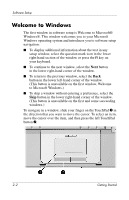Compaq Presario V2000 Getting Started - Page 19
Next Steps, Enable TouchPad Tapping
 |
View all Compaq Presario V2000 manuals
Add to My Manuals
Save this manual to your list of manuals |
Page 19 highlights
3 Next Steps Enable TouchPad Tapping TouchPad Tapping is a TouchPad preference that enables you to tap the TouchPad once to select an item or twice to double-click an item. You might want to use this feature as you begin to use your notebook software. To determine whether TouchPad Tapping is enabled on your notebook, or to enable or disable this feature: 1. Use the TouchPad to select Start > Control Panel > Printers and Other Hardware > Mouse > Device Settings. Then select the Settings button. 2. Select Tapping. If the Enable Tapping check box is selected, TouchPad Tapping is enabled. ❏ To disable TouchPad Tapping, clear the check box. ❏ To enable TouchPad Tapping, select the check box. 3. Select OK. For information about setting other TouchPad preferences, refer to Chapter 2,"Keyboard," in the Hardware and Software Guide on the Documentation CD included with your notebook. ✎ All software instructions in your notebook documentation describe Microsoft Windows XP procedures based on the default Windows XP category view. For information about switching between Windows XP classic view and Windows XP category view, select Start > Help and Support > Customizing your computer > Files, folders, and programs > Use Windows classic folders. Getting Started 3-1