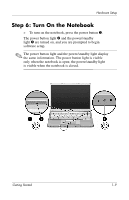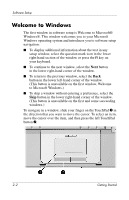Compaq Presario V2000 Getting Started - Page 15
Welcome to Windows
 |
View all Compaq Presario V2000 manuals
Add to My Manuals
Save this manual to your list of manuals |
Page 15 highlights
Software Setup Welcome to Windows The first window in software setup is Welcome to Microsoft® Windows®. This window welcomes you to your Microsoft Windows operating system and introduces you to software setup navigation: ■ To display additional information about the text in any setup window, select the question mark icon in the lower right-hand section of the window or press the f1 key on your keyboard. ■ To continue to the next window, select the Next button in the lower right-hand corner of the window. ■ To return to the previous window, select the Back button in the lower left-hand corner of the window. (This button is unavailable on the first window, Welcome to Microsoft Windows.) ■ To skip a window without entering a preference, select the Skip button in the lower right-hand corner of the window. (This button is unavailable on the first and some succeeding windows.) To navigate in a window, slide your finger on the TouchPad 1 in the direction that you want to move the cursor. To select an item, move the cursor over the item, and then press the left TouchPad button 2. 2-2 Getting Started