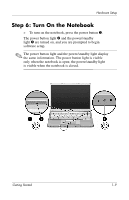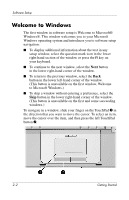Compaq Presario V2000 Getting Started - Page 17
Name Your Notebook, Register Online, Also Register, with Microsoft, Back., Next.
 |
View all Compaq Presario V2000 manuals
Add to My Manuals
Save this manual to your list of manuals |
Page 17 highlights
Software Setup Name Your Notebook If you plan to include your notebook on a home network, your notebook must have a unique name. In the What's your computer's name? window, you can retain the default name shown in the Computer name text field or choose another name. For example, you might want to base your notebook name on a person's name, "David," or a location, "Familyroom." In order for your notebook name to be displayed on a network, the name ■ Must be no longer than 15 characters. ■ Must include only numerals (0-9), letters (A-Z and a-z), and hyphens. ■ Cannot include spaces. If you like, you can also enter a description of your notebook. The description may contain more characters than the notebook name, as well as spaces and special characters. For example, you could describe your notebook as "David's game machine." Register Online In the Register Online with Hewlett-Packard window, you can ■ Register your notebook-Complete the text fields. ■ Register your operating system-Select the Also Register with Microsoft check box beneath the text fields. ■ Indicate how you would like to be contacted by Hewlett-Packard-Select or clear the check boxes above the Microsoft registration information. To view the Hewlett-Packard Registration Privacy Statement, select the underlined link near the top of the window. To view the Microsoft Windows Registration Privacy Statement, select the underlined link near the bottom of the window. To return to the registration window from either of these windows, select Back. To proceed with your registration and software setup, select Next. 2-4 Getting Started