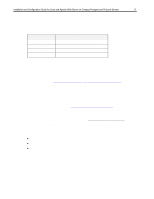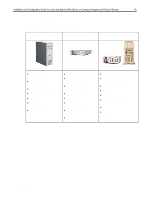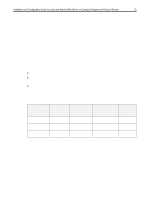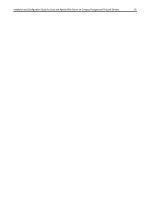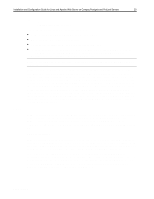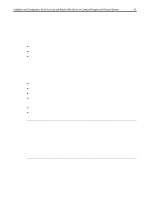Compaq ProLiant 1000 Installation and Configuration Guide for Linux and Apache - Page 16
Installation Briefs
 |
View all Compaq ProLiant 1000 manuals
Add to My Manuals
Save this manual to your list of manuals |
Page 16 highlights
,QVWDOODWLRQ DQG &RQILJXUDWLRQ *XLGH IRU /LQX[ DQG $SDFKH :HE 6HUYHU RQ &RPSDT 3URVLJQLD DQG 3UR/LDQW 6HUYHUV 49 Installation Briefs SmartStart ProLiant Servers Since the three Compaq servers discussed in this guide are all based on industry standard components, installation of Linux for all distributions is straightforward. The only exception to this is the Red Hat installation where the network card is based on the TI ThunderLAN chipset. In this case, the network card is still available to Linux, but a post-installation step is required. There are several steps common to all distributions. The following are for the ProLiant servers: 5. To configure a server, insert the Compaq SmartStart CD included with the server into the CD-ROM drive, and turn server on. The Compaq SmartStart process will begin, allowing the hardware to be configured and setting up the Compaq System Partition so that subsequent hardware updates can be easily made. 6. Boot the SmartStart CD. 7. When prompted, choose Manual Configuration. 8. Accept all defaults except where SmartStart prompts for the Operating System Selection. In testing, the SCO Unixware 7 was selected as the operating system for ProLiant server setups. 9. After building the system partition, the system will boot again. If it is intended to install to a SMART Array Controller according to the installation instructions listed in Appendix B, then be sure to set the SCSI controller temporarily to be the first boot device. See Appendix B for more details. 10. The system now prompts you to build support software diskettes. These are useful for configuring hardware in the event the Compaq System Partition (partition ID 0x12) is accidentally deleted during the subsequent installation of Linux. Since the System Partition has already been installed to the hard drive, these diskettes are optional. 11. The SmartStart now prompts you to remove the SmartStart CD to prepare for the operating system installation. 12. Insert the boot media for the Linux distribution of your choice into either the floppy drive or CD-ROM drive. 13. When SmartStart completes, it will reboot a final time to set up the operating system. This system partition is a bootable partition that the server must be able to bootstrap in order to access server configuration programs after the Linux installation. Therefore, for ProLiant servers, a Linux Loader (LILO) section must be set after the Linux installation for this partition. Specifics are covered in the respective setup sections for each distribution. Prosignia Servers On the Compaq Prosignia servers, the SmartStart process is fundamentally different in two ways: 14. The SmartStart process for a Prosignia Server 720 asks for only a few configuration parameters, including the locale, date and time, and an option to build support software diskettes. ECG513/0399