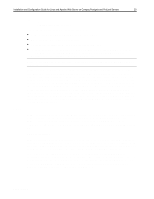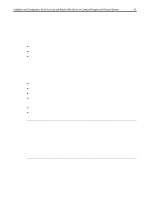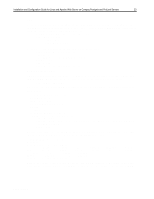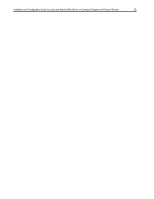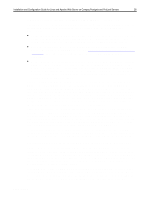Compaq ProLiant 1000 Installation and Configuration Guide for Linux and Apache - Page 23
Memory Beyond 64 MB
 |
View all Compaq ProLiant 1000 manuals
Add to My Manuals
Save this manual to your list of manuals |
Page 23 highlights
,QVWDOODWLRQ DQG &RQILJXUDWLRQ *XLGH IRU /LQX[ DQG $SDFKH :HE 6HUYHU RQ &RPSDT 3URVLJQLD DQG 3UR/LDQW 6HUYHUV 56 LILO After setup completes, the following entry should be added to /etc/lilo.conf (assuming partition ID 0x12 is located on /dev/sda3). Remove the "other=" section when setting up a Prosignia server since the Prosignia does not use a system partition: # begin System Partition section other=/dev/sda3 label=F10 table=/dev/sda After /etc/lilo.conf has been edited, run /sbin/lilo as the root user: [chstewart@tlaloc ~]# su Password: [root@tlaloc chstewart]# /sbin/lilo added Linux * added F10 [root@tlaloc chstewart]# exit Memory Beyond 64 MB It may also be necessary to configure LILO manually to allow the kernel to recognize more than 64 MB of RAM. To do this, edit the /etc/lilo.conf file so that it includes an append line: append="mem=xxxM" where xxx is the sum total of RAM available to the system in megabytes. A sample /etc/lilo.conf file follows: # begin global section boot=/dev/sda map=/boot/map install=/boot/boot.b prompt timeout=50 # begin Linux section image=/boot/vmlinuz-2.0.35 label=linux append="mem=160M" # allow access for greater than 64 MB RAM root=/dev/sda2 read-only Be sure to run /sbin/lilo after adding the append line, and reboot. You can determine if the larger amount of RAM was made available to the system typing free as root: [chstewart@tlaloc ~]# su Password: [root@tlaloc chstewart]# free total used Mem: 160116 119888 -/+ buffers/cache: 20808 Swap: 130748 0 [root@tlaloc chstewart]# exit free 40228 139308 130748 shared 33180 buffers 64772 cached 34308 Examine the "total" column. If it shows the amount of RAM installed on the system in kilobytes (each kilobyte calculated by free is 1024 bytes), then the system recognizes that amount of RAM. ECG513/0399