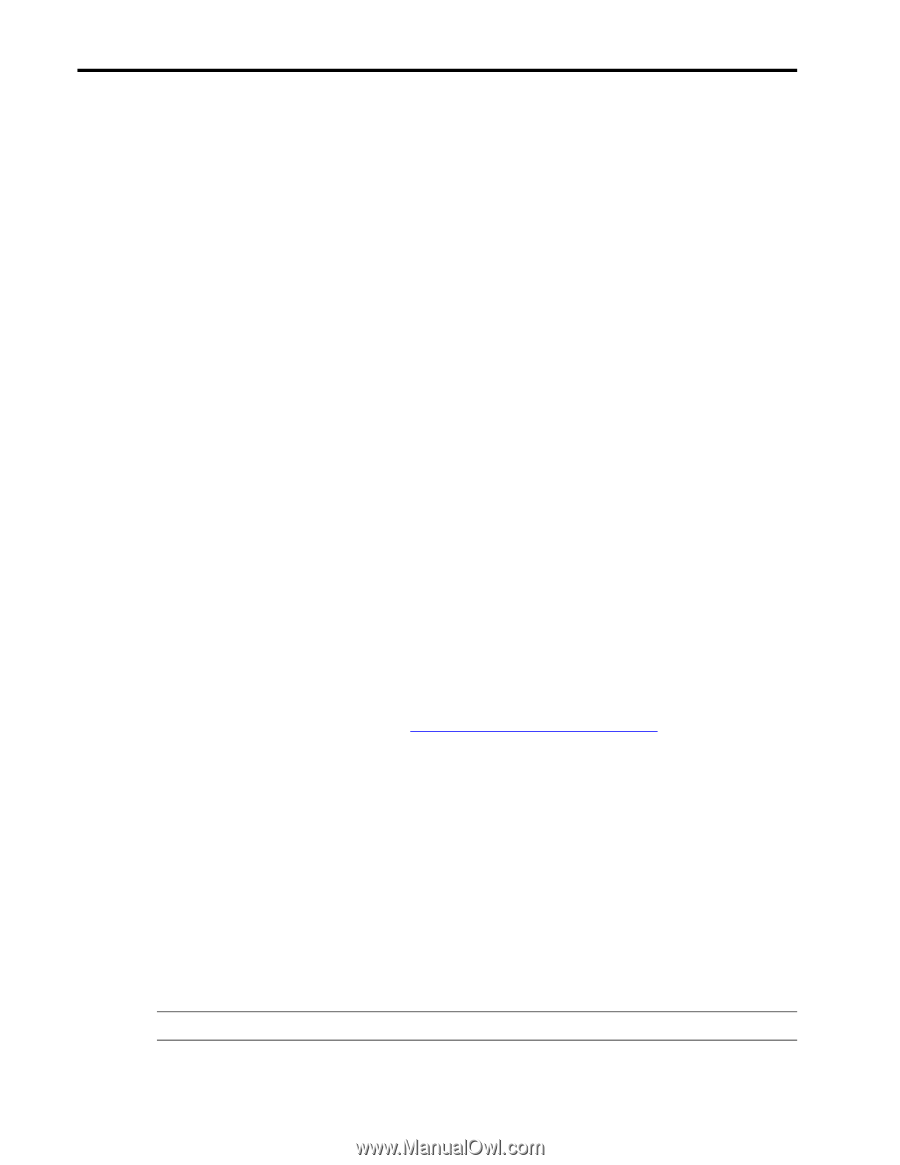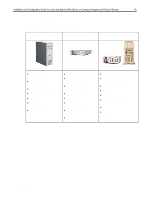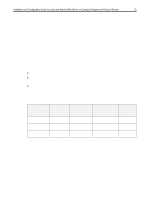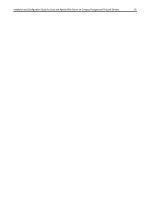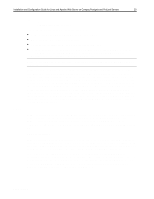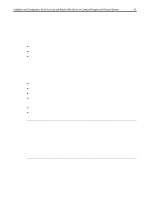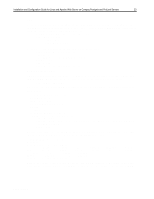Compaq ProLiant 1000 Installation and Configuration Guide for Linux and Apache - Page 19
Video Setup, Configuring the TLAN driver
 |
View all Compaq ProLiant 1000 manuals
Add to My Manuals
Save this manual to your list of manuals |
Page 19 highlights
,QVWDOODWLRQ DQG &RQILJXUDWLRQ *XLGH IRU /LQX[ DQG $SDFKH :HE 6HUYHU RQ &RPSDT 3URVLJQLD DQG 3UR/LDQW 6HUYHUV 4< image=/boot/vmlinuz-2.0.34-0.6 label=linux append="mem=160M" # allow access for greater than 64 MB RAM root=/dev/sda2 initrd=/boot/initrd-2.0.34-0.6.img read-only # begin System Partition section other=/dev/sda3 label=F10 table=/dev/sda Be sure to run /sbin/lilo after adding the append line, and reboot. You can determine if the larger amount of RAM was made available to the system by typing free as the root user. Something similar to the following output should appear: [chstewart@tlaloc ~]# su Password: [root@tlaloc chstewart]# free total used free shared buffers cached Mem: 160116 119888 40228 33180 64772 34308 -/+ buffers/cache: 99080 139308 Swap: 130748 0 130748 [root@tlaloc chstewart]# exit Examine the "total" column. If it shows the amount of RAM installed on the system in kilobytes (each kilobyte calculated by free is 1024 bytes), then the system recognizes that amount of RAM. Video Setup Red Hat's setup program automatically identifies the video cards of all four Compaq servers tested, and it automatically configures for the Generic SVGA X Server. Most Compaq monitors are not present in Red Hat's monitor database. To manually configure these, please see the settings outlined in the previous section, Video Card and Monitors. Configuring the TLAN driver The complete TLAN driver distribution is available from many Linux download sites. The primary distribution point seems to be ftp://ftp.caldera.com/pub/stuff/tlan.tgz (the author is from Caldera Systems). At this time, the version available is Version 1.0. It currently supports PCI devices only (including the embedded NIC cards on the ProLiant 1600, 1600R, and 1850R). Versions 5.1 and 5.2 of Red Hat were tested on the ProLiant 1600, 1600R, 1850R, and Prosignia Server 720 (with a PCI-based TLAN card added). To plug the TLAN driver into Red Hat's Kernel Daemon Configuration tool (located in Red Hat's control panel under X), it is necessary to edit a file in the /boot directory. The file is called module-info-, sometimes followed on with a subversion number. Examples include module-info-2.0.34 (from Red Hat 5.1) or module-info-2.0.34-0.6 (from a "non-official" Red Hat version of the OS). There may instances when multiple versions of this file are present - though often the multiples are simply soft links to the original - and usually the other apparent versions are merely soft links to the primary. If multiple files are present, the easiest way to ensure that the right file is edited is to edit all of them. To edit, the easiest way is to search for "tulip". Tulip is used so TLAN can be easily inserted in an alphabetical order in the network section of the file (tulip is a network card). Right before the tulip entry, insert the following three lines Note: The whitespace preceding the entries on lines 2 and 3 consists of a single tab character. ECG513/0399