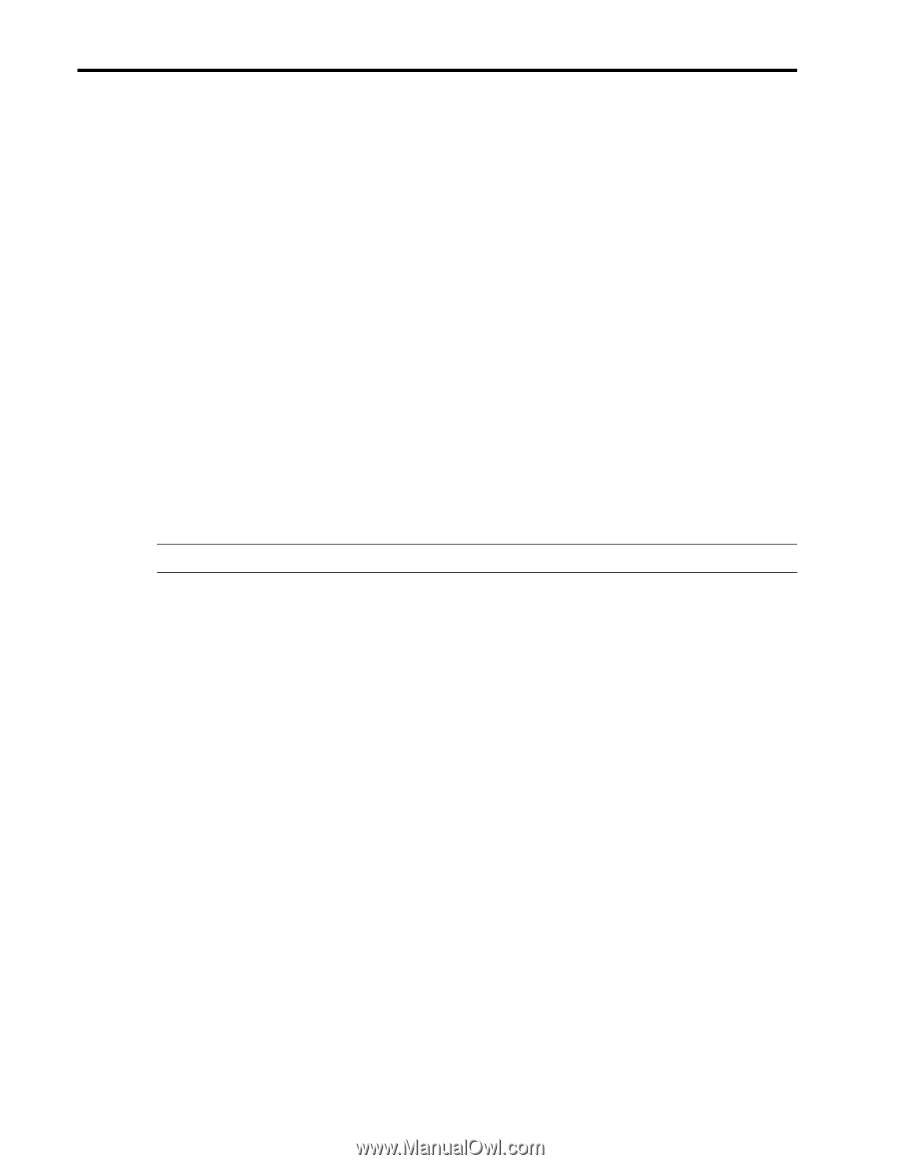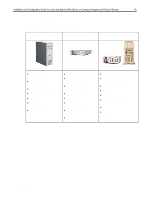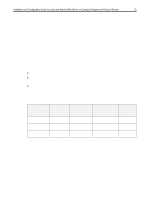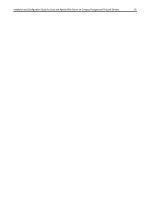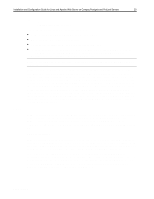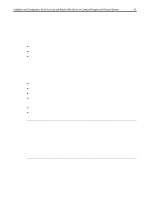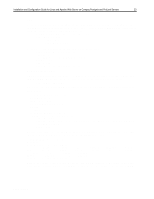Compaq ProLiant 1000 Installation and Configuration Guide for Linux and Apache - Page 18
Initial Network Setup, Memory Beyond 64 MB
 |
View all Compaq ProLiant 1000 manuals
Add to My Manuals
Save this manual to your list of manuals |
Page 18 highlights
,QVWDOODWLRQ DQG &RQILJXUDWLRQ *XLGH IRU /LQX[ DQG $SDFKH :HE 6HUYHU RQ &RPSDT 3URVLJQLD DQG 3UR/LDQW 6HUYHUV 4; x You are then prompted to choose the video card (parameters are available in a previous section, Video Card and Monitors). Red Hat identifies the video card, but since no cardspecific driver is available, it correctly chooses the generic SVGA driver to control it. x You should select a pre-configured monitor from Red Hat's list or enter the monitor pixel-depth, hsynch, and vsynch parameters from the monitor documentation. At this point, most basic system parameters are set with the exception of the following configurations. Initial Network Setup When setting up the network, you should bypass Red Hat's network installation if only ThunderLAN-based NIC cards are present in the server. (See the section, Network Interface Controller, for assistance in identifying what type of NIC card is present in the server.) If a Netelligent Intel NIC card is present (as is the case for the NIC included with the Prosignia Server 720) then Red Hat's auto-detect program will identify it as an Intel Etherexpress Pro 100 card. Netelligent Intel NIC cards can be controlled by this driver and you can use Red Hat's installation and network configuration mechanism here. However, if only ThunderLAN NIC card(s) are present the network setup must wait until after booting the operating system for the first time. LILO The final portion of the setup is the LILO configuration. In addition to the Linux installation, you should set up the System Partition (ID 0x12) in LILO when setting up a ProLiant Server. Note: This is not necessary for the Prosignia Server 720 since it does not use a system partition. The Compaq System Partition is a bootable partition, generally invoked by pressing F10 at a prompt prior to booting the operating system. However, with LILO installed, either on the master boot record or on a bootable partition of a hard drive, pressing F10 invokes LILO. You should have another entry in /etc/lilo.conf to invoke the system partition from the hard drive. A good name for this entry would be "F10". Red Hat's setup is helpful when configuring this because it recognizes the 0x12 partition as bootable and allows the user to set this up through a Graphic User Interface (GUI) at installation time. If you need to set this up manually, a sample /etc/lilo.conf file is provided in the next section. Memory Beyond 64 MB Another issue seen with the Red Hat application is that it may not automatically recognize available RAM greater than 64 MB. In Compaq's testing, circumstances were seen where additional RAM was correctly detected and others where it was not. To enable access to RAM above 64 MB, edit the /etc/lilo.conf file so that it includes an append line: append="mem=xxxM" where xxx is the sum total of RAM available to the system in MBs. A sample /etc/lilo.conf file follows (remove the "other=" section when setting up a Prosignia server since the Prosignia does not use a system partition): # begin global section boot=/dev/sda map=/boot/map install=/boot/boot.b prompt timeout=50 # begin Linux section ECG513/0399