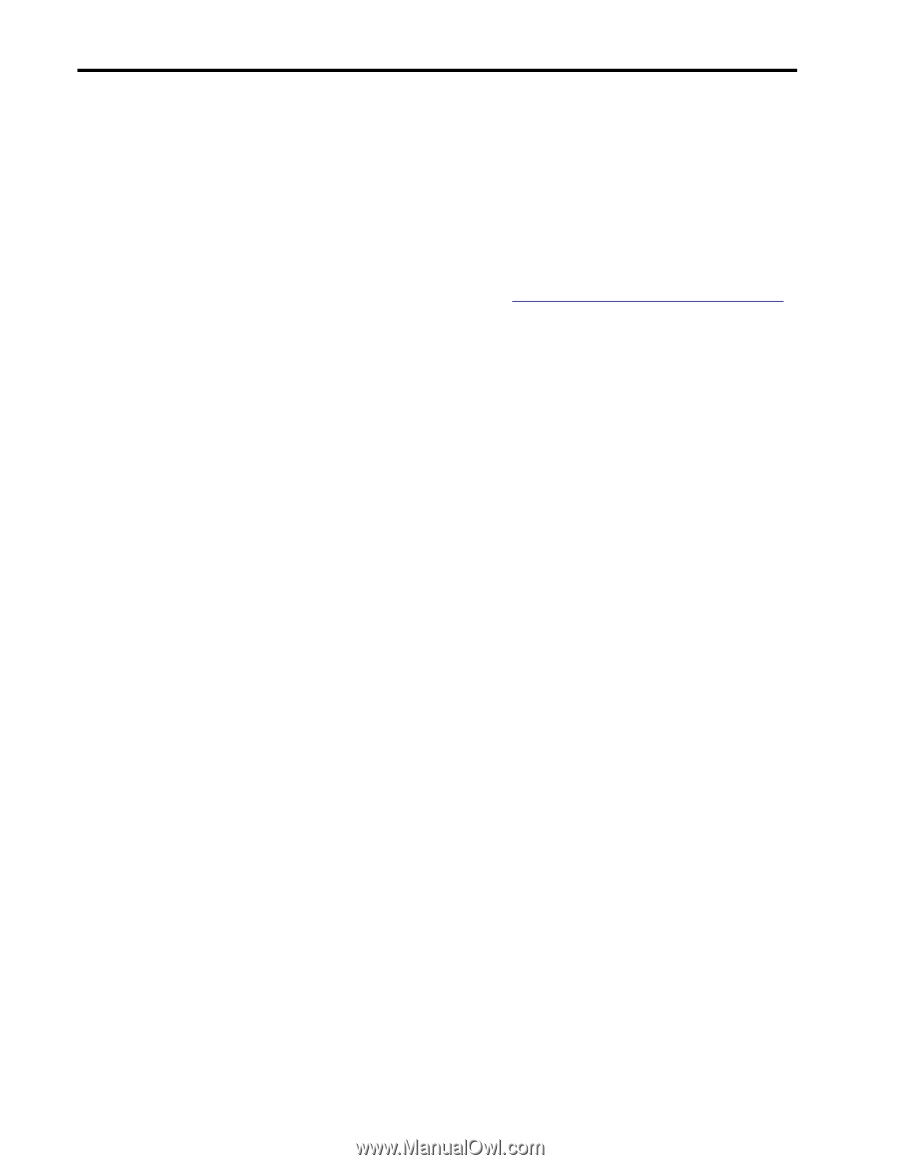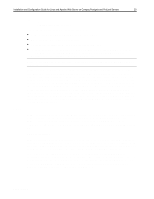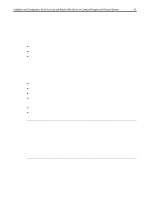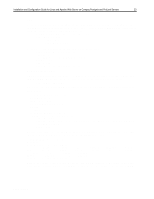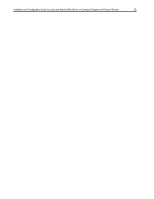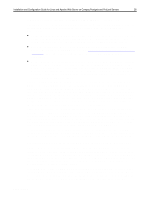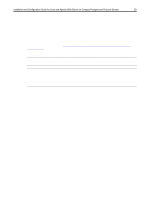Compaq ProLiant 1000 Installation and Configuration Guide for Linux and Apache - Page 24
Caldera
 |
View all Compaq ProLiant 1000 manuals
Add to My Manuals
Save this manual to your list of manuals |
Page 24 highlights
,QVWDOODWLRQ DQG &RQILJXUDWLRQ *XLGH IRU /LQX[ DQG $SDFKH :HE 6HUYHU RQ &RPSDT 3URVLJQLD DQG 3UR/LDQW 6HUYHUV 57 Video Setup Finally, if an X-windows system is desired, SuSE includes both xf86config and XF86Setup to enable you to configure X windows. The video card parameters for each server are included in Table 1, in Compaq Hardware Basics, and summarized in the section, Video Card. Setting up X with either of these programs is straightforward once the specific video parameters are known. In Compaq's testing, a Compaq 171FS monitor and the generic SVGA X-windows server were used. There were 256 colors chosen at a pixel resolution of 1024x768, and the video card was autoprobed. If another monitor is used, you should check the documentation included with the particular monitor. For particulars on XF86Setup or xf86config, please consult the authoritative documentation put together by the Xfree86 Project, at www.xfree86.org/3.3.3.1/QuickStart.html. Caldera Similar to SuSE, Caldera's installation program is flexible. It allows for autodetection of devices and autoload of device drivers, and it allows you to override the automatically configured parameters. Specifically, Caldera's installation program allows for manual selection of the TLAN NIC device driver. Compaq's testing for this Solutions Guide was performed using Caldera Version 1.3. SCSI Installation Caldera's installation program will install to any of the four Compaq servers tested for this guide without any trouble. You should refer to Caldera's installation documentation for additional information regarding the use of their LISA setup program. This section of this guide only addresses the specific issues that arise during that installation to the ProLiant 1600, 1600R, 1850R, and Prosignia Server 720. Loading Device Driver Modules At the beginning of the installation process, LISA asks, "Recognized all Hardware?" If the hard drive or NIC cards do not show up at this point, it is necessary to answer this question with a "no". The first step to take here is to auto-probe the hardware. This should detect the NCR SCSI controller, any attached disks, and an Intel Etherexpress Pro 100 NIC card. It should not detect a TLAN card. If not all hardware is detected, proceed with the following steps: 9. Answer "no" again when asked, "Recognized all Hardware?" 10. Choose item "3 Load Kernel Modules" 11. To add a network driver, choose "Load driver for network card", and scroll down to select the TI ThunderLAN or Intel Etherexpress Pro 100 NIC card driver. When prompted, enter appropriate parameters, if any. Parameters should not be necessary for the Intel NIC. For the TLAN NIC, they should be necessary only if speed and duplex settings are not being autodetected properly (see section Network Interface Controller). If you are uncertain, leave this blank and it can be reconfigured later through LISA. 12. To add a SCSI controller, choose the "Load driver for disk controller" option and follow instructions. Autoload detects the NCR53c8xx driver; a manual load of this driver module works as well. No parameters should be necessary. If an Intel NIC is present, the appropriate hardware will show up in the hardware list. A TLAN NIC specifically will not. If the TLAN NIC is present (as is the case with the ProLiant 1600, 1600R, and 1850R) and steps to manually load the driver have been followed then the driver is loaded and the interface should be detected. You can determine if a network interface is present ECG513/0399