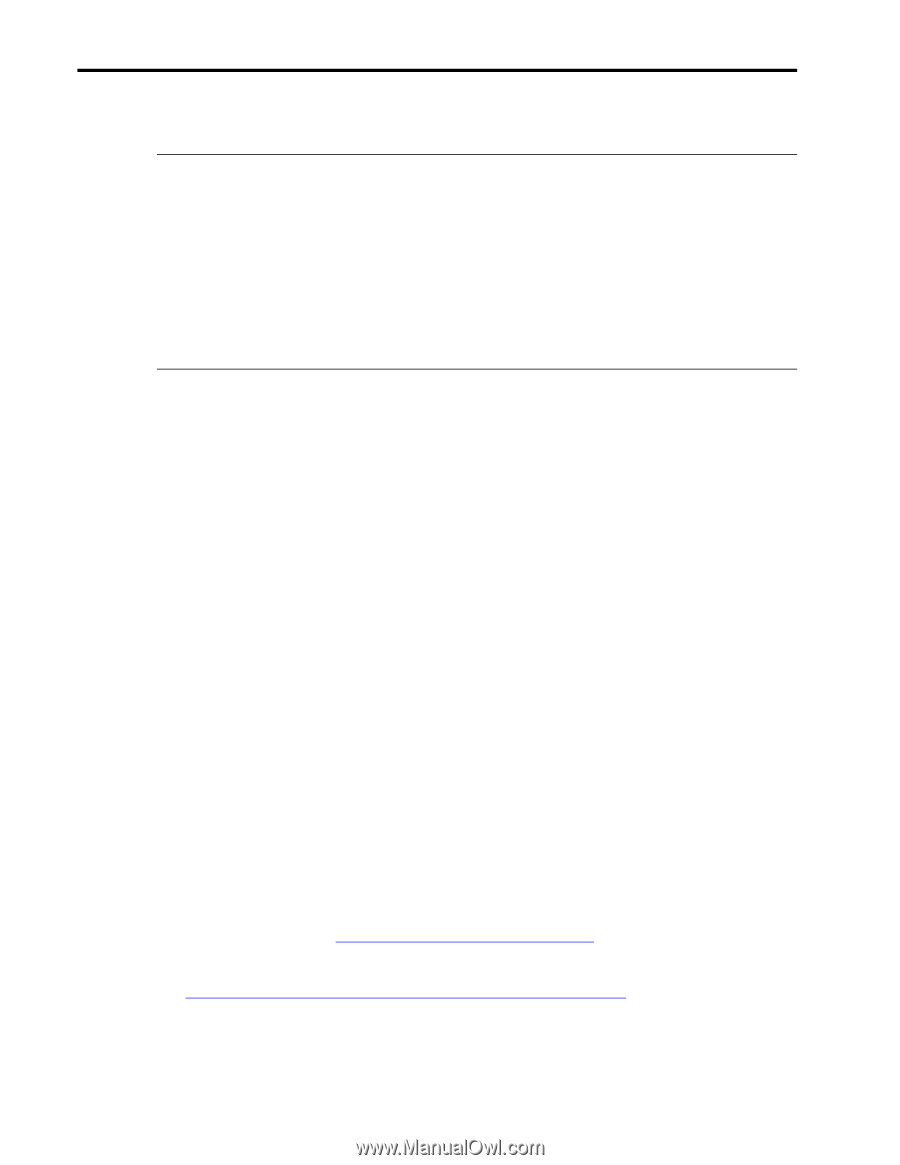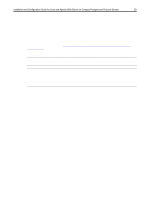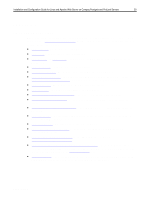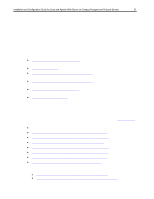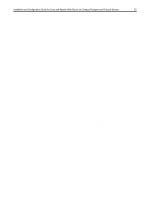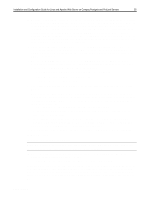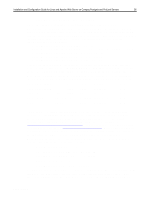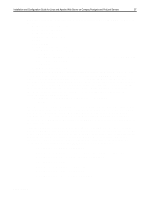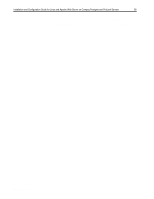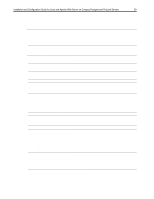Compaq ProLiant 1000 Installation and Configuration Guide for Linux and Apache - Page 34
to install Linux first to such a device.
 |
View all Compaq ProLiant 1000 manuals
Add to My Manuals
Save this manual to your list of manuals |
Page 34 highlights
,QVWDOODWLRQ DQG &RQILJXUDWLRQ *XLGH IRU /LQX[ DQG $SDFKH :HE 6HUYHU RQ &RPSDT 3URVLJQLD DQG 3UR/LDQW 6HUYHUV 67 If a Compaq SMART/2 Array Controller is used, it must be set up during the SmartStart portion of the Linux installation using the following steps: Note: The SMART array controller must not be set up as the initial boot device at the beginning until such time as Linux distributions become capable of installing directly to such a device. Therefore, during the System Configuration portion of the SmartStart process, it will be necessary to edit the Configuration details. Scroll down to where the SMART array controller device is listed. If it is listed as first in the boot sequence, change it to third. This will result in a prompt to change one of the SCSI channels to be first in the boot sequence. Accept the change. Then scroll to the SCSI channel that was converted to be first and be sure it is the one to which drives are attached. This is particularly important if an external ProLiant Storage System is used for the initial installation. The System Configuration Utility may choose one of the internal SCSI channels (which may not be in use) rather than the external channel (which has the drives attached). 13. Be certain the System Configuration utility identifies the operating system as SCO Unixware 7 on ProLiant Server setups if you intend to use the array controller as a boot device. Some issues have arisen with the interrupt settings if other operating systems are configured for a Linux installation that boots from a Compaq array controller. The operating system selection affects how the Compaq Array Configuration Utility sets up an array. Since the operating system selection is not a part of the Prosignia server configuration, this portion of the setup can be safely ignored. 14. When exiting the System Configuration utility, SmartStart will automatically invoke the Compaq Array Configuration utility after the initial setup. Follow the instructions included in the utility to build a RAID-0, RAID-1, RAID-4 or RAID-5 array set and to create logical drives as desired. Be sure to save the configuration before rebooting. A wizard button will be at the end of the wizard-based configuration process and it allows you to save the configuration. Alternatively, you may select File...Save in the Array Configuration Utility, which is launched after completing the configuration through the wizard. When complete, exit from the utility. 15. The system will reboot to configure the hardware and install the system partition. 16. When completed, you will be prompted to either save the configuration and reboot, or to view or edit details. You should initially be sure that the system boots a SCSI device first in order to install Linux first to such a device. Do this by selecting View or Edit Details after the System Configuration utility completes its hardware configuration. Later, after a custom kernel is built that can recognize the SMART Array Controller, the System Configuration utility must be invoked again to change the boot order again so that the SMART Array controller boots first. Since none of the distributions discussed in this Solutions Guide currently support installation to RAID devices (they look like /dev/ida/c0d0p1), it is necessary to install the initial system to a SCSI device and move it to RAID after the fact. First, a custom kernel must be built to include RAID support. To do this, follow these steps: 17. Obtain the driver from www.insync.net/~frantzc/cpqarray.html . Follow the instructions in the README file included with the SMART/2 driver to patch the kernel. Alternatively, if the new 2.2 kernel is to be used, obtain a pre-patched kernel version 2.2.5 from ftp://ftp.suse.com/pub/suse_update/SuSE-6.0/kernel/d1/lx_suse.rpm . This kernel already contains the requisite patches for the Compaq SMART array controller driver, and it has been tested for correct functionality in preparation for this document. ECG513/0399