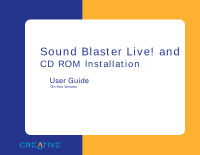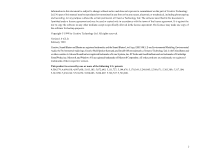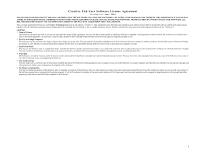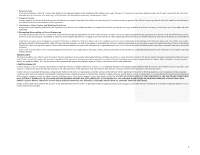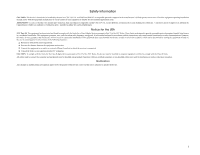Creative CT4670 User Guide
Creative CT4670 - Sound Blaster Live! Value Card Manual
 |
View all Creative CT4670 manuals
Add to My Manuals
Save this manual to your list of manuals |
Creative CT4670 manual content summary:
- Creative CT4670 | User Guide - Page 1
Sound Blaster Live! and CD ROM Installation User Guide On-line Version - Creative CT4670 | User Guide - Page 2
Getting Started Creative® Sound Blaster® Live! Value Creative CD-ROM Drive Creative Audio Software 1 - Creative CT4670 | User Guide - Page 3
copy of the software for backup purposes. Copyright © 1999 by Creative Technology Ltd. All rights reserved. Version 1.0 (CLI) February 1999 Creative, Sound Blaster and Blaster are registered trademarks, and the Sound Blaster Live! logo, EMU10K1, E-mu Environmental Modeling, Environmental Audio, the - Creative CT4670 | User Guide - Page 4
Creative offers to license the software sealed in the disk package together with all related documentation and accompanying items including, but not limited to, the executable programs, drivers portion of the Software for backup purposes only in support of your use of the Software on a single - Creative CT4670 | User Guide - Page 5
will continue in force after termination. LIMITED WARRANTY Creative warrants, as the sole warranty, that the disks on which the Software is furnished will be free of defects, as set forth in the Warranty Card or printed manual included with the Software. No distributor, dealer or any other entity or - Creative CT4670 | User Guide - Page 6
area. Check the equipment operating/installation manual and/or with the equipment manufacturer if your equipment is suitable for user-installed application cards. ATTENTION: Ce carte est destiné à être installed and used in accordance with the instructions, may cause harmful interference to radio - Creative CT4670 | User Guide - Page 7
Notice for Canada This apparatus complies with the Class "B" limits for radio interference as specified in the Canadian Department of Communications Radio Interference Regulations. Cet appareil est conforme aux normes de CLASSE "B" d'interference radio tel que spe'cifie' par le Ministère Canadien - Creative CT4670 | User Guide - Page 8
Milpitas, CA. 95035 United States Tel: (408) 428-6600 declares under its sole responsibility that the product Trade Name: Creative Labs Model Number: CT4670 has been tested according to the FCC / CISPR22/85 requirement for Class B devices and found compliant with the following standards - Creative CT4670 | User Guide - Page 9
Need...1 Installing the Audio Card...2 Installing the CD-ROM Drive...5 Configuring the Speakers ...7 Two Speakers or Headphones...7 Installing the CD-ROM Software ...8 Windows 95/98...8 Windows NT...11 Installing the Creative Software...11 Windows 95 ...11 Windows 98 ...15 Windows NT...16 Testing - Creative CT4670 | User Guide - Page 10
. For Creative software, your cards require at least: ❐ Pentium® class 133 MHz or equivalent processor ❐ Windows® 95 OSR2, 98 or Windows NT® 4.0 ❐ 16 MB RAM for Windows 95/98 (32 MB RAM recommended), 32 MB RAM for Windows NT 4.0 ❐ 72 MB of free hard disk space for Windows 95/98; 55 MB for Windows NT - Creative CT4670 | User Guide - Page 11
. Read the file before you continue. See the online User's Guide for MIDI specifications and connector pin assignments, as well as instructions on using the various applications included with Sound Blaster Live! Value. The following typographical conventions are used throughout this document - Creative CT4670 | User Guide - Page 12
are included. The following illustration shows the basic components necessary for a complete installation. Refer to the colored insert for specific information about the audio card and CD-ROM drive. Creative Audio Software Screws for the CD-ROM Drive CD-ROM Installation Disk CD Digital Cable CD - Creative CT4670 | User Guide - Page 13
are connected to the computer. 3. Remove the computer cover. Remove or disable any existing audio card and its driver from your computer. Refer to the manufacturer's documentation for details. 4. Locate a PCI slot for the audio card. Remove the slot cover from the slot-save the screw to secure the - Creative CT4670 | User Guide - Page 14
the gold-striped tabs on the bottom of the audio card with the PCI slot, and firmly press the card into place until it fits snugly. 6. Use the screw from the slot cover to secure the audio card to the frame of the computer-securing the card with the screw assures proper grounding. You may want - Creative CT4670 | User Guide - Page 15
8. Connect your speakers, headphones, microphone, joystick, MIDI devices, or other devices to the back panel of the audio card. Stereo, CD player, tape deck, etc. Joystick Microphone If you are connecting a single pair of powered speakers (or headphones), you must use the third jack. - Creative CT4670 | User Guide - Page 16
1 5. Connect the data cable to the rear of the CD-ROM drive. 6. Connect the audio cable to the rear of the CD-ROM drive. Or, connect the CD digital (SPDIF) CD Audio cable from your audio card to the Connector CD SPDIF connector CD SPDIF Connector 6 5 Colored Stripe Power Supply Connector - Creative CT4670 | User Guide - Page 17
CD-ROM drive. 10. Connect the data cable to an available enhanced IDE connector on your motherboard, with the cable's colored stripe connecting to pin 1. 11. Replace the computer cover. 12. Reconnect the power cable, monitor, and other devices. Power Supply 9 Power Supply Cable 10 EIDE Connector - Creative CT4670 | User Guide - Page 18
the Rear Out jack on Sound Blaster Live! Value. Existing Two Speakers PCWorks SoundWorks MicroWorks Creative SBS20, SBS50, or similar powered speakers Additional Speakers Result PCWorks Environmental Audio SoundWorks Environmental Audio with improved bass MicroWorks Excellent Environmental - Creative CT4670 | User Guide - Page 19
system. The following installation software is provided: ❒ Windows 95/98 (page 8) ❒ Windows NT (page 11) Please refer to the section regarding your specific operating system for complete installation instructions. Windows 95/98 The CD-ROM drive functions in Windows 95/98 once it is connected - Creative CT4670 | User Guide - Page 20
6. The README.TXT file appears. Read this file before you proceed with the installation. 7. Choose Next. The Choose Destination Location dialog appears. The default path is C:\Program Files\Sbcd\. To change the destination directory, choose Browse. Installing Your Multimedia Kit 9 - Creative CT4670 | User Guide - Page 21
to your computer. The Device Selection dialog appears. 9. Select the device that you have connected to the CD-ROM drive. ❒ Choose "IDE Hard Disk Controller Card" if you have daisy-chained the CD-ROM drive to the primary port on your motherboard. ❒ Choose "Onboard IDE Secondary Port" if the CD-ROM - Creative CT4670 | User Guide - Page 22
and follow the instructions for each screen to complete the installation. Installing the Creative Software You must install the Creative Sound Blaster Live! Value software in order to use the audio card effectively. The Sound Blaster Live! Value software contains drivers necessary for operation - Creative CT4670 | User Guide - Page 23
option, and click OK. The Install From Disk dialog appears. If the Sound Blaster software installation screen appears, click on Exit. You must install the audio card drivers before insalling the applications. 2 3. Insert Sound Blaster Live! Value CD into your CD-ROM drive. Enter the 3 path for - Creative CT4670 | User Guide - Page 24
audio software install if the CD is in the drive. 6. If Autorun is enabled and the Sound Blaster Live! Value CD is in the drive, the Creative Software Installation screen appears. The software included with your Sound Blaster Live! Value is listed on the screen. Select Creative Sound Blaster Live - Creative CT4670 | User Guide - Page 25
. When you select an option, the installation continues. 9 10. The Select Program Folder dialog allows you to select the folder to which the audio software is to be installed, or you may confirm the default selection. Click the Next button when the Program Folder is correct. 11. The Installation - Creative CT4670 | User Guide - Page 26
drivers to take effect. 14. To install the additional software, insert Sound Blaster Live! Value CD, each time selecting the software that you want to install. The following instructions describe the Sound Blaster Live! Value installation in Windows 98. To install in Windows 98: 1. The Windows 98 - Creative CT4670 | User Guide - Page 27
NT 7. Follow the software installation instructions for Windows 95. The following instructions describe the Sound Blaster Live! Value installation in Windows NT 4.0. To install in Windows NT 4.0 1. Click the Start button on the Taskbar, select Settings, and click on Control Panel. 2. On the Control - Creative CT4670 | User Guide - Page 28
2, "Troubleshooting" for tips. 2. On the PlayCenter, click the Media icon and select Open Media File. 3. Use the Browse dialog to find Creative, SBLive, and Media. 2 The Media directory should contain a number of audio files from which you may select to test your Sound Blaster Live! Value - Creative CT4670 | User Guide - Page 29
2 Troubleshooting This appendix provides tips for solving problems you may encounter during installation or normal use. Installing Software In Windows 95/98, the installation does not start automatically after the CD-ROM is inserted. The AutoPlay feature in your Windows 95/98 system may not be - Creative CT4670 | User Guide - Page 30
4-speaker configuration, there is no sound from the rear speakers. Check the following: ❑ In the Speaker dialog (open AudioHQ and click the Speaker icon), set the Output field to 4-Speaker. ❑ The rear speakers are connected to the audio card's Rear Out jack. ❑ In Creative Mixer's Record Control view - Creative CT4670 | User Guide - Page 31
problem: • Check the connections of the CD audio cable between the CD-ROM drive and the audio card. SoundFont A smaller SoundFont bank usually is of lower sound the position is out of range. To solve this problem: • Increase your system's 8-bit I/O recovery time of the BIOS setting, usually under - Creative CT4670 | User Guide - Page 32
95/98 to reassign resources to the devices. A Service Control Manager error message appears with one or more other error messages at restart. This occurs when you remove an audio card from your computer after successfully installing Sound Blaster Live! Value. Windows is trying to match the drivers - Creative CT4670 | User Guide - Page 33
Connect headphones to the stereo phone jack on the audio card. If there is no sound from your headphones, check to see if the audio cable is properly connected from the CD-ROM drive to the audio card. Interface card or CD-ROM drive is not ready. The problem may be caused by: • Power or data cable is - Creative CT4670 | User Guide - Page 34
in Windows 95/98. Power or data cable is not properly connected. To solve this problem: • Make sure the red stripe on the data cable matches pin 1 of the motherboard connector and the data connector on the rear panel of the CD-ROM drive. • You may need updated hard disk controller drivers-contact
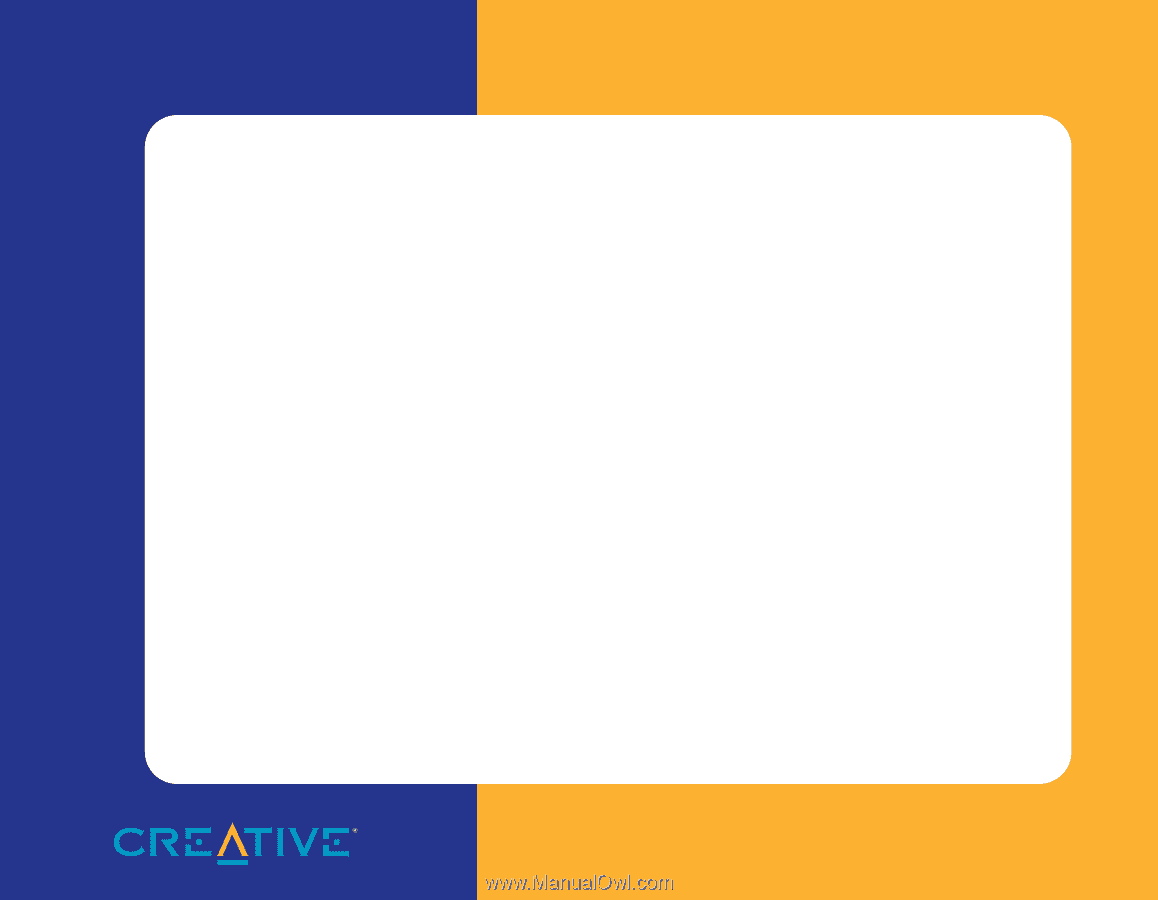
Sound Blaster Live! and
CD ROM Installation
User Guide
On-line Version