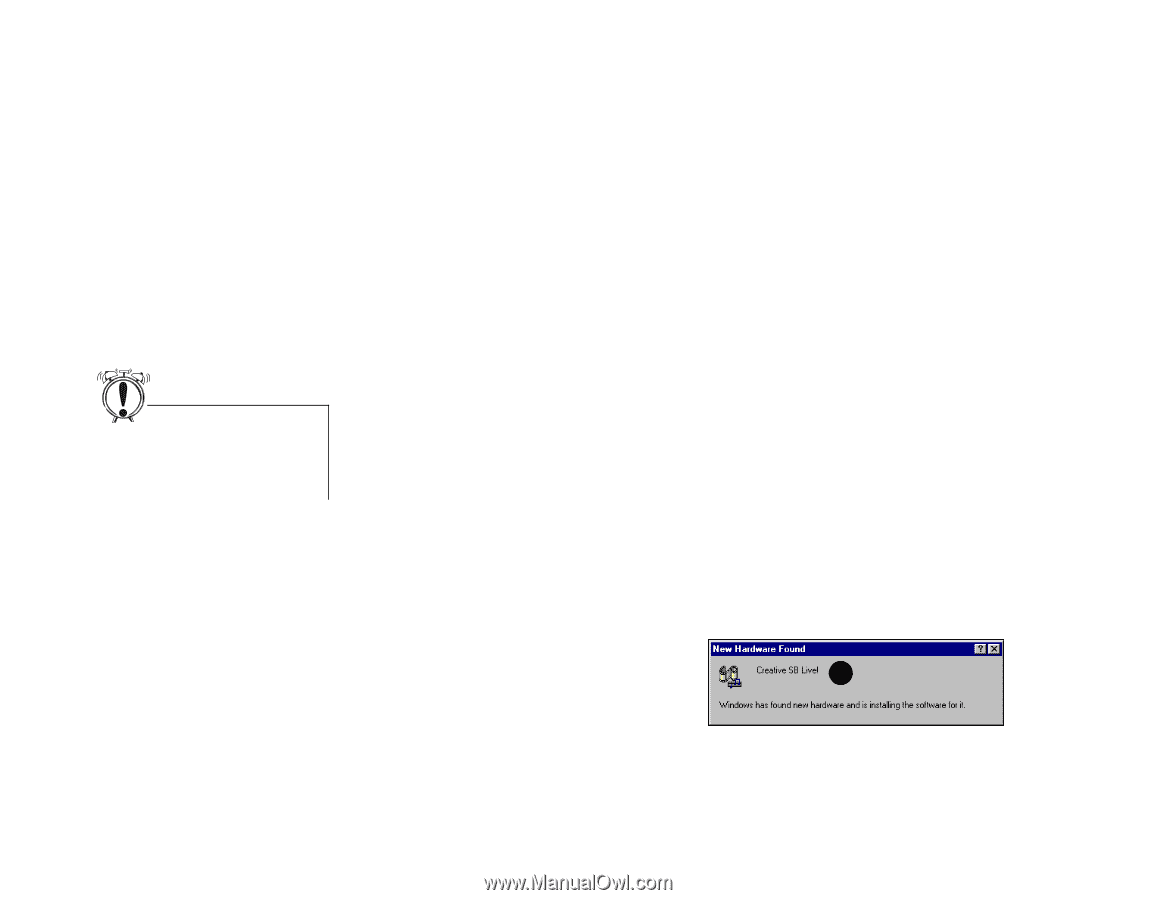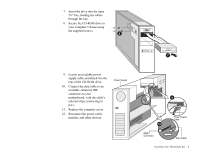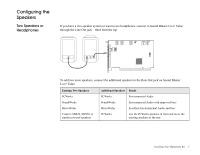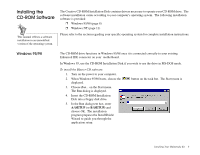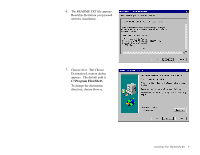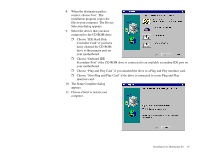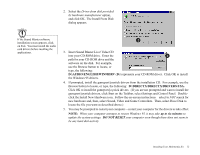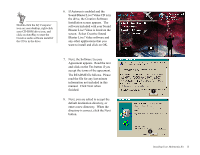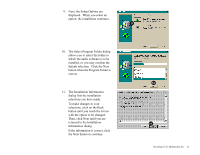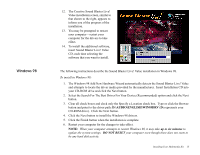Creative CT4670 User Guide - Page 22
Windows NT, Installing the Creative Software - sound card driver
 |
View all Creative CT4670 manuals
Add to My Manuals
Save this manual to your list of manuals |
Page 22 highlights
Windows NT The following instructions describe the CD software installation in Windows NT 4.0. To install in Windows NT 4.0 1. Click the Start button on the Taskbar, select Settings, and click on Control Panel. 2. On the Control Panel, double-click the Multimedia icon. 3. On the Audio Devices tab page, click the Add option, and choose the Unlisted or Updated Driver option. Click the OK button. 4. Insert the Creative CD-ROM Installation Disk and follow the instructions for each screen to complete the installation. Installing the Creative Software You must install the Creative Sound Blaster Live! Value software in order to use the audio card effectively. The Sound Blaster Live! Value software contains drivers necessary for operation and utilities to make the most of the audio card. The software installation varies according to your computer's operating system: ❐ Windows 95 ❐ Windows 98 ❐ Windows NT Windows 95 When you turn on your computer, Windows 95 automatically detects the new hardware, and prompts you for the software installation disk. The installation may vary from the instructions below based upon previously installed software and hardware. To install in Windows 95: 1. Turn on your computer for Windows 95 to automatically detect your new 1 hardware. The New Hardware Found dialog appears. Installing Your Multimedia Kit 11