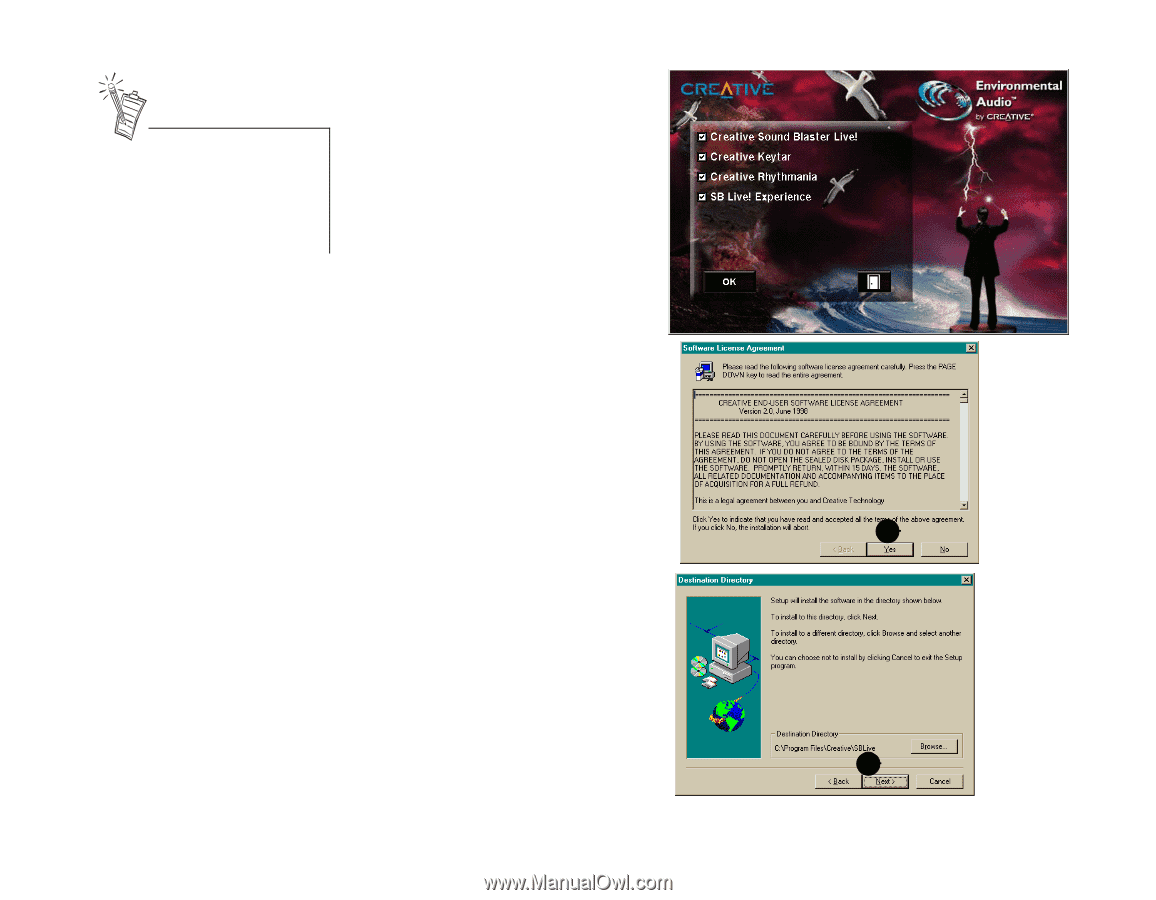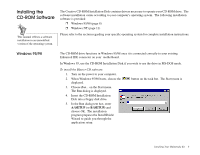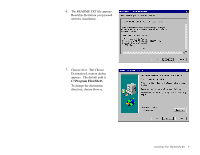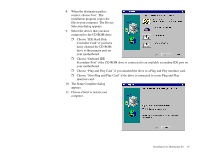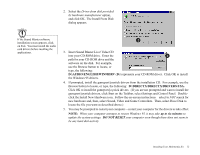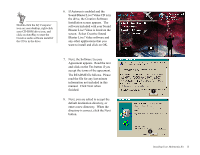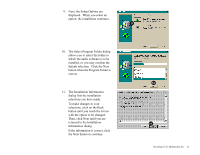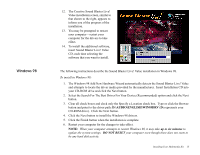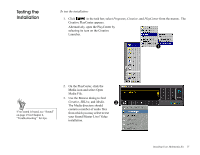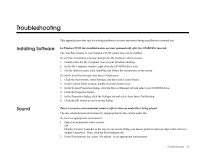Creative CT4670 User Guide - Page 24
Sound Blaster Live! Value CD is in, Blaster Live! Value software
 |
View all Creative CT4670 manuals
Add to My Manuals
Save this manual to your list of manuals |
Page 24 highlights
Double-click the My Computer icon on your desktop, right-click your CD-ROM drive icon, and click on AutoPlay to start the Creative audio software install if the CD is in the drive. 6. If Autorun is enabled and the Sound Blaster Live! Value CD is in the drive, the Creative Software Installation screen appears. The software included with your Sound Blaster Live! Value is listed on the screen. Select Creative Sound Blaster Live! Value software and any other applications that you want to install and click on OK. 7. Next, the Software License Agreement appears. Read the text and click on the Yes button if you accept the terms of the agreement. The README file follows. Please read the file for any last minute information not included in this manual. Click Next when finished. 8. Next, you are asked to accept the default destination directory, or enter a new directory. When the directory is correct, click the Next button. 7 8 Installing Your Multimedia Kit 13