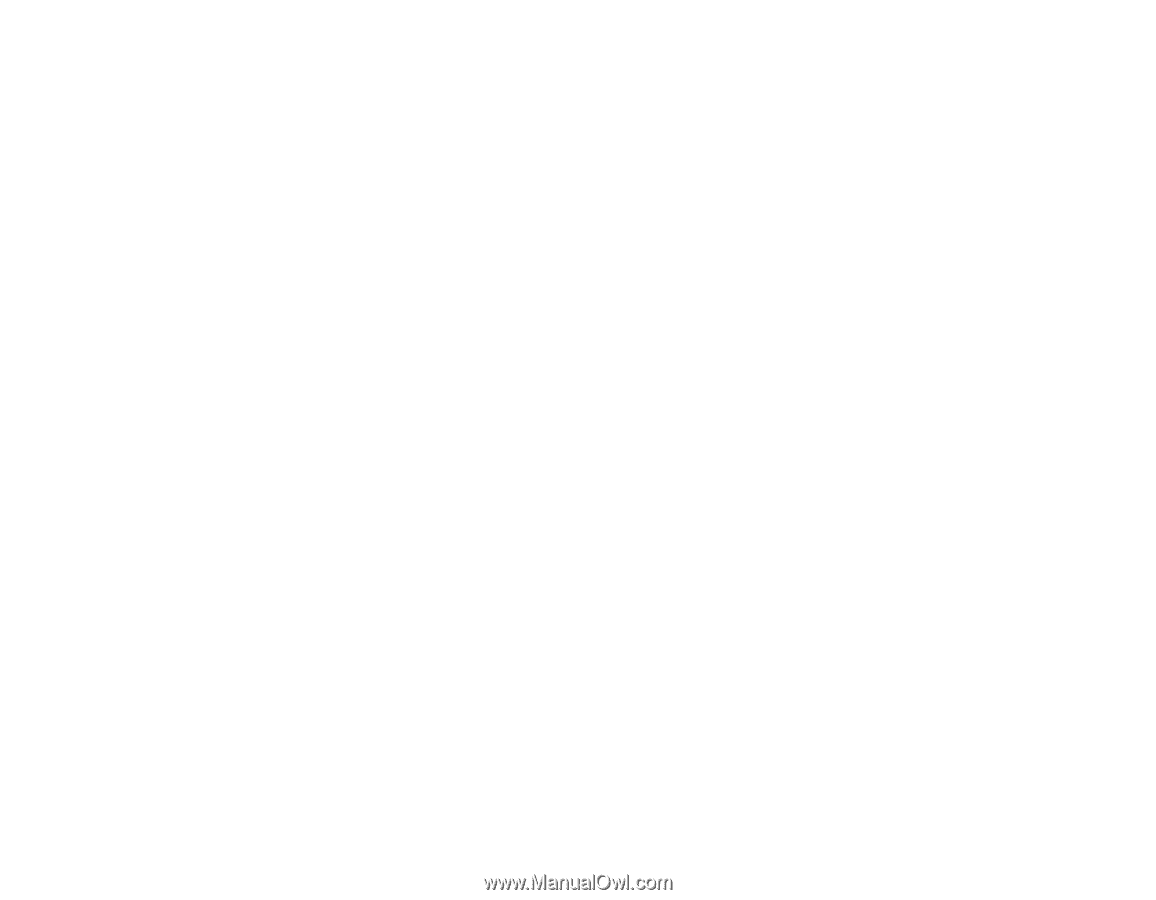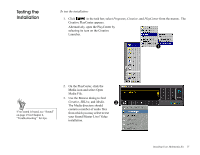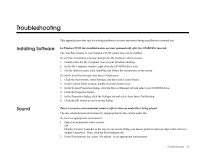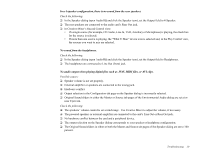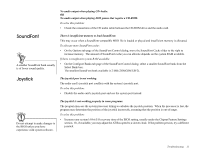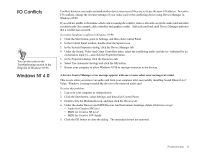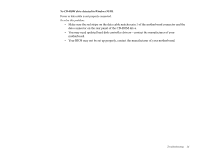Creative CT4670 User Guide - Page 33
Creative PlayCenter, C:\PROGRAM FILES\CREATIVE\PLAYCENTER, CTPlay
 |
View all Creative CT4670 manuals
Add to My Manuals
Save this manual to your list of manuals |
Page 33 highlights
Creative PlayCenter CD-ROM Drive The Creative PlayCenter is not launched when a DVD is inserted into the drive. To solve this problem: 1. In Creative Launcher, click Settings, and click the Disc Detector icon,. 2. On the General tab page of the Creative Disc Detector dialog, select Enable Disc Detector. 3. Click the Players tab. 4. Select the DVD Disc entry and then click the Select Player button. 5. In the Players Properties dialog, click the Browse button. 6. Browse to C:\PROGRAM FILES\CREATIVE\PLAYCENTER and double-click CTPlay. The Name box now displays CTPlay. 7. Click the OK button twice to close. No sound from headphones or speakers. The audio cable may not be connected properly or the volume may not be set to an audible level. To solve this problem: • If your headphones or speakers are connected to the jack on the front of the CD-ROM drive, adjust the volume control on the drive. • If your headphones or speakers are connected to an audio card, adjust the through the audio card mixer or volume control. • Connect headphones to the stereo phone jack on the audio card. If there is no sound from your headphones, check to see if the audio cable is properly connected from the CD-ROM drive to the audio card. Interface card or CD-ROM drive is not ready. The problem may be caused by: • Power or data cable is not properly connected • I/O setting in CONFIG.SYS file is not correct • The Secondary IDE port may be disabled in your computer's BIOS To solve this problem: • Ensure the power and data cables are connected properly to the drive. • Set the slave jumper to the master setting if the drive is not connected as the slave to another CDROM or CD-ROM drive. Troubleshooting 23