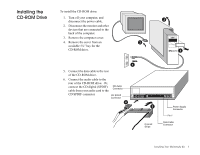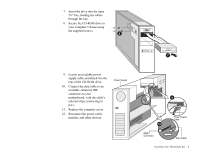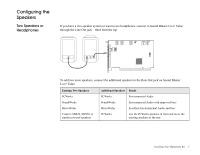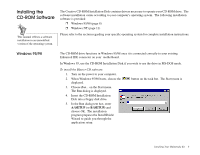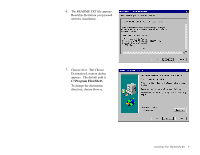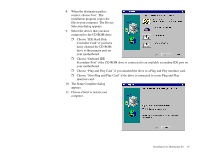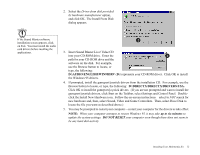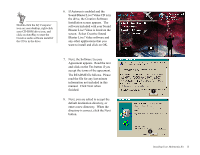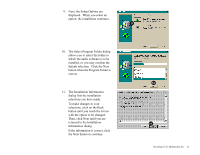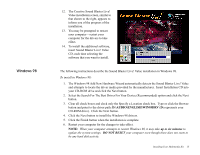Creative CT4670 User Guide - Page 21
The Setup Complete dialog, Non-Plug and Play Card
 |
View all Creative CT4670 manuals
Add to My Manuals
Save this manual to your list of manuals |
Page 21 highlights
8. When the destination path is correct, choose Next. The installation program copies the files to your computer. The Device Selection dialog appears. 9. Select the device that you have connected to the CD-ROM drive. ❒ Choose "IDE Hard Disk Controller Card" if you have daisy-chained the CD-ROM drive to the primary port on your motherboard. ❒ Choose "Onboard IDE Secondary Port" if the CD-ROM drive is connected to an available secondary IDE port on your motherboard. ❒ Choose "Plug and Play Card" if you attached the drive to a Plug and Play interface card. ❒ Choose "Non-Plug and Play Card" if the drive is connected to a non-Plug and Play interface card. 10. The Setup Complete dialog appears. 11. Choose Finish to restart your computer. Installing Your Multimedia Kit 10