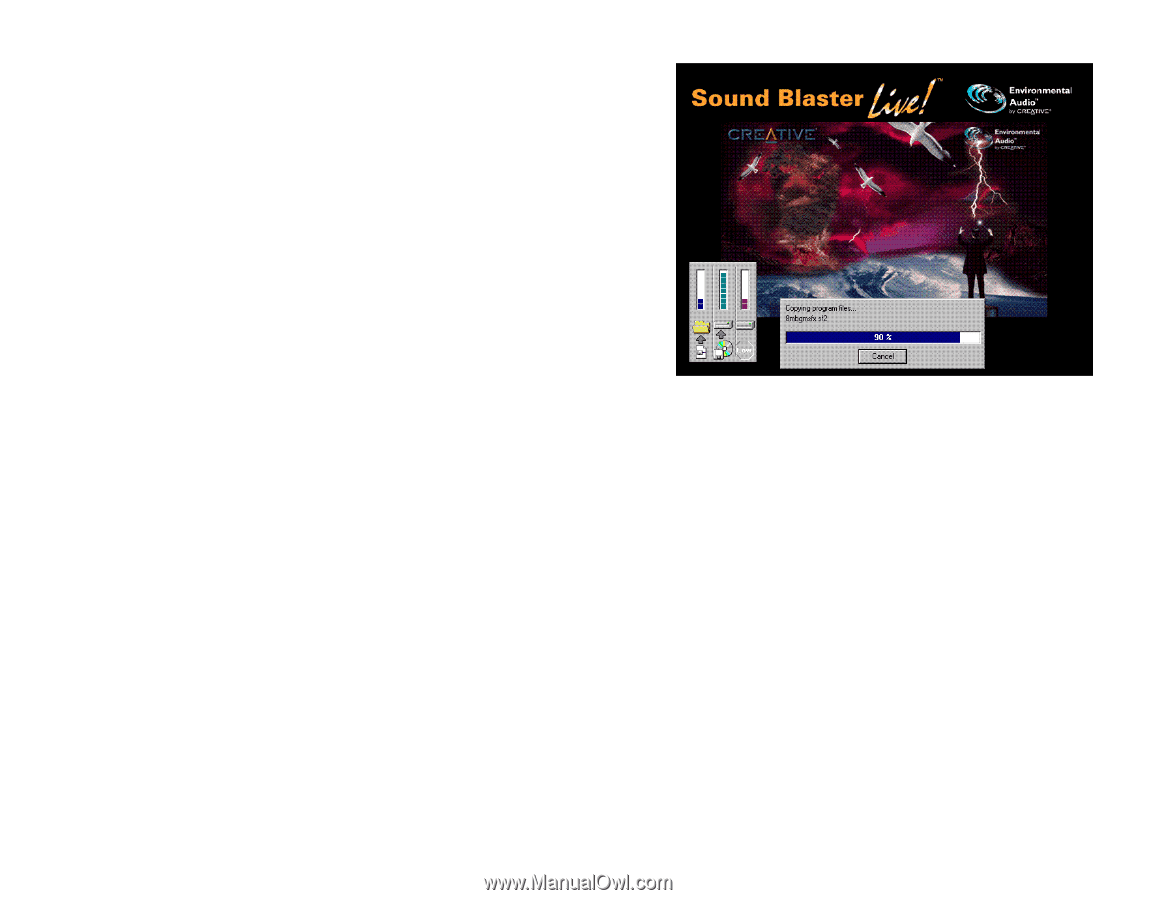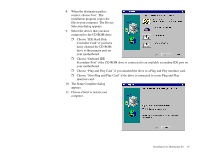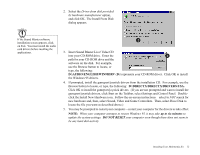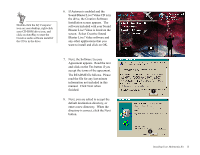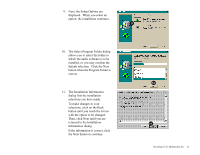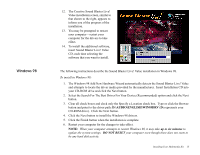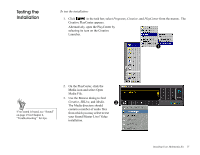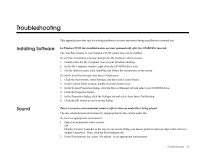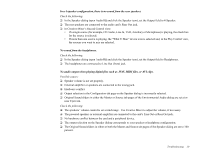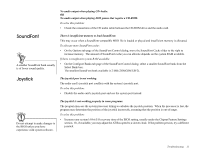Creative CT4670 User Guide - Page 26
Windows 98, D:\audio\english\win95drv - audio driver
 |
View all Creative CT4670 manuals
Add to My Manuals
Save this manual to your list of manuals |
Page 26 highlights
Windows 98 12. The Creative Sound Blaster Live! Value installation screen, similar to that shown to the right, appears to inform you of the progress of the installation. 13. You may be prompted to restart your computer-restart your computer for the drivers to take effect. 14. To install the additional software, insert Sound Blaster Live! Value CD, each time selecting the software that you want to install. The following instructions describe the Sound Blaster Live! Value installation in Windows 98. To install in Windows 98: 1. The Windows 98 Add New Hardware Wizard automatically detects the Sound Blaster Live! Value and attempts to locate the driver media provided by the manufacturer. Insert Installation CD into your CD-ROM drive and click the Next button. 2. Select the Search For The Best Driver For Your Device (Recommended) option and click the Next button. 3. Clear all check boxes and cleck only the Specify a Location check box. Type or click the Browse button and point to the driver path: D:\AUDIO\ENGLISH\WIN95DRV (D: represents your CD-ROM drive). Click the Next button. 4. Click the Next button to install the Windows 98 drivers. 5. Click the Finish button when the installation is complete. 6. Restart your computer for the changes to take effect. NOTE: When your computer attempts to restart Windows 98, it may take up to six minutes to update the system settings. DO NOT RESET your computer even though there does not seem to be any hard disk activity. Installing Your Multimedia Kit 15