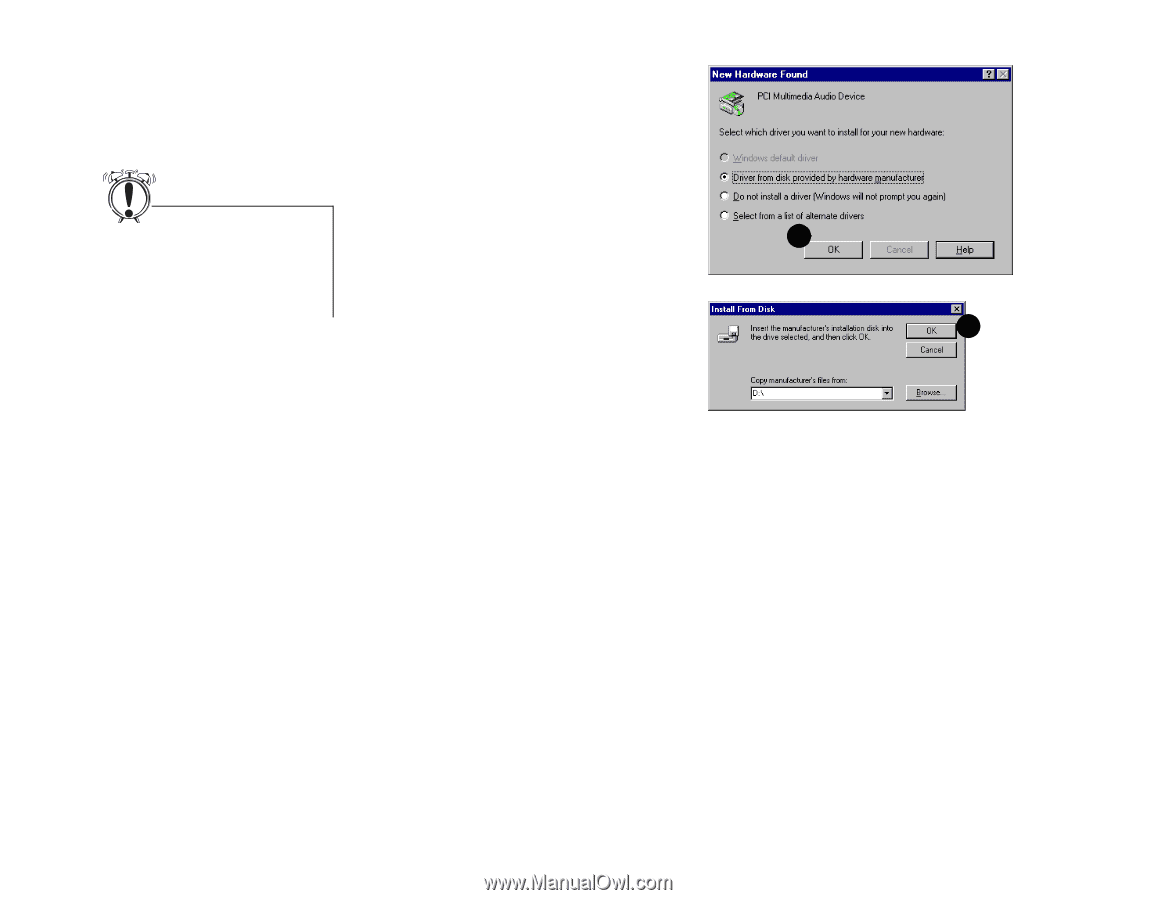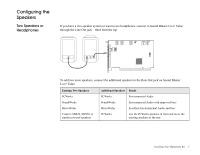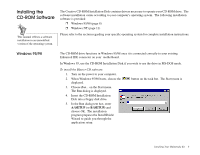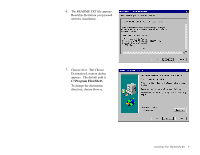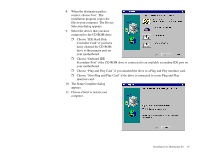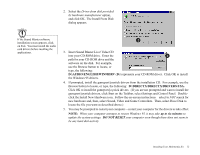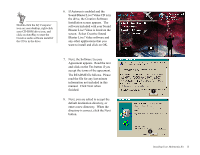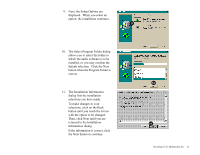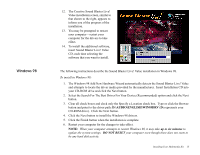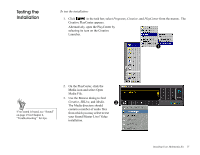Creative CT4670 User Guide - Page 23
D:\AUDIO\ENGLISH\WIN95DRV, D:\DIRECTX\DIRECTX\DRIVERS\USA., Insert Sound Blaster Live! Value CD - sound card
 |
View all Creative CT4670 manuals
Add to My Manuals
Save this manual to your list of manuals |
Page 23 highlights
2. Select the Driver from disk provided by hardware manufacturer option, and click OK. The Install From Disk dialog appears. If the Sound Blaster software installation screen appears, click on Exit. You must install the audio card drivers before insalling the applications. 2 3. Insert Sound Blaster Live! Value CD into your CD-ROM drive. Enter the 3 path for your CD-ROM drive and the software on the disk. For example, use the Browse button to locate, or type, the following: D:\AUDIO\ENGLISH\WIN95DRV (D:\ represents your CD-ROM drive). Click OK to install the Windows 95 drivers. 4. If prompted, install the gameport/joystick drivers from the installation CD. For example, use the Browse button to locate, or type, the following: D:\DIRECTX\DIRECTX\DRIVERS\USA. Click OK to install the gameport/joystick drivers. (If you are not prompted and want to install the gameport/joystick drivers, click Start on the Taskbar, select Settings and Control Panel. Doubleclick the Install New Hardware icon. Follow the on-screen instructions-select to NOT search for new hardware and, then, select Sound, Video and Game Controllers. Then, select Have Disk to locate the file you want as described above.) 5. You may be prompted to restart your computer-restart your computer for the drivers to take effect. NOTE: When your computer attempts to restart Windows 95, it may take up to six minutes to update the system settings. DO NOT RESET your computer even though there does not seem to be any hard disk activity. Installing Your Multimedia Kit 12