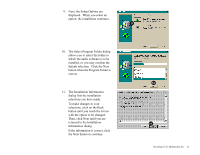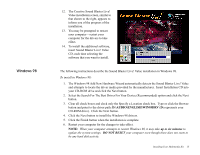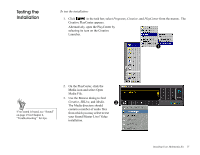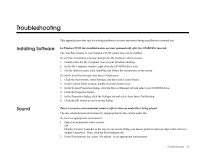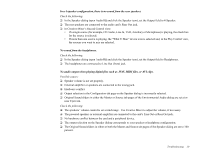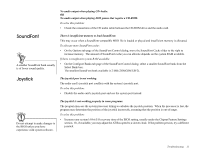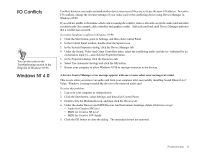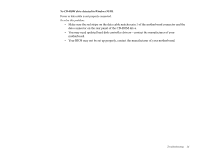Creative CT4670 User Guide - Page 30
No audio output when playing digital files such as .WAV, MIDI files, or AVI clips.
 |
View all Creative CT4670 manuals
Add to My Manuals
Save this manual to your list of manuals |
Page 30 highlights
In a 4-speaker configuration, there is no sound from the rear speakers. Check the following: ❑ In the Speaker dialog (open AudioHQ and click the Speaker icon), set the Output field to 4-Speaker. ❑ The rear speakers are connected to the audio card's Rear Out jack. ❑ In Creative Mixer's Record Control view: • If a single source (for example, CD Audio, Line In, TAD, Auxiliary or Microphone) is playing, the check box for the source is selected. • If more than one source is playing, the "What U Hear" device icon is selected and, in the Play Control view, the sources you want to mix are selected. No sound from the headphones. Check the following: ❑ In the Speaker dialog (open AudioHQ and click the Speaker icon), set the Output field to Headphones. ❑ The headphones are connected to Line Out (front) jack. No audio output when playing digital files such as .WAV, MIDI files, or AVI clips. Possible causes: ❑ Speaker volume is not set properly. ❑ External amplifier or speakers are connected to the wrong jack. ❑ Hardware conflict. ❑ Output selection in the Configuration tab page on the Speaker dialog is incorrectly selected. ❑ Original Sound sliders in either the Master or Source tab pages of the Environmental Audio dialog are set at or near 0 percent. Check the following: ❑ The speakers' volume control is set at mid-range. Use Creative Mixer to adjust the volume, if necessary. ❑ The powered speakers or external amplifier are connected to the card's Line Out or Rear Out jack. ❑ No hardware conflict between the card and a peripheral device. ❑ The output selection on the Speaker dialog corresponds to your speaker or headphone configuration. ❑ The Original Sound sliders in either or both the Master and Source tab pages of the Speaker dialog are set to 100 percent. Troubleshooting 20