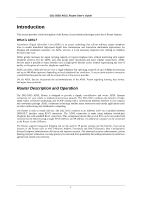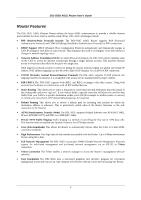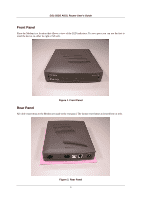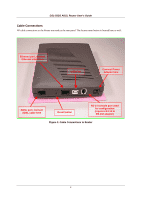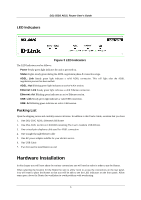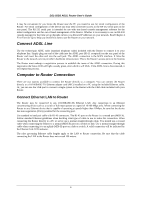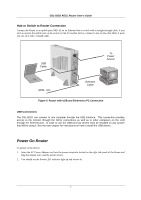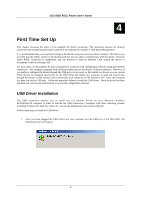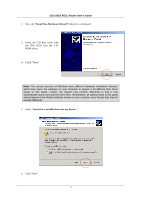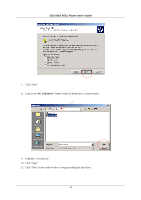D-Link 502G User Guide - Page 18
Connect ADSL Line, Computer to Router Connection - dsl ip address
 |
View all D-Link 502G manuals
Add to My Manuals
Save this manual to your list of manuals |
Page 18 highlights
DSL-502G ADSL Router User's Guide It may be convenient for you locate the Router near the PC you intend to use for initial configuration of the Router. For initial configuration of the device you may need convenient access to the RS-232 serial port on the rear panel. The RS-232 serial port is intended for use with text-based console management software for the initial configuration and for out-of-band management of the Router. Whether it is necessary to use an RS-232 console manager for first time set up depends on how you allocate IP addresses on your network. Read Chapter 4, First Time Set Up to help you decide how best to use the Router on your network. Connect ADSL Line Use the twisted-pair ADSL cable (standard telephone cable) included with the Router to connect it to your telephone line. Simply plug one end of the cable into the ADSL port (RJ-11 receptacle) on the rear panel of the Router and insert the other end into the wall jack. The ADSL connection is the WAN interface. It links the Router to the network service provider's backbone infrastructure. This is the Router's access point to the Internet. The Router must undergo a negotiation process to establish the terms of the ADSL connection. During this negotiation the Status LED will light a steady green, after which it will blink. If the ADSL line is disconnected, it will repeat this process. Computer to Router Connection There are two options available to connect the Router directly to a computer. You can connect the Router directly to a 10/100BASE-TX Ethernet adapter card (NIC) installed on a PC using the included Ethernet cable. Or, you can use the USB port to connect a single system to the Router with the USB cable included with your Router. Connect Ethernet LAN to Router The Router may be connected to any 10/100BASE-TX Ethernet LAN. Any connection to an Ethernet concentrating device such as a switch or hub must operate at a speed of 10/100 Mbps only. When connecting the Router to any Ethernet device that is capable of operating at speeds higher than 10Mbps, be sure that the device has auto-negotiation (NWay) enabled for the connecting port. Use standard twisted-pair cable with RJ-45 connectors. The RJ-45 port on the Router is a crossed port (MDI-X). Follow standard Ethernet guidelines when deciding what type of cable to use to make this connection. When connecting the Router directly to a PC or server use a normal straight-through cable. You should use a crossed cable when connecting the Router to a normal (MDI-X) port on a switch or hub. Use a normal straight-through cable when connecting it to an uplink (MDI-II) port on a hub or switch. A valid connection will be indicated by the Ethernet Link LED indicator. The rules governing Ethernet cable lengths apply to the LAN to Router connection. Be sure that the cable connecting the LAN to the Router does not exceed 100 meters. 6