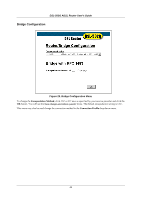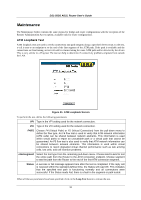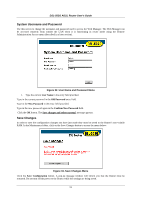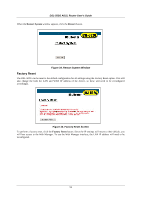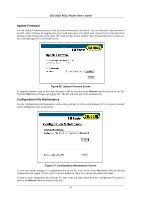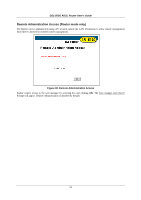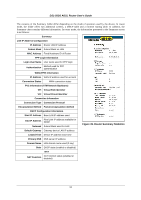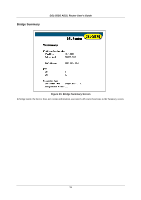D-Link 502G User Guide - Page 63
System Username and Password, Save Changes
 |
View all D-Link 502G manuals
Add to My Manuals
Save this manual to your list of manuals |
Page 63 highlights
DSL-502G ADSL Router User's Guide System Username and Password Use this screen to change the username and password used to access the Web Manager. The Web Manager can be accessed remotely from outside the LAN when it is functioning in router mode using the Remote Administration Access menu (described in a later section). Figure 32. User Name and Password Menu 1. Type the current User Name in the entry field provided. Type in the current password in the Old Password entry field. Type in the New Password in the entry field provided. Type in the new password again in the Confirm New Password field. Click the OK button. The Save changes and reboot system? message appears. Save Changes In order to save the configuration changes you have just made they must be saved to the Router's non-volatile RAM. In the Maintenance folder, click on the Save Changes button to access the menu below: Figure 33. Save Changes Menu Click the Save Configuration button. A pop-up message window will inform you that the Router must be restarted. Do not turn off the power to the Router while the settings are being saved. 51