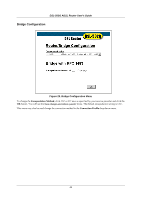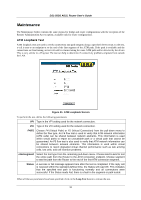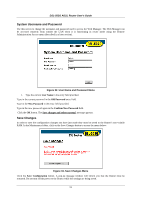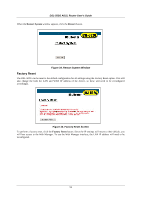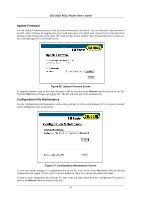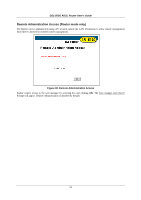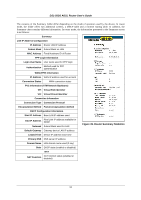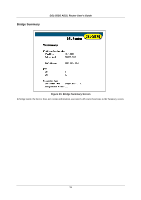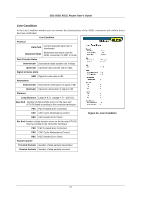D-Link 502G User Guide - Page 64
Factory Reset
 |
View all D-Link 502G manuals
Add to My Manuals
Save this manual to your list of manuals |
Page 64 highlights
DSL-502G ADSL Router User's Guide When the Restart System window appears, click the Restart button. Figure 34. Restart System Window Factory Reset The DSL-502G can be reset to the default configuration for all settings using the Factory Reset option. This will also change the both the LAN and WAN IP address of the device, so these will need to be reconfigured accordingly. Figure 35. Factory Reset Screen To perform a factory reset, click the Factory Reset button. Since the IP settings will return to their default, you will lose access to the Web Manager. To use the Web Manager interface, the LAN IP address will need to be reconfigured. 52

DSL-502G ADSL Router User’s Guide
52
When the
Restart System
window appears, click the
Restart
button.
Figure 34. Restart System Window
Factory Reset
The DSL-502G can be reset to the default configuration for all settings using the Factory Reset option. This will
also change the both the LAN and WAN IP address of the device, so these will need to be reconfigured
accordingly.
Figure 35. Factory Reset Screen
To perform a factory reset, click the
Factory Reset
button. Since the IP settings will return to their default, you
will lose access to the Web Manager. To use the Web Manager interface, the LAN IP address will need to be
reconfigured.