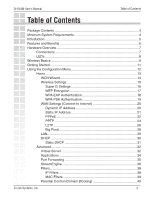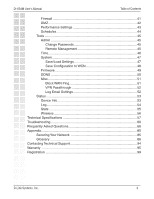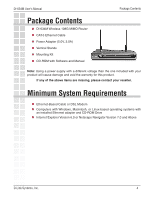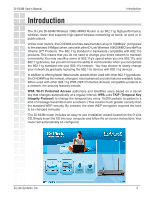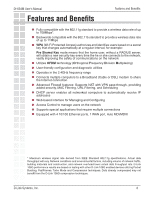D-Link DI-634M Product Manual
D-Link DI-634M - Super G With MIMO Wireless Router Manual
 |
UPC - 790069282676
View all D-Link DI-634M manuals
Add to My Manuals
Save this manual to your list of manuals |
D-Link DI-634M manual content summary:
- D-Link DI-634M | Product Manual - Page 1
- D-Link DI-634M | Product Manual - Page 2
DI-634M User's Manual Table of Contents Table of Contents Package Contents 4 Minimum System Requirements 4 Introduction...5 Features and Benefits 6 Hardware Overview 7 Connections 7 LEDs...8 Wireless Basics 9 Getting Started 11 Using the Configuration Menu 12 Home ...13 WCN Wizard 14 - D-Link DI-634M | Product Manual - Page 3
DI-634M User's Manual Table of Contents Firewall 41 DMZ 42 Performance Settings 43 Schedules 44 Tools ...45 Admin 45 Change Passwords 45 Remote Management 45 Time 46 System 47 Save/Load Settings 47 Save Configuration to WCN 48 Firmware 49 DDNS 50 Misc 51 Block WAN Ping 51 VPN - D-Link DI-634M | Product Manual - Page 4
DI-634M User's Manual Package Contents Package Contents DI-634M Wireless 108G MIMO Router CAT-5 Ethernet Cable Power Adapter (5.0V, 3.0A) Vertical Stands Mounting Kit CD-ROM with Software and Manual Version 6.0 or Netscape Navigator Version 7.0 and Above D-Link Systems, Inc. 4 - D-Link DI-634M | Product Manual - Page 5
DI-634M User's Manual Introduction Introduction The D-Link DI-634M Wireless 108G MIMO Router is an 802.11g high-performance, wireless router that supports high-speed wireless networking at home, at work or in public places. Unlike most routers, the DI-634M provides data transfers at up to 108Mbps - D-Link DI-634M | Product Manual - Page 6
to automatically receive IP addresses Web-based interface for Managing and Configuring Access Control to manage users on the network Supports special applications that require multiple connections Equipped with 4 10/100 Ethernet ports, 1 WAN port, Auto MDI/MDIX * Maximum wireless signal rate - D-Link DI-634M | Product Manual - Page 7
the router to its original factory default settings. Auto MDI/MDIX LAN Ports These ports automatically sense the cable type when connecting to Ethernetenabled computers. DC Power Connector The DC power input connector is labeled DC 5V 3A with a single jack socket to supply power to the DI-634M - D-Link DI-634M | Product Manual - Page 8
DI-634M User's Manual Hardware Overview Hardware Overview (continued) Rear Panel WLAN LED A solid orange light indicates that the wireless segment is ready. This LED blinks during wireless supply. STATUS D-Link Systems, Inc. A blinking yellow light indicates that the DI-634M is ready. LOCAL - D-Link DI-634M | Product Manual - Page 9
DI-634M User's Manual Wireless Basics Wireless Basics D-Link wireless products are based on industry standards to provide easy-to-use and compatible high-speed wireless connectivity within your home, business or public access wireless networks. D-Link wireless products will allow you access to - D-Link DI-634M | Product Manual - Page 10
DI-634M User's Manual Wireless Basics Standards-based Technology The DI-634M Wireless 108G MIMO Router utilizes the 2.4GHz range. Installation Considerations The D-Link DI-634M Wireless 108G MIMO Router lets you access your network, using a wireless connection, from virtually anywhere within its - D-Link DI-634M | Product Manual - Page 11
DI-634M User's Manual Getting Started Getting Started Please remember that D-Link Wireless 108G MIMO devices are pre-configured to connect together, right out of the box, with their default settings. For a typical wireless setup at home (as shown above), please do the following: 1 You will need - D-Link DI-634M | Product Manual - Page 12
IP Address of the Router (http://192.168.0.1). Note: if you have changed the default IP Address assigned to the DI-634M, make sure to enter the correct IP Address. Select Admin or User from the drop-down menu. User cannot make changes. Leave the Password blank. Click Log In. D-Link Systems - D-Link DI-634M | Product Manual - Page 13
DI-634M User's Manual Using the Configuration Menu Home > Wizard The Home > Wizard screen will appear. Click Run Wizard to start the setup wizard or insert your CD-ROM to setup your D-Link wireless router. These buttons appear on most of the configuration screens in this section. Please click on - D-Link DI-634M | Product Manual - Page 14
DI-634M User's Manual Home > Wizard > WCN Using the Configuration Menu WCN Wizard If your PC's operating system is Windows XP Service Pack 2 (SP2) or later and you are using Windows Internet Explorer (IE) as your browser, you can use Windows Connect Now (WCN) technology to help configure the router - D-Link DI-634M | Product Manual - Page 15
DI-634M User's Manual Home > Wireless Using the Configuration Menu Wireless Radio: SSID: Channel: Super G Mode: D-Link Systems, Inc. Select On or Off. Selecting off will turn disable all wireless functions of the router. Service Set Identifier (SSID) is the name designated for a specific wireless - D-Link DI-634M | Product Manual - Page 16
DI-634M User's Manual Using the Configuration Menu Disabled: Super G without Turbo: Super G with Dynamic Turbo: Super G with Static Turbo: Transmission Rate: 802.11g-Only Mode: SSID Broadcast: Security Mode: Standard 802.11g support, no enhanced capabilities. Capable of Packet Bursting, FastFrames - D-Link DI-634M | Product Manual - Page 17
DI-634M User's Manual Home > Wireless (WEP) Using the Configuration Menu Authentication: WEP: WEP Encryption: Key Type: Keys 1-4: D-Link Systems, Inc. Select Shared Key. Wired Equivalent Privacy (WEP) is a wireless security protocol for Wireless Local Area Networks (WLAN). WEP provides security by - D-Link DI-634M | Product Manual - Page 18
DI-634M User's Manual Using the Configuration Menu Home > Wireless (WPA-EAP) WPA Mode: Cipher Type: RADIUS Server IP 1: Port: Shared Secret: RADIUS Server IP 2: Port: Shared Secret: D-Link Systems, Inc. Select WPA, WPA2, or WPA2 only. Select TKIP, AES, or TKIP and AES. Enter the IP address of - D-Link DI-634M | Product Manual - Page 19
DI-634M User's Manual Using the Configuration Menu Home > Wireless (WPA-PSK) WPA Mode: Cipher Type: Passphrase: Confirm Passphrase: Select WPA, WPA2, or WPA2 only. Select TKIP, AES, or TKIP and AES. Enter a passphrase. The passphrase is an alpha-numeric password between 8 and 63 characters long. - D-Link DI-634M | Product Manual - Page 20
DI-634M User's Manual Home > WAN (Dynamic) Using the Configuration Menu Dynamic IP Address: Host Name: MAC Address: Clone Your PC's MAC Address: MTU: D-Link Systems, Inc. Choose Dynamic IP Address to obtain IP Address information automatically from your ISP. Select this option if your ISP does not - D-Link DI-634M | Product Manual - Page 21
DI-634M User's Manual Home > WAN (Static) Using the Configuration Menu Choose Static IP Address if all WAN IP information is provided to you by your ISP. Each IP address entered in the fields must be in the appropriate IP form, which are four octets separated by a dot (x.x.x.x). The Router will not - D-Link DI-634M | Product Manual - Page 22
on your computers. Choose PPPoE (Point to Point Protocol over Ethernet) if your ISP uses a PPPoE connection. Your ISP will provide you with a username and password. This option is typically used for DSL services. Select Dynamic PPPoE to obtain an IP address automatically for your PPPoE connection - D-Link DI-634M | Product Manual - Page 23
DI-634M User's Manual Using the Configuration Menu Home > WAN (PPPoE) PPPoE: Choose this option if your ISP uses PPPoE. (Most DSL users will select this option.) User Name: Your PPPoE username provided by your ISP. Verify Password: Re-enter the PPPoE password. Service Name: Enter the - D-Link DI-634M | Product Manual - Page 24
DI-634M User's Manual Home > WAN (PPTP) Using the Configuration Menu IP Address: Subnet Mask: ISP Gateway Address: DNS Addresses: User Name: Password: Maximum Idle Time: D-Link Systems, Inc. Input the public IP Address provided by your ISP. Input your Subnet mask. (All devices in the network must - D-Link DI-634M | Product Manual - Page 25
DI-634M User's Manual Home > WAN (PPTP) Using the Configuration Menu MTU: Connection Mode Select: Maximum Transmission Unit-1492 is the default setting-you may need to change the MTU for optimal performance with your specific ISP. Typically, connections such as PPPoE, PPTP, and L2TP are not - D-Link DI-634M | Product Manual - Page 26
DI-634M User's Manual Home > WAN (L2TP) Using the Configuration Menu IP Address: Subnet Mask: ISP Gateway Address: DNS Addresses: Account: Password: Maximum Idle Time: D-Link Systems, Inc. Input the public IP Address provided by your ISP. Input your Subnet mask. (All devices in the network must - D-Link DI-634M | Product Manual - Page 27
DI-634M User's Manual Home > WAN (L2TP) Using the Configuration Menu MTU: Connection Mode Select: Maximum Transmission Unit-1492 is the default setting-you may need to change the MTU for optimal performance with your specific ISP. Typically, connections such as PPPoE, PPTP, and L2TP are not - D-Link DI-634M | Product Manual - Page 28
DI-634M User's Manual Home > WAN (Big Pond) Using the Configuration Menu Username: Password: Auth Server: MAC Address: Clone Your PC's MAC Address: Enter your username. Enter your password (and again to confirm). Select the type of authentication server you are connecting to from the drop-down menu - D-Link DI-634M | Product Manual - Page 29
interface for the DI-634M. These settings may be referred to as Private settings.You may change the LAN IP address if needed.The LAN IP address is private to your internal network and cannot be seen on the Internet. IP Address: The IP address of the LAN interface. The default IP address is 192.168 - D-Link DI-634M | Product Manual - Page 30
DI-634M. The DHCP Server will automatically allocate an unused IP address from the IP address pool to the requesting computer. You must specify the starting and ending address of the IP address pool. DHCP Server: Select Enabled or Disabled. The default setting is Enabled. DHCP IP Address Range - D-Link DI-634M | Product Manual - Page 31
DI-634M User's Manual Home > DHCP (Static DHCP) Using the Configuration Menu Computer Name: IP Address: MAC Address: DHCP Client: Enter a name for the computer or device. Enter the IP address you would like to assign the computer or device. This IP address must be within the IP address range. - D-Link DI-634M | Product Manual - Page 32
DI-634M User's Manual Advanced > Virtual Server Using the Configuration Menu The DI-634M can be configured as a virtual server so that remote users accessing Web or FTP services (for example) via the public IP address can be automatically redirected to local servers in the LAN (Local Area Network). - D-Link DI-634M | Product Manual - Page 33
DI-634M User's Manual Using the Configuration Menu Advanced > Virtual Server (continued) Virtual Server: Name: Select Enabled or Disabled. Enter the name referencing the virtual service. Private IP: The server computer in the LAN (Local Area Network) that will be providing the virtual services. - D-Link DI-634M | Product Manual - Page 34
DI-634M User's Manual Advanced > Applications Using the Configuration Menu Some applications require multiple connections, such as Internet gaming, video conferences, Internet telephony and others.These applications have difficulties working through NAT (Network Address used to access the application - D-Link DI-634M | Product Manual - Page 35
DI-634M User's Manual Advanced > Port Forwarding Using the Configuration Menu Port forwarding is used to open a port or a range of ports in your router and redirect data through to these ports to a single PC on your network. Click the Enabled or Disabled radio button. Name: IP Address: TCP Ports - D-Link DI-634M | Product Manual - Page 36
DI-634M User's Manual Advanced > StreamEngine Using the Configuration Menu StreamEngine QoS (Quality of Service) Technology will improve your online experience by ensuring that important traffic is prioritized over other network traffic, such as FTP or Web. Click Enabled to turn this service router - D-Link DI-634M | Product Manual - Page 37
DI-634M User's Manual Using the Configuration Menu Advanced > StreamEngine (continued) Uplink Speed: If Automatic Uplink Speed is disabled, this options allows you to set the uplink speed manually. Uplink speed is the speed at which data can be transferred from the router By default, the router - D-Link DI-634M | Product Manual - Page 38
DI-634M User's Manual Using the Configuration Menu Advanced > Filters (IP Filters) Use IP Filters to deny LAN (Local Area Network) computers access to the Internet. Enter the IP address or range of IP addresses and the ports you would like to block access to. Filters: IP Range: Port: Protocol - D-Link DI-634M | Product Manual - Page 39
DI-634M User's Manual Using the Configuration Menu Advanced > Filters (MAC Filters) Use MAC (Media Access Control) Filters to allow or deny LAN (Local Area Network) computers by their MAC addresses from accessing the Network.You can either manually add a MAC address or select the MAC address from - D-Link DI-634M | Product Manual - Page 40
DI-634M User's Manual Using the Configuration Menu Advanced > Parental Controls The Parental Controls section controls access to Web most inclusive domain; for example, enter dlink.com and access will be permitted to both www.dlink.com and support. dlink.com. Note: Many web sites construct pages - D-Link DI-634M | Product Manual - Page 41
DI-634M User's Manual Advanced > Firewall Using the Configuration Menu The Firewall option is an advanced method of controlling data received from the Internet. With this feature you can configure inbound data filtering rules that control data based on IP Address. The Firewall option is best suited - D-Link DI-634M | Product Manual - Page 42
that cannot run Internet applications properly from behind the DI-634M, then you can set the client up for unrestricted Internet access. It allows a computer to be exposed to the Internet. This feature is useful for gaming purposes. Enter the IP address of the internal computer that will be the DMZ - D-Link DI-634M | Product Manual - Page 43
DI-634M User's Manual Advanced > Performance Using the Configuration Menu Transmit Power: Beacon Interval: RTS Threshold: Fragmentation Threshold: DTIM Interval: D-Link Systems, Inc. Normally the wireless transmitter operates at 100% power. In some circumstances, however, there might be a need to - D-Link DI-634M | Product Manual - Page 44
DI-634M User's Manual Advanced > Schedules Using the Configuration Menu Schedules define the times with other rules are in force. For example, if you want to restrict web access to Mon-Fri from 3pm to 8pm, you could create a other rules, but is not used for email events. D-Link Systems, Inc. 44 - D-Link DI-634M | Product Manual - Page 45
DI-634M User's Manual Tools > Admin Using the Configuration Menu Admin Password: User Password: Remote Management: Port: Remote Admin Firewall Rule: D-Link Systems, Inc. Enter a password for the user "admin", who will have full access to the Web-based management interface. Enter a password for the - D-Link DI-634M | Product Manual - Page 46
DI-634M User's Manual Tools > Time Using the Configuration Menu The Time Configuration option allows you to configure, update, and maintain the correct time on the router schedule-based rules. Automatic: Manual: Daylight Saving: Select Automatic to use the default time server or enter a speci - D-Link DI-634M | Product Manual - Page 47
DI-634M User's Manual Tools > System Using the Configuration Menu Save Settings to Local Hard Drive: Load Settings from Local Hard Drive: Restore to Factory Default Settings: D-Link Systems, Inc. Use this option to save the current router configuration settings to a file on the hard disk of the - D-Link DI-634M | Product Manual - Page 48
DI-634M User's Manual Tools > System (continued) Using the Configuration Menu Save to Windows Connect Now: If your PC's operating system is Windows XP Service Pack 2 (SP2) or later and you are using Windows Internet Explorer (IE) as your browser (or any browser that supports ActiveX controls), you - D-Link DI-634M | Product Manual - Page 49
DI-634M User's Manual Tools > Firmware Using the Configuration Menu You can upgrade the firmware of the Router here. Make sure the firmware you want to use is on the local hard drive of the computer. Click on Browse to browse the local - D-Link DI-634M | Product Manual - Page 50
DI-634M User's Manual Tools > DDNS Using the Configuration Menu The Dynamic DNS feature allows you to host a server (Web, FTP, Game Server, etc.) using a domain name that you have purchased (www.whateveryournameis.com) with your dynamically assigned IP address. Most broadband Internet Service - D-Link DI-634M | Product Manual - Page 51
WAN side: Firewall Rule: UPnP Settings: Gaming Mode: D-Link Systems, Inc. Click Reboot to restart the DI-634M. If you enable this option, you are causing the router not to respond to ping commands to the public WAN IP address of the router. Pinging public WAN IP addresses is a common method used - D-Link DI-634M | Product Manual - Page 52
From Email Address: To Email Address: SMTP Server: Enable Authentication: Account Name: Password: On Log Full: On Schedule: Schedule: D-Link Systems, Inc. The DI-634M supports VPN (Virtual Private Network) pass-through for both PPTP (Point-to-Point Tunneling Protocol) and IPSec (IP Security). Once - D-Link DI-634M | Product Manual - Page 53
DI-634M User's Manual Status > Device Info Using the Configuration Menu This page displays the current information for the DI-634M. It will display the LAN, WAN and MAC address information. If your WAN connection is set up for a Dynamic IP address the PPPoE connection. D-Link Systems, Inc. 53 - D-Link DI-634M | Product Manual - Page 54
DI-634M User's Manual Status > Log Using the Configuration Menu The Broadband Router keeps a running log of events and activities occurring on the Router. If the device is rebooted, the logs are automatically cleared. You may save the log files under Log Settings. D-Link Systems, Inc. 54 - D-Link DI-634M | Product Manual - Page 55
DI-634M User's Manual Status > Stats Using the Configuration Menu The screen above displays the Traffic Statistics. Here you can view the amount of packets that pass through the DI-634M on both the WAN and the LAN ports. The traffic counter will reset if the device is rebooted. D-Link Systems, Inc. - D-Link DI-634M | Product Manual - Page 56
DI-634M User's Manual Status > Wireless Using the Configuration Menu This screen will display any wireless client that is currently connected to the wireless router. The connected time and MAC address will be displayed. D-Link Systems, Inc. 56 - D-Link DI-634M | Product Manual - Page 57
DI-634M User's Manual Technical Specifications Technical Specifications Standards IEEE 802.11g IEEE 802.11b IEEE 802.3 IEEE 802.3u VPN Firewall Features NAT with VPN Passthrough (Network Address Translation) MAC Filtering URL Filtering Scheduling Wireless Operating Range Indoors - - D-Link DI-634M | Product Manual - Page 58
DI-634M User's Manual Technical Specifications LAN (10/100) WLAN (Wireless Connection) WAN Physical Dimensions: L = 7.56 inches (192mm) W = 4.65 inches (118mm) H = 1.22 inches (31mm) Wireless Transmit Power: 15dBm ± 2dB Security: WPA- WiFi Protected Access 1 year Wireless Data Rates - D-Link DI-634M | Product Manual - Page 59
DI-634M User's Manual 5.5 Mbps 2 Mbps 1 Mbps Receiver Sensitivity: 108Mbps 1Mbps BPSK, 8% PER, -92dBm Technical Specifications * Maximum wireless signal rate derived from IEEE Standard 802.11g specifications. Actual Link 108G performance results are based on testing with other D-Link 108G - D-Link DI-634M | Product Manual - Page 60
DI-634M User's Manual Troubleshooting Troubleshooting This Chapter provides solutions to problems that can occur during the installation and operation of the DI-634M Wireless Broadband Router. We cover various aspects of the network setup, including the network adapters. Please read the following - D-Link DI-634M | Product Manual - Page 61
as shown in the illustrations below. default Check that the IP Address assigned to the wireless adapter is within the same IP Address range as the access point and gateway. (Since the DI-634M has an IP Address of 192.168.0.1, wireless adapters must have an IP Address in the same range, e.g., 192 - D-Link DI-634M | Product Manual - Page 62
DI-634M User's Manual Troubleshooting 3. Check that the drivers for the network adapters are installed properly. You may be using different network adapters than those are using. Go to Start > My Computer > Properties. Select the Hardware Tab. Click Device Manager. D-Link Systems, Inc. 62 - D-Link DI-634M | Product Manual - Page 63
DI-634M User's Manual Troubleshooting Double-click on Network Adapters. Right-click on D-Link DWL-G650M Wireless 108G MIMO Notebook Adapter. (In this example we use the DWL-G650M; you may be using other network adapters, but the procedure will remain the same.) Select - D-Link DI-634M | Product Manual - Page 64
DI-634M User's Manual Troubleshooting 4. What variables may cause my wireless products to lose reception? D-Link products let you access your network from virtually anywhere you want. However, the positioning of the products within your environment will affect the wireless range. Please refer to - D-Link DI-634M | Product Manual - Page 65
have tried other methods for troubleshooting your network, you may choose to Reset the DI-634M to the factory default settings. Remember that D-Link MIMO products network together, out of the box, at the factory default settings. To hard-reset the DI-634M to Factory Default Settings, please do the - D-Link DI-634M | Product Manual - Page 66
DI-634M User's Manual Frequently Asked Questions Frequently Asked Questions 1) Why can't I access the Web-based configuration? When entering the IP Address of the DI-634M Cable: Computer to Residential Gateway/Router Computer to Normal Port (hub/switch) Access Point to Normal Port (hub/switch) - D-Link DI-634M | Product Manual - Page 67
DI-634M User's Manual Frequently Asked Questions What´s the Using a pattern other than what is specified in the above diagram could cause connection problems. When to use a crossover cable and when to use a straight-through cable: Computer normal port - Straight-through D-Link Systems, Inc. 67 - D-Link DI-634M | Product Manual - Page 68
DI-634M User's Manual Frequently Asked Questions Step 2: Disable any Internet security software running on the computer. Software firewalls like Zone Alarm, Black Ice, Sygate, Norton Personal Firewall, etc. might block access restore the settings to their defaults. Click to the Connection tab - D-Link DI-634M | Product Manual - Page 69
DI-634M User's Manual Nothing should be checked. Click OK. Frequently Asked Questions Go to the Advanced tab and click the button to restore these settings to their defaults. Click OK. Go to the desktop and close any open windows. Step 4: Check your IP Address. Your computer must have an IP - D-Link DI-634M | Product Manual - Page 70
DI-634M User's Manual Frequently Asked Questions The IP Configuration window will appear, displaying your your adapter, it will display your IP Address, subnet mask, and default gateway. Click OK to close the IP Configuration window. How can I find my IP Address in Windows 2000/XP? Click on - D-Link DI-634M | Product Manual - Page 71
DI-634M User's Manual Frequently Asked Questions From the Command Prompt, enter ipconfig. It will return your IP Address, subnet mask, and default gateway. Type exit to close the command prompt. Make sure you take note of your computer´s Default Gateway IP Address. The Default Gateway is the - D-Link DI-634M | Product Manual - Page 72
DI-634M User's Manual Frequently Asked Questions Click Specify an IP Address. Enter in an IP Address that is on the same subnet as the LAN IP Address on your router. Example: If the router´s LAN IP Address is 192.168.0.1, make your IP Address 192.168.0.X where X is between 2-99. Make sure that - D-Link DI-634M | Product Manual - Page 73
DI-634M User's Manual Frequently Asked Questions Click on the DNS Configuration tab. Click Enable DNS. Type in a Host (can be any word). Under DNS server search order, enter the LAN IP Address of your router (192.168.0.1). Click Add. Click OK twice. When prompted to reboot your computer, - D-Link DI-634M | Product Manual - Page 74
your IP Address 192.168.0.X where X = 2-99. Make sure that the number you choose is not in use on the network. Set the Default Gateway to be the same as the LAN IP Address of your router (192.168.0.1). Set the Primary DNS to be the same as the LAN IP address of your router (192.168.0.1). D-Link - D-Link DI-634M | Product Manual - Page 75
from there. Step 5: Access the Web management. Open your Web browser and enter the IP Address of your D-Link device in the address bar. This should open the login page for the Web management. Follow instructions to login and complete the configuration. 2) How can I setup my router to work with - D-Link DI-634M | Product Manual - Page 76
DI-634M User's Manual Frequently Asked Questions Step 2: Click the Home tab and click the WAN button. Dynamic IP Address is the default value, however, if Dynamic IP Address is not selected as the WAN type, select Dynamic IP Address by clicking on the radio button. Click on Apply and then Continue - D-Link DI-634M | Product Manual - Page 77
DI-634M User's Manual Frequently Asked Questions Static Cable Connection Step 1: Log into the web based configuration by typing in the IP Address of the router (default:192.168.0.1) in your web browser. The username is admin (all lowercase) and the password is blank (nothing). Step 2: Click the - D-Link DI-634M | Product Manual - Page 78
DI-634M User's Manual Frequently Asked Questions 3) How can I setup my router to work with DSL Upgrade Firmware if needed. (Please visit the D-Link tech support website at: http://support.dlink.com for the latest firmware upgrade information.) Step 2: Take a paperclip and perform a hard reset. With - D-Link DI-634M | Product Manual - Page 79
DI-634M User's Manual Frequently Asked Questions Step 9: Turn off your DSL modem for 2-3 minutes. Turn back on. Once the modem has established a link to your ISP, plug the power back into the D-Link router. Wait about 30 seconds and log back into the router. Step 10: Click on the Status tab in the - D-Link DI-634M | Product Manual - Page 80
local network, you will need to open up ports or the router will block the request. Step 1: Open your web browser and enter the IP Address of your D-Link router (192.168.0.1). Enter username (admin) and your password (blank by default). Step 2: Click on Advanced on top and then click Virtual Server - D-Link DI-634M | Product Manual - Page 81
DI-634M User's Manual Frequently Asked Questions Step 3: Check Enabled to activate entry. Step 4: Enter a name for your virtual server entry. Step 5: Next to Private IP, enter the IP Address of the computer on your local network that you want to allow the incoming service to. Step 6: Choose - D-Link DI-634M | Product Manual - Page 82
DI-634M User's Manual the public network outside the company can access only the DMZ host. The DMZ may company information would be exposed. D-Link, a leading maker of routers, is one company that sells IP address of the computer you want to use as the DMZ host. To find out how to locate the IP Address - D-Link DI-634M | Product Manual - Page 83
DI-634M User's Manual Frequently Asked Questions Step 2: Log into the web based configuration of the router by typing in the IP Address of the router (default:192.168.0.1) in your web browser. The username is admin (all lowercase) and the password is blank (nothing) Step 3: Click the Advanced tab - D-Link DI-634M | Product Manual - Page 84
, it is a method of connecting multiple computers to the Internet (or any other IP network) using one IP Address. D-Link´s broadband routers (ie: DI-634M) support NAT. With proper configuration, multiple users can access the Internet using a single account via the NAT device. For more information on - D-Link DI-634M | Product Manual - Page 85
DI-634M User's Manual Appendix Appendix Securing Your Network 1. Change Admin Password Changing the password to access your new router is the first step in securing your network. This can done through the Wizard or on the Admin Page of the Tools tab. There is no password by default and hackers will - D-Link DI-634M | Product Manual - Page 86
DI-634M User's Manual Appendix Glossary A Access Control List - ACL. Database of network devices that are allowed to access resources on the network. Access Point - AP. Device that allows wireless clients to connect to it and access the network Ad-hoc network - Peer-to-Peer network between - D-Link DI-634M | Product Manual - Page 87
Host Configuration Protocol. Used to automatically assign IP addresses from a predefined pool of addresses to computers or devices that requests them Digital certificate - An electronic method of providing credentials to a server in order to have access to it or a network D-Link Systems, Inc. 87 - D-Link DI-634M | Product Manual - Page 88
DI-634M User's Manual Appendix Direct Sequence Spread Spectrum - DSSS. Modulation technique used by 802.11b wireless devices DNS - Domain Name System. Translates Domain Names to IP addresses DOCSIS - Data Over Cable Service Interface Specifications. The standard interface for cable modems Domain - D-Link DI-634M | Product Manual - Page 89
to adjacent routers IIS - Internet Information Server is a WEB server and FTP server provided by Microsoft IKE - Internet Key Exchange is used to ensure security for VPN connections Infrastructure - In terms of a wireless network, this is when wireless clients use an Access Point to gain access to - D-Link DI-634M | Product Manual - Page 90
DI-634M User's Manual Appendix IPsec - Internet Protocol Security IPv6 - Internet Protocol Version 6 uses 128-bit addresses and was developed to solve the problem that we face of running out of IP version 4 addresses IPX - Internetwork Packet Exchange is a networking protocol developed by Novell - D-Link DI-634M | Product Manual - Page 91
DI-634M User's Manual Appendix Multicast - Sending data from one device to many devices on a network N NAT - Network Address Translation allows many private IP addresses to connect to the Internet, or another network, through one IP address NetBEUI - NetBIOS Extended User Interface is a Local Area - D-Link DI-634M | Product Manual - Page 92
DI-634M User's Manual Appendix Preamble - Used to synchronize communication timing between devices on a network Q QoS - Quality of Service R RADIUS - Remote Authentication Dial-In User Service allows for remote users to dial into a central server and be authenticated in order to access resources - D-Link DI-634M | Product Manual - Page 93
network devices to discover each other and configure themselves to be a part of the network UPnP - Universal Plug and Play URL - Uniform Resource Locator is a unique address for files accessible on the Internet UTP - Unshielded Twisted Pair V Virtual LAN Virtual Private Network - A secure tunnel over - D-Link DI-634M | Product Manual - Page 94
DI-634M User's Manual Contacting Technical Support Contacting Technical Support You can find software updates and user documentation on the D-Link website. D-Link provides free technical support for customers within the United States and within Canada for the duration of the warranty period on - D-Link DI-634M | Product Manual - Page 95
DI-634M User's Manual Warranty Warranty Subject to the terms and conditions set forth herein, D-Link Systems, Inc. ("D-Link") provides this Limited warranty for its product only to the person or entity that originally purchased the product from: · D-Link or its authorized reseller or distributor - D-Link DI-634M | Product Manual - Page 96
DI-634M User's Manual Warranty Warranty as described herein, notwithstanding anything stated herein to the contrary. Submitting A Claim: The customer shall return the product to the original purchase point based on its return policy. In case the return policy period has expired and the product is - D-Link DI-634M | Product Manual - Page 97
DI-634M User's Manual Warranty Limitation of Liability: TO THE MAXIMUM EXTENT PERMITTED BY LAW, D-LINK LINK FOR WARRANTY SERVICE) RESULTING FROM THE USE OF THE PRODUCT, RELATING TO WARRANTY SERVICE, OR ARISING OUT OF ANY BREACH OF THIS LIMITED WARRANTY, EVEN IF D-LINK with the instructions, may - D-Link DI-634M | Product Manual - Page 98
DI-634M User's Manual Warranty FCC Caution: Any changes or modifications not expressly approved by not be co-located or operating in conjunction with any other antenna or transmitter. D-Link declares that the DI-634M (FCC ID: KA2DI634MA1) is limited in CH1~CH11 by specified firmware controlled in - D-Link DI-634M | Product Manual - Page 99
DI-634M User's Manual Registration Registration Product registration is entirely voluntary and failure to complete or return this form will not diminish your warranty rights. Revised: 08/17/2005 Version 2.00 D-Link Systems, Inc. 99