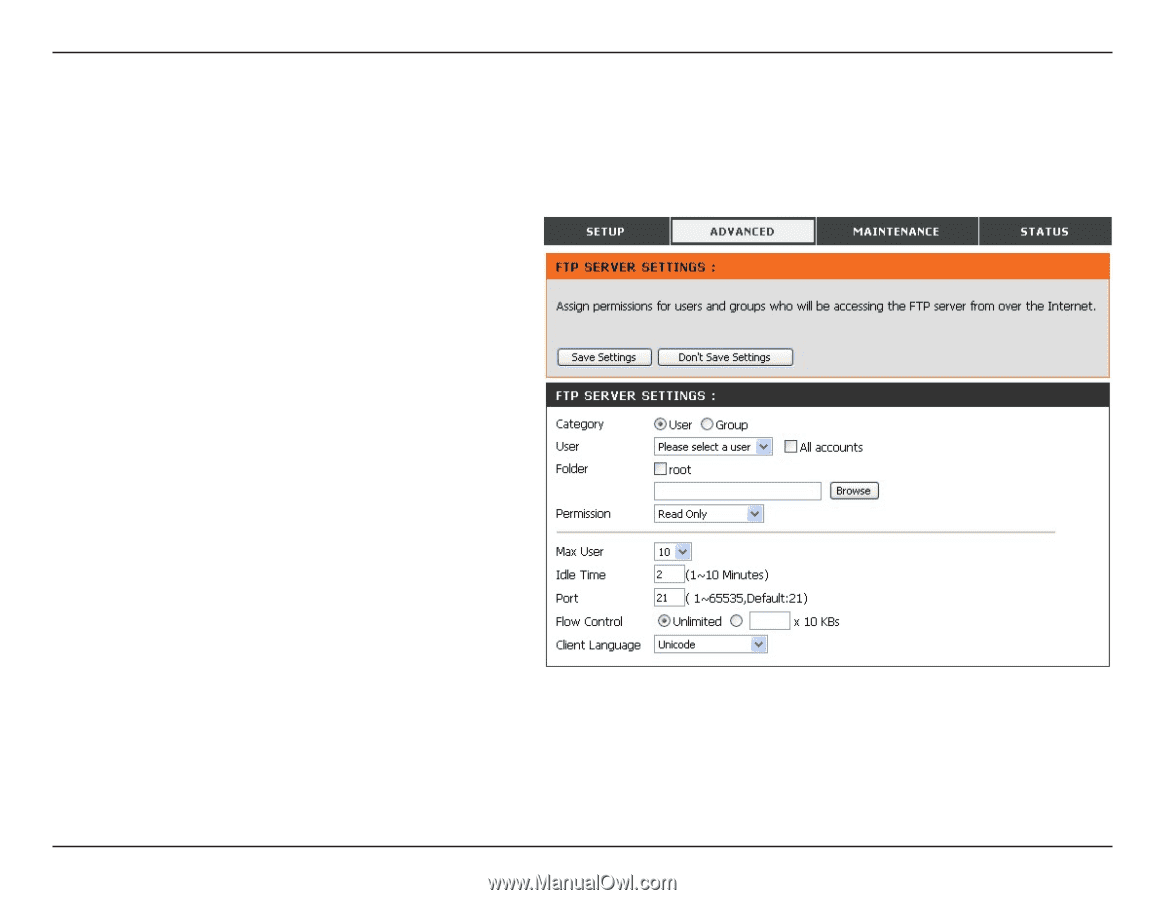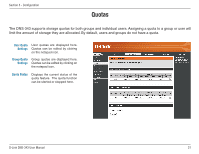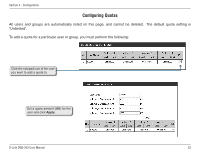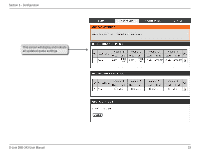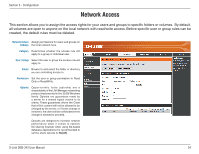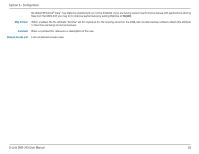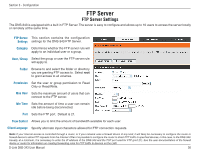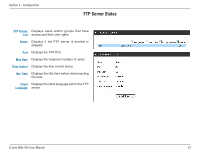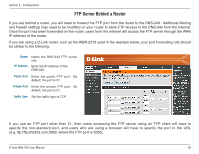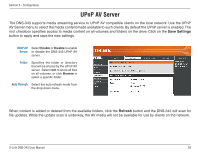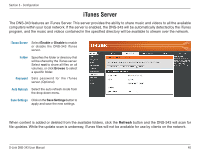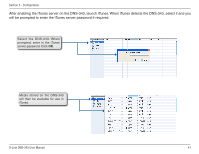D-Link DNS-343 Product Manual - Page 36
FTP Server, FTP Server Settings - directly to computer
 |
UPC - 790069313745
View all D-Link DNS-343 manuals
Add to My Manuals
Save this manual to your list of manuals |
Page 36 highlights
Section 3 - Configuration FTP Server FTP Server Settings The DNS-343 is equipped with a built in FTP Server. The server is easy to configure and allows up to 10 users to access the server locally or remotely at the same time. FTP Server This section contains the configuration Settings settings for the DNS-343 FTP Server. Category Determines whether the FTP server rule will apply to an individual user or a group. User / Group Select the group or user the FTP server rule will apply to. Folder Browse to and select the folder or directory you are granting FTP access to. Select root to grant access to all volumes. Permission Set the user or group permission to Read Only or Read/Write. Max User Sets the maximum amount of users that can connect to the FTP server. Idle Time Sets the amount of time a user can remain idle before being disconnected. Port Sets the FTP port. Default is 21. Flow Control Allows you to limit the amount of bandwidth available for each user. Client Language Specify alternate input characters allowed for FTP connection requests. Note: If your Internet access is controlled through a router, or if your network uses a firewall device of any kind, it will likely be necessary to configure the router or firewall device to allow FTP requests from the Internet. Often it is possible to configure the router to direct FTP traffic to specified devices, in this case, to the DNS-343. Usually, at a minimum, it is necessary to enter the IP address of the DNS-343 and the TCP port used for FTP (port 21). See the user documentation of the firewall device or router for information on creating forwarding rules for FTP traffic to devices on the LAN. D-Link DNS-343 User Manual 36