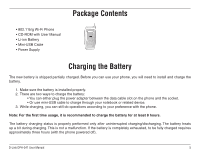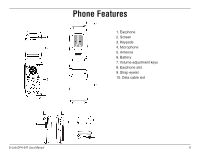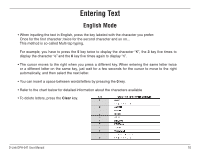D-Link DPH-541 User Manual - Page 10
Entering Text, English Mode - d link
 |
UPC - 790069296475
View all D-Link DPH-541 manuals
Add to My Manuals
Save this manual to your list of manuals |
Page 10 highlights
Entering Text English Mode • When inputting the text in English, press the key labeled with the character you prefer: Once for the first character; twice for the second character and so on... This method is so-called Multi-tap typing. For example, you have to press the 5 key twice to display the character "K", the 3 key five times to display the character "e" and the 6 key five times again to display "n". • The cursor moves to the right when you press a different key. When entering the same letter twice or a different letter on the same key, just wait for a few seconds for the cursor to move to the right automatically, and then select the next letter. • You can insert a space between words/letters by pressing the 0 key. • Refer to the chart below for detailed information about the characters available • To delete letters, press the Clear key. D-Link DPH-541 User Manual 10