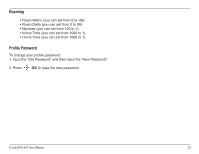D-Link DPH-541 User Manual - Page 42
Sound Settings, Speaker Volume, Ring Tone
 |
UPC - 790069296475
View all D-Link DPH-541 manuals
Add to My Manuals
Save this manual to your list of manuals |
Page 42 highlights
Sound Settings There are four options included in Sound Settings: Speaker Volume You can adjust the speaker volume by using 4-way navigation key. • To increase the volume, press • To decrease the volume, press up or to the right. down or to the left. • Press OK to set the volume and then press Back. Ring Tone You can select the preferred Melody and/or set the Ring Volume in Ring Tone menu. 1. Select Melody and press Select. 2. Select the ring tone you want and then press Set. You may press Play to hear the tone. Select Ring Volume and press Select to adjust the ring volume. • To increase the volume, press up or to the right. • To decrease the volume, press down or to the left. • Press OK to set the volume and then press Back. D-Link DPH-541 User Manual 42