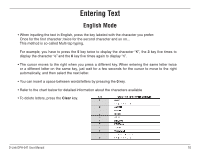D-Link DPH-541 User Manual - Page 13
Configuration, First Time Use - password
 |
UPC - 790069296475
View all D-Link DPH-541 manuals
Add to My Manuals
Save this manual to your list of manuals |
Page 13 highlights
Configuration First Time Use It is required to set a password for the default profile. After the profile's password is set, you need to input the configured password to enter the profile menu. 1. Press Menu, scroll to Profile by pressing the direction pad and then press OK. 2. When setting up the phone for the first time, it will prompt you by saying, No Password! Please Create a New Password. Press OK, set a password, then press OK. 3. Select Network Profile and then press OK. The first available profile will be labeled Default. You have 6 profiles to choose from. 4. Highlight a profile and press Option. 5. Select Rename and press Select. Rename the profile then press OK. 6. Select Edit then press Select. Select Wireless Setting and then press Select. 7. Select ESSID and then press Select. 8. Select Site Survey and then press Select. 9. Select a wireless network you want to connect to and then press Set. The SSID that you set is now configured for the profile you created. If there is an asterisk (*) next to the SSID, the wireless network is using security. 10. If the network you are connecting to requires encryption, press Back, select Security, and then press Select. 11. Select the type of encryption and then press Set. D-Link DPH-541 User Manual 13