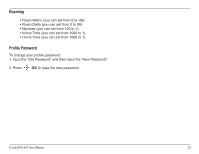D-Link DPH-541 User Manual - Page 39
Daylight Savings, Network Time (NTP), Alarm Clock, Select, Network Time, Alarm Time, Daily, Weekly
 |
UPC - 790069296475
View all D-Link DPH-541 manuals
Add to My Manuals
Save this manual to your list of manuals |
Page 39 highlights
Daylight Savings 1. To turn daylight savings on or off, select Daylight Savings and press 2. Select On or Off and then press OK. Network Time (NTP) 1. To use an NTP server, select Network Time and press Select. 2. Select On or Off and then press OK. 3. If you selected On, select a time server and then press OK. Select. Alarm Clock 1. Select Alarm Time and the press Set. 2. Enter the time and then press OK. 3. Select Mode and then press Set. 4. Select Off, Once, Daily, or Weekly and then press OK. 5. If you selected Weekly, you will be able to select what day or days. Press Change to place or remove a checkmark next to the day or days you want. Press Set to save your settings. 6. Click Back to exit. D-Link DPH-541 User Manual 39

D-Link DPH-541 User Manual
²¶
Alarm Clock
1. To turn daylight savings on or off, select
Daylight Savings
and press
Select
.
2. Select
On
or
Off
and then press
OK
.
Daylight Savings
Network Time (NTP)
1. To use an NTP server, select
Network Time
and press
Select
.
2. Select
On
or
Off
and then press
OK
.
3. If you selected
On
, select a time server and then press
OK
.
1. Select
Alarm Time
and the press
Set
.
2. Enter the time and then press
OK
.
3. Select
Mode
and then press
Set
.
4. Select
Off
,
Once
,
Daily
, or
Weekly
and then press
OK
.
5. If you selected
Weekly
, you will be able to select what day or days.
Press
Change
to place or remove a
checkmark next to the day or days you want. Press
Set
to save your settings.
6. Click
Back
to exit.