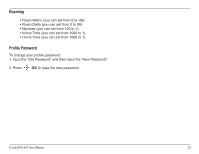D-Link DPH-541 User Manual - Page 33
Profile, Network Profile - stun
 |
UPC - 790069296475
View all D-Link DPH-541 manuals
Add to My Manuals
Save this manual to your list of manuals |
Page 33 highlights
Profile To access the Profile section, press password and then press OK. Menu, press 5 or scroll to Profile, and then press OK. Enter your Network Profile Note: For initial setup, please refer to the Quick Installation Guide included with your phone or to page 13. 1. Select an existing profile or select to create a new profile and then press Option. 2. Select one of the following options: • Edit - To change your settings • Rename - To change the name of your profile • Delete - To remove the profile and its settings from your phone • Auto Detect - Select On or Off. • Move - To change the order of your profile list. 3. If you select Edit, the following options will appear: • Preview - View the existing settings • Wireless Settings - Configure the wireless network settings (refer to the next page) • IP Settings - Configure the IP address of the phone • Account Choice - Select the SIP Account • NAT Settings - Configure NAT and STUN settings D-Link DPH-541 User Manual 33