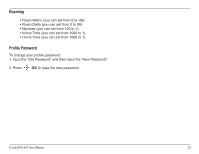D-Link DPH-541 User Manual - Page 34
Wireless Settings, Wireless Security Settings, ESSID, Site Survey, Data Rate, Security, WPA-PSK - asterisk
 |
UPC - 790069296475
View all D-Link DPH-541 manuals
Add to My Manuals
Save this manual to your list of manuals |
Page 34 highlights
Wireless Settings After selecting Wireless Settings, the following options will appear: • ESSID - Enter the SSID of the wireless network you want to connect to or select Site Survey which will display all available wireless networks. Networks that have an asterisk (*) next to it require security settings. • Data Rate - Select the transmission rate. It is strongly recommended to keep this setting at Auto. • Security - You may select the wireless security settings for your network. Wireless Security Settings After selecting Security, the following options will appear: • Open - Select if the wireless network does not use any encryption • WEP - Select 64 or 128-bit WEP encryption. You will need to enter the WEP key and Key Index. • WPA-PSK - Select to use WPA-PSK (passphrase). Select either TKIP or AES and then enter the WPA passphrase. • WPA2-PSK - Select to use WPA2-PSK (passphrase). Select either TKIP or AES and then enter the WPA2 passphrase. • WPA - Select to use WPA (RADIUS). Select either TKIP or AES and then enter the RADIUS server settings. • WPA2 - Select to use WPA2 (RADIUS). Select either TKIP or AES and then enter the RADIUS server settings. D-Link DPH-541 User Manual 34