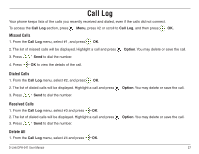D-Link DPH-541 User Manual - Page 24
Using Call Forwarding
 |
UPC - 790069296475
View all D-Link DPH-541 manuals
Add to My Manuals
Save this manual to your list of manuals |
Page 24 highlights
Using Call Forwarding • You can divert a call to another number, based on different conditions. • When Call Forwarding is activated, an icon will be displayed on the screen. Activate Call Forwarding: There are four features that you can choose: 1. Settings > Call Settings > Call Forward: • Foward Number: will transfer the call to the designated number under specified conditions. • Forward All: will transfer all calls under any conditions. • No Answer: will divert the call after 18 seconds when the call is unanswered. • Busy: will transfer the call when then line is busy or the call is rejected. 2. Press (down) to select On and then press Set to activate the Call Forward function. 3. To deactivate the function, press (up) to select Off and press Back to menu. Deactivate Call Forwarding: 1. Setting > Call Setting > Call Forward, choose Cancel All and press Select. 2. The Call Forward function is now deactivated. D-Link DPH-541 User Manual 24