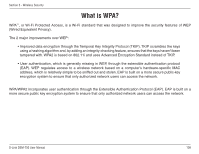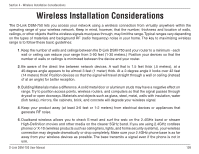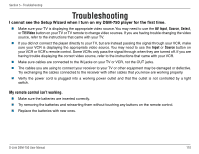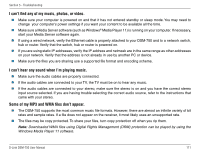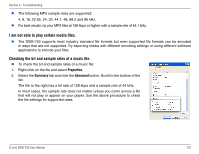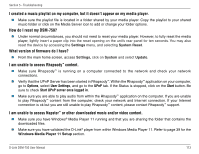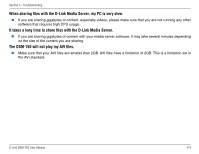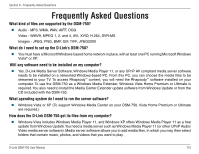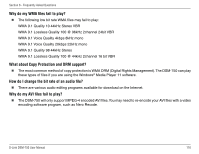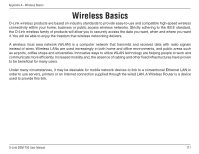D-Link DSM-750 Product Manual - Page 113
I am unable to access Rhapsody - firmware update
 |
UPC - 790069288975
View all D-Link DSM-750 manuals
Add to My Manuals
Save this manual to your list of manuals |
Page 113 highlights
Section 5 - Troubleshooting I created a music playlist on my computer, but it doesn't appear on my media player. Make sure the playlist file is located in a folder shared by your media player. Copy the playlist to your shared music folder or click on the Media Server icon to add or change your folder options. How do I reset my DSM-750? Under normal circumstances, you should not need to reset your media player. However, to fully reset the media player, lightly insert a paper clip into the reset opening on the unit's rear panel for ten seconds. You may also reset the device by accessing the Settings menu, and selecting System Reset. What version of firmware do I have? From the main home screen, access Settings, click on System and select Update. I am unable to access Rhapsody™ content. Make sure Rhapsody™ is running on a computer connected to the network and check your network connections. Verify that the UPnP Server has been started in Rhapsody™. Within the Rhapsody™ application on your computer, go to Options, select User Settings, and go to the UPnP tab. If the Status is stopped, click on the Start button. Be sure to check Start UPnP server once logged in. Make sure you are able to play audio from within the Rhapsody™ application on the computer. If you are unable to play Rhapsody™ content from the computer, check your network and Internet connection. If your Internet connection is ok but you are still unable to play Rhapsody™ content, please contact Rhapsody™ support. I am unable to access Napster™ or other downloaded music and/or video content. Make sure you have Windows® Media Player 11 running and that you are sharing the folder that contains the downloaded files. Make sure you have validated the D-Link® player from within Windows Media Player 11. Refer to page 39 for the Windows Media Player 11 Setup section. D-Link DSM-750 User Manual 113