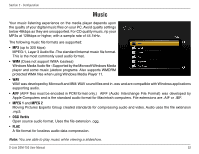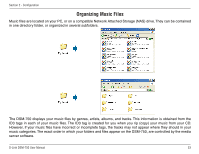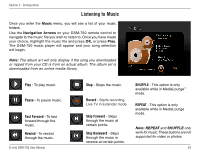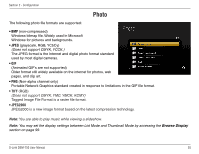D-Link DSM-750 Product Manual - Page 57
Viewing a Photo, Photo, Navigation Arrows, Options
 |
UPC - 790069288975
View all D-Link DSM-750 manuals
Add to My Manuals
Save this manual to your list of manuals |
Page 57 highlights
Section 2 - Configuration Viewing a Photo Once you enter the Photo menu, you will see a list or thumbnail set of folders and pictures. You may set the display settings by accessing the Browse Display section on page 99. Use the Navigation Arrows on your DSM-750 remote control to navigate to the photo file you wish to view. Once you have made your choice, highlight the photo file and press OK. When viewing a photo you can change the on-screen appearance by applying rotate, pan, and zoom effects. These on-screen effects are only for enhancing the on-screen view and are not saved to the actual file. To access the photo viewing effects, press the Options button on the remote control while viewing the photo that you want to manipulate. To select an effect, highlight the effect using the Navigation Arrows Press the Options button on your DSM-750 remote control to access the options menu while viewing a photo. Press the Options button again to exit the options menu. Rotate the photo 90° clockwise Rotate the photo 90° counter-clockwise Note: For the most impressive display of your photos, it is recommended to set Photo Scanline to "Fit to Screen" (see page 97). Rotate the photo 180° clockwise Zoom in on the photo D-Link DSM-750 User Manual Pan the Photo 57