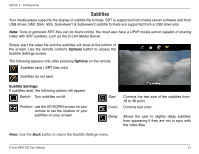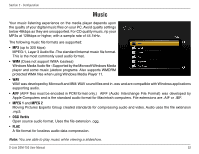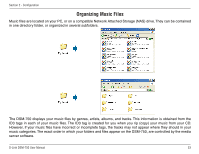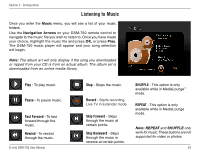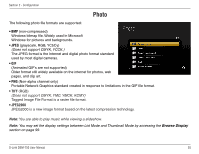D-Link DSM-750 Product Manual - Page 56
Organizing Photo Albums, Vacation, right arrow
 |
UPC - 790069288975
View all D-Link DSM-750 manuals
Add to My Manuals
Save this manual to your list of manuals |
Page 56 highlights
Section 2 - Configuration Organizing Photo Albums Unlike music files, photos contain little information about their content. Therefore, photos are organized by their filename and by the folder they are in. Many digital cameras will organize your photos into folders when you connect and unload them to your PC. Each time you dock or connect, a new folder is created using the current date and time, and all photos are copied into that folder. To simplify browsing on your DSM-750, you can create folders on your PC. For instance, create a folder in the My Pictures directory called Vacation and copy all of your vacation photos into it. Your DSM-750 will show the Vacation folder. To play a slideshow of the folder, highlight it and press the Play button. To view a list of photos in the folder, highlight it and press the right arrow button. You can give your photos meaningful names by renaming the files on the PC. Most digital cameras number photos sequentially. For example, rename the photo IM001125.jpg to sunset.jpg on your PC. The photo will be displayed as sunset.jpg on your DSM-750*. You can create as many folders as you need. Create a folder for the year, then create folders inside for each of the months, and then folders in each month for special occasions (birthday, vacation, holidays, etc...). *Folder creation and renaming files must be done on the PC via standard Windows® procedures. D-Link DSM-750 User Manual 56