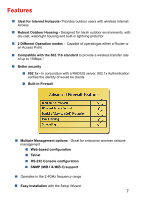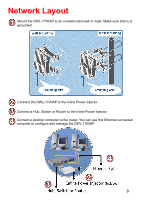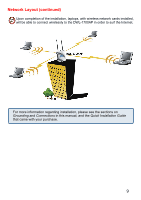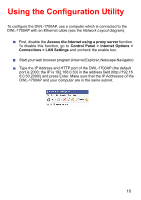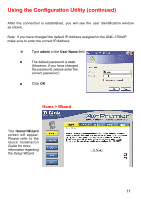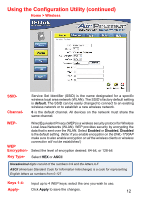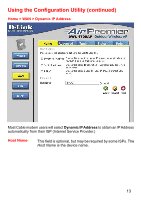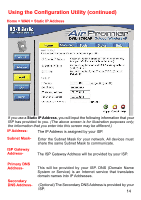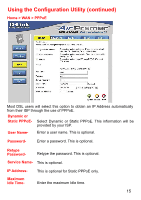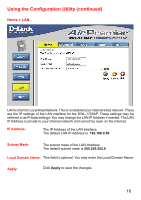D-Link DWL-1700AP Product Manual - Page 11
Using the Configuration Utility continued - setup wizard
 |
UPC - 790069251498
View all D-Link DWL-1700AP manuals
Add to My Manuals
Save this manual to your list of manuals |
Page 11 highlights
Using the Configuration Utility (continued) After the connection is established, you will see the user identification window as shown. Note: if you have changed the default IP Address assigned to the DWL-1700AP, make sure to enter the correct IP Address. Type admin in the User Name field The default password is root. (However, if you have changed the password, please enter the correct password.) Click OK Home > Wizard The Home>Wizard screen will appear. Please refer to the Quick Installation Guide for more information regarding the Setup Wizard. 11
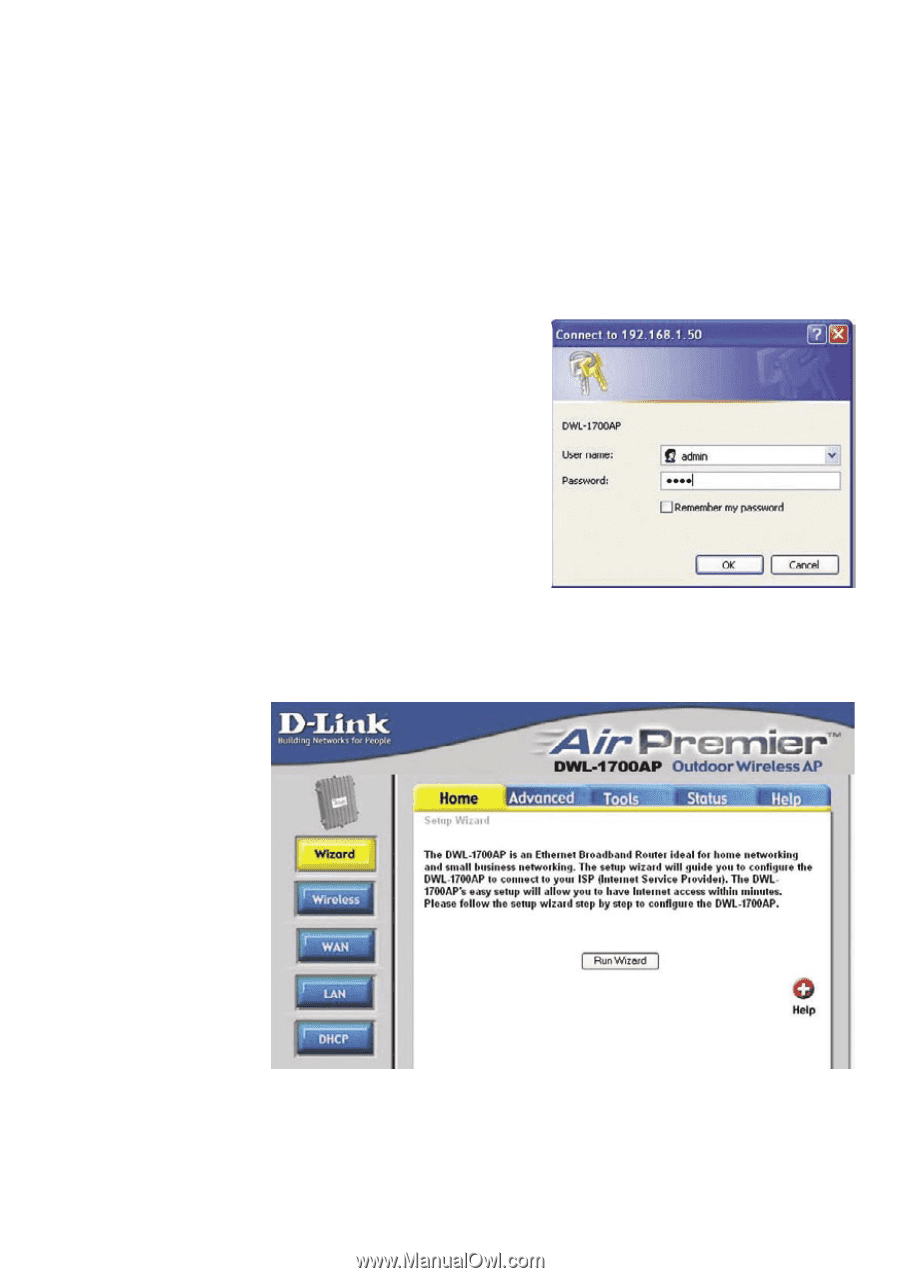
11
Note:
if you have changed the default IP Address assigned to the DWL-1700AP,
make sure to enter the correct IP Address.
Home > Wizard
The
Home>Wizard
screen will appear.
Please refer to the
Quick Installation
Guide
for more
information regarding
the
Setup Wizard
.
After the connection is established, you will see the user identification window
as shown.
Using the Configuration Utility (continued)
Type
admin
in the
User Name
field
The default password is
root
.
(However, if you have changed
the password, please enter the
correct password.)
Click
OK